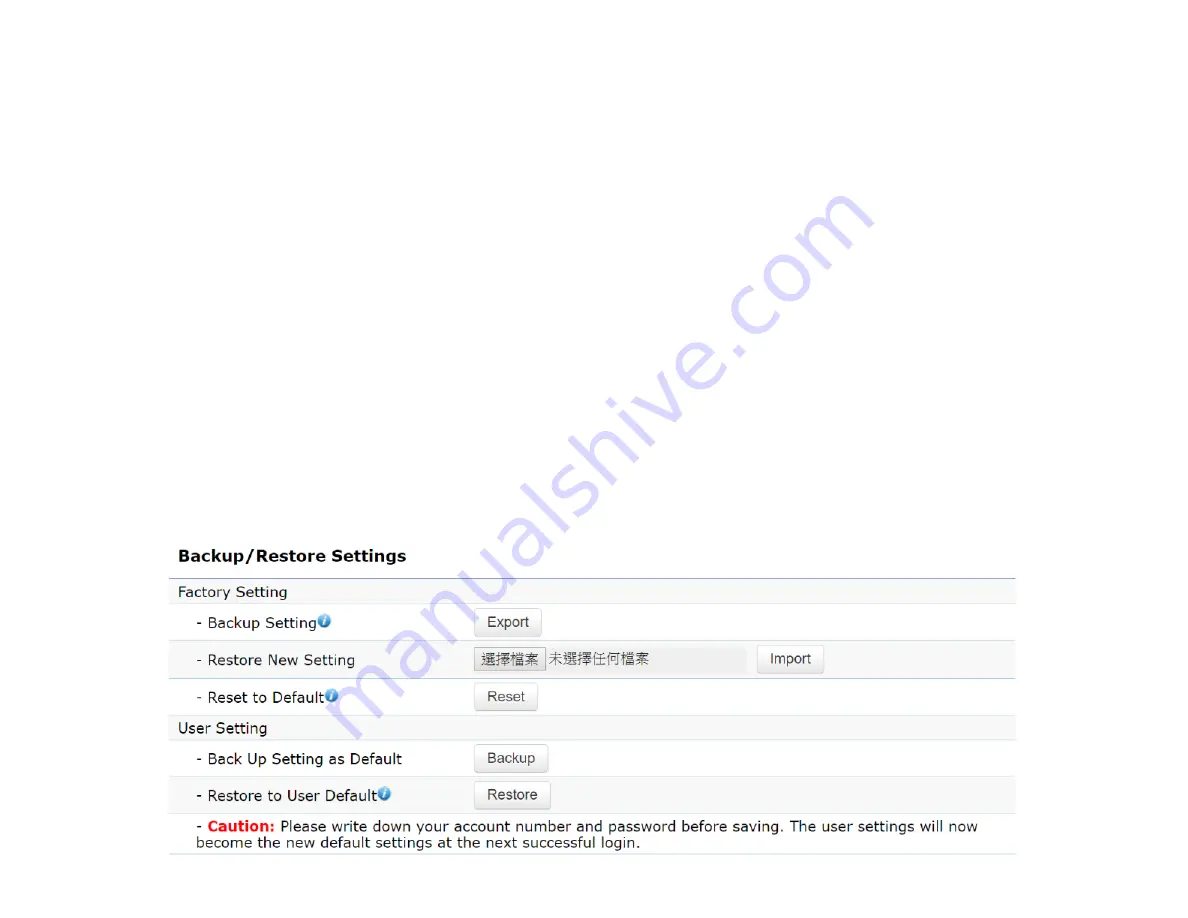
62
Backup/Restore
This page allows you to save the current device
configurations. When you save your configurations,
you also can reload the saved configurations into the
device through the Restore Saved Settings from a file
section. If extreme problems occur, or if you have set
the AP incorrectly, you can use the
Reset
button in the
Revert to Factory Default Settings section to restore
all the configurations of the AP to the original default
settings.
Backup Setting:
Click
Export
to save the current
configured settings.
Restore New Setting:
To restore settings that have
been previously backed up, click
Browse
, select the
file, and click
Restore
.
Restore to Default:
Click
Reset
button to restore the
AP to its factory default settings.
Summary of Contents for ENH500v3
Page 4: ...4 Chapter 1 Product Overview ...
Page 12: ...12 Chapter 2 Before You Begin ...
Page 24: ...24 Chapter 3 Configuring Your Access Point ...
Page 27: ...27 Chapter 4 Building a Wireless Network ...
Page 29: ...29 AP Mode CB Mode 5GHz ...
Page 31: ...31 WDS AP WDS Bridge 5GHz ...
Page 33: ...33 Chapter 5 Status ...
Page 38: ...38 Chapter 6 Network ...
Page 41: ...41 Chapter 7 Wireless ...
Page 52: ...52 Chapter 8 Management ...
Page 66: ...66 Chapter 9 EnWiFi App ...
Page 69: ...69 WDS Link Setting WDS links will assist users to setup peer to peer connection easily ...
Page 72: ...72 Proceed configuration on IP Subnet time Setting and account password under a group ...
Page 75: ...75 Discover Device Discover and Access to other EnGenius devices to manage their status ...
Page 77: ...77 Backup Backup current settings as a configuration file to apply to other devices quickly ...
Page 79: ...79 Appendix ...






























