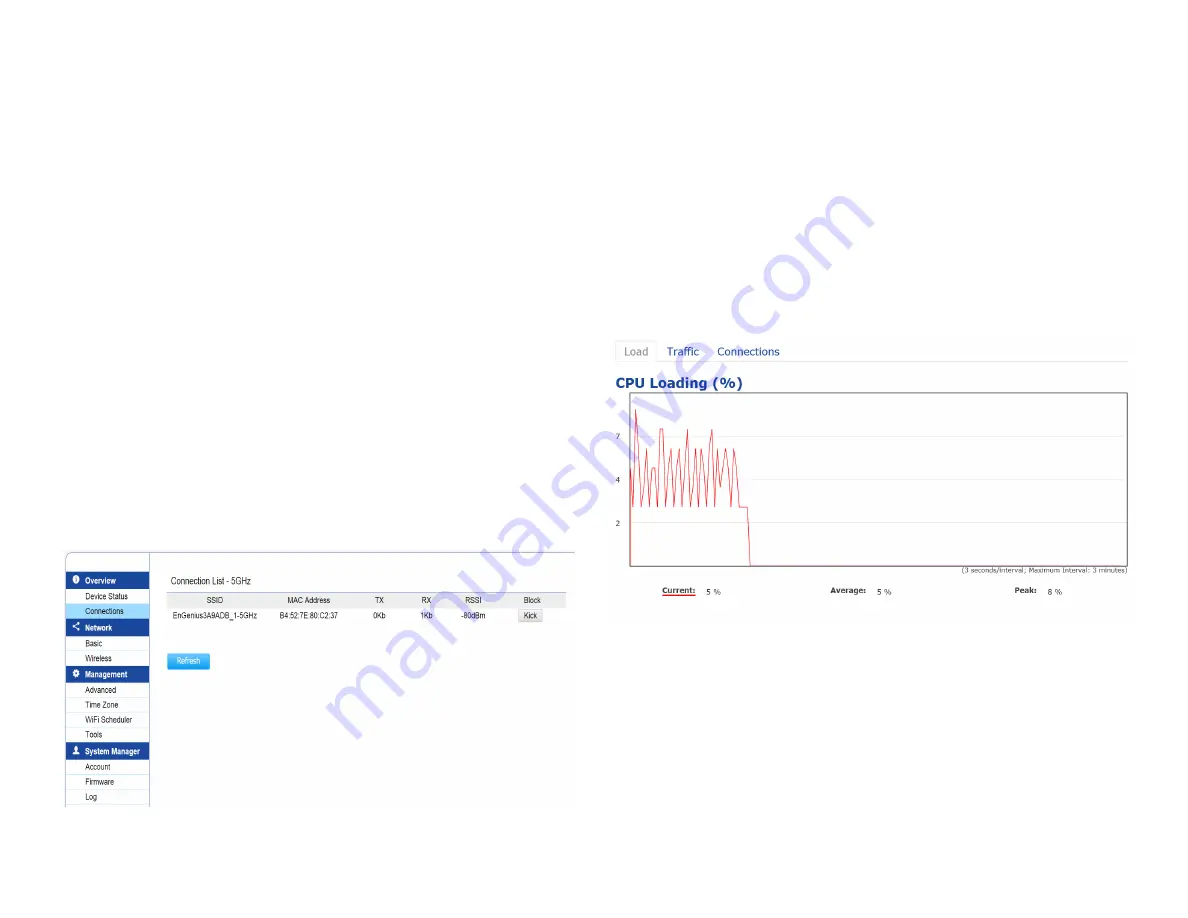
36
5 GHz Connection List
Click the connection link under the Overview menu displays
the connection list of clients associated to the AP/CPE’s 5
GHz, along with the MAC addresses and signal strength for
each client. Clicking
Refresh
updates the client list.
Note:
Only applicable in Access Point and WDS AP
modes.
WDS Link List
Click the connection link under the Overview menu. This
page displays the current status of the WDS link, including
WDS Link ID, MAC Address, Link Status and RSSI.
Note:
Only applicable in WDS AP and WDS Bridge modes.
The Realtime section contains the following options:
CPU Loading:
3 minutes CPU loading percentage
information, it displays current loading, average loading
and peak loading status. Left bar is loading percentage;
button is time tracing. Interval is every 3 seconds
Traffic Loading:
5GHz and Ethernet port inbound and
outbound traffic by current, average and peak time.
Connection
Realtime
Summary of Contents for ENH500v3
Page 4: ...4 Chapter 1 Product Overview ...
Page 12: ...12 Chapter 2 Before You Begin ...
Page 24: ...24 Chapter 3 Configuring Your Access Point ...
Page 27: ...27 Chapter 4 Building a Wireless Network ...
Page 29: ...29 AP Mode CB Mode 5GHz ...
Page 31: ...31 WDS AP WDS Bridge 5GHz ...
Page 33: ...33 Chapter 5 Status ...
Page 38: ...38 Chapter 6 Network ...
Page 41: ...41 Chapter 7 Wireless ...
Page 52: ...52 Chapter 8 Management ...
Page 66: ...66 Chapter 9 EnWiFi App ...
Page 69: ...69 WDS Link Setting WDS links will assist users to setup peer to peer connection easily ...
Page 72: ...72 Proceed configuration on IP Subnet time Setting and account password under a group ...
Page 75: ...75 Discover Device Discover and Access to other EnGenius devices to manage their status ...
Page 77: ...77 Backup Backup current settings as a configuration file to apply to other devices quickly ...
Page 79: ...79 Appendix ...
















































