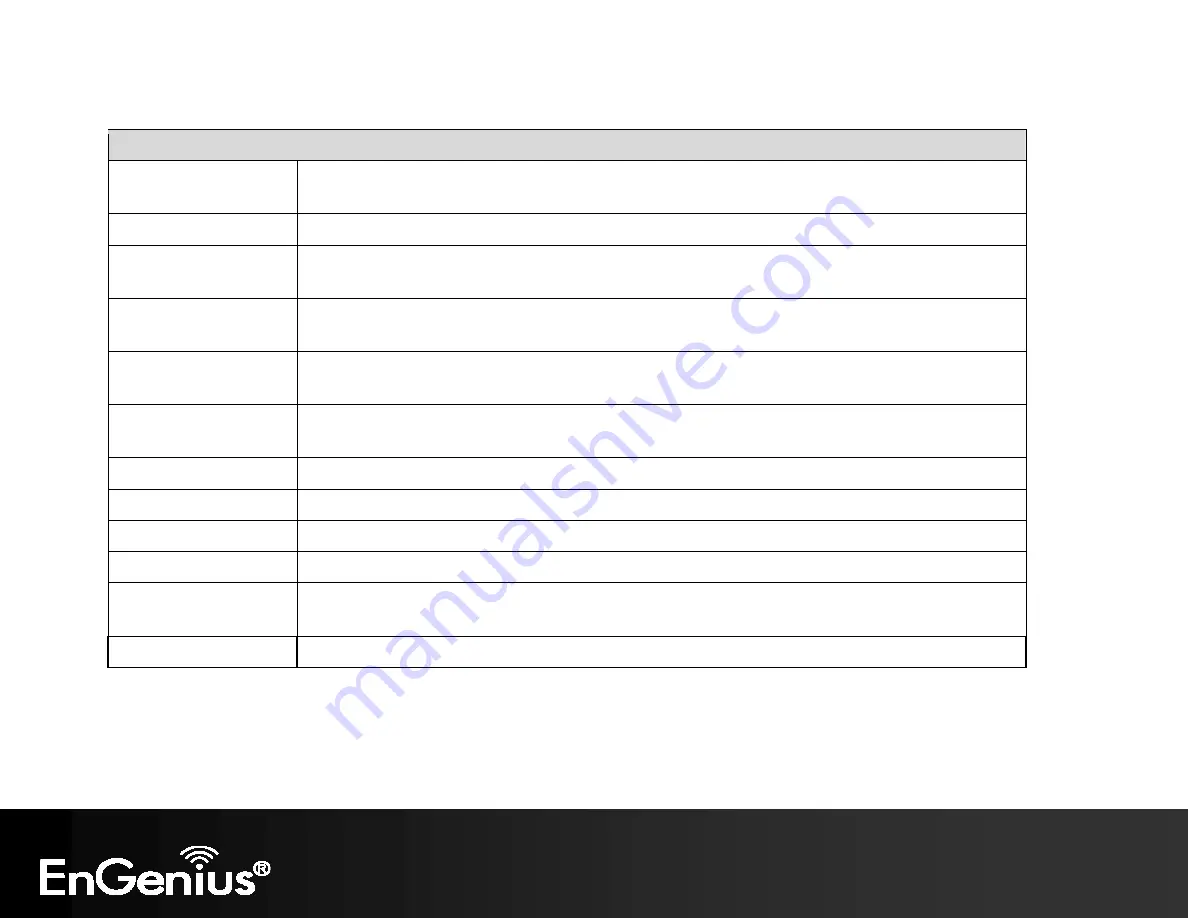
51
Wireless Advanced
Data Rate
Select a data rate from the drop-down list. The data rate affects throughput. If you select a low
data rate value, for example, the throughput is reduced but the transmission distance increases.
Transmit Power
Set the power output of the wireless signal.
RTS/CTS Threshold
Specify the threshold package size for RTC/CTS. A small number causes RTS/CTS packets to be
sent more often and consumes more bandwidth.
Distance
Specify the distance between Access Points and clients. Longer distances may drop high-speed
connections.
Aggregation
Merges data packets into one packet. This option reduces the number of packets, but increases
packet sizes.
Wireless Traffic
Shaping
Check this option to enable wireless traffic shaping. Traffic shaping regulates the flow of packets
leaving an interface to deliver improved Quality of Service.
Incoming Traffic Limit
Specify the wireless transmission speed used for downloading.
Outgoing Traffic Limit
Specify the wireless transmission speed used for uploading.
Total Percentage
It shows how much percentage has been used.
SSID #1~#8
Specify the wireless transmission speed used for each SSID.
Client Limit
Check
Enable
and enter a number to limit the maximum client connection (The maximum is 127).
Note
: Only applicable in Access Point, WDS AP and Repeater mode.
Accept / Cancel
Click
Accept
to confirm the changes or
Cancel
to cancel and return previous settings.
Summary of Contents for EAP300
Page 1: ...1 ...
Page 5: ...4 Revision History Version Date Notes 1 0 2013 04 22 First Release ...
Page 16: ...15 This diagram depicts the hardware configuration ...
Page 20: ...19 You will see the following webpage if login successfully ...
Page 28: ...27 ...
Page 34: ...33 6 2 IP Settings This page allows you to modify the device s IP settings ...
Page 49: ...48 5 Enter the correct security setting and then click Accept ...
Page 60: ...59 Step 1 Setup Operation mode to Access Point ...
Page 62: ...61 Step 3 Configure the AP with the SSID you want and the type of encryption you desire ...
Page 63: ...62 Step 4 Click Accept to ensure your settings apply to the Save Reload list ...
Page 78: ...77 8 13 Logout Click Logout in Management menu to logout ...
















































