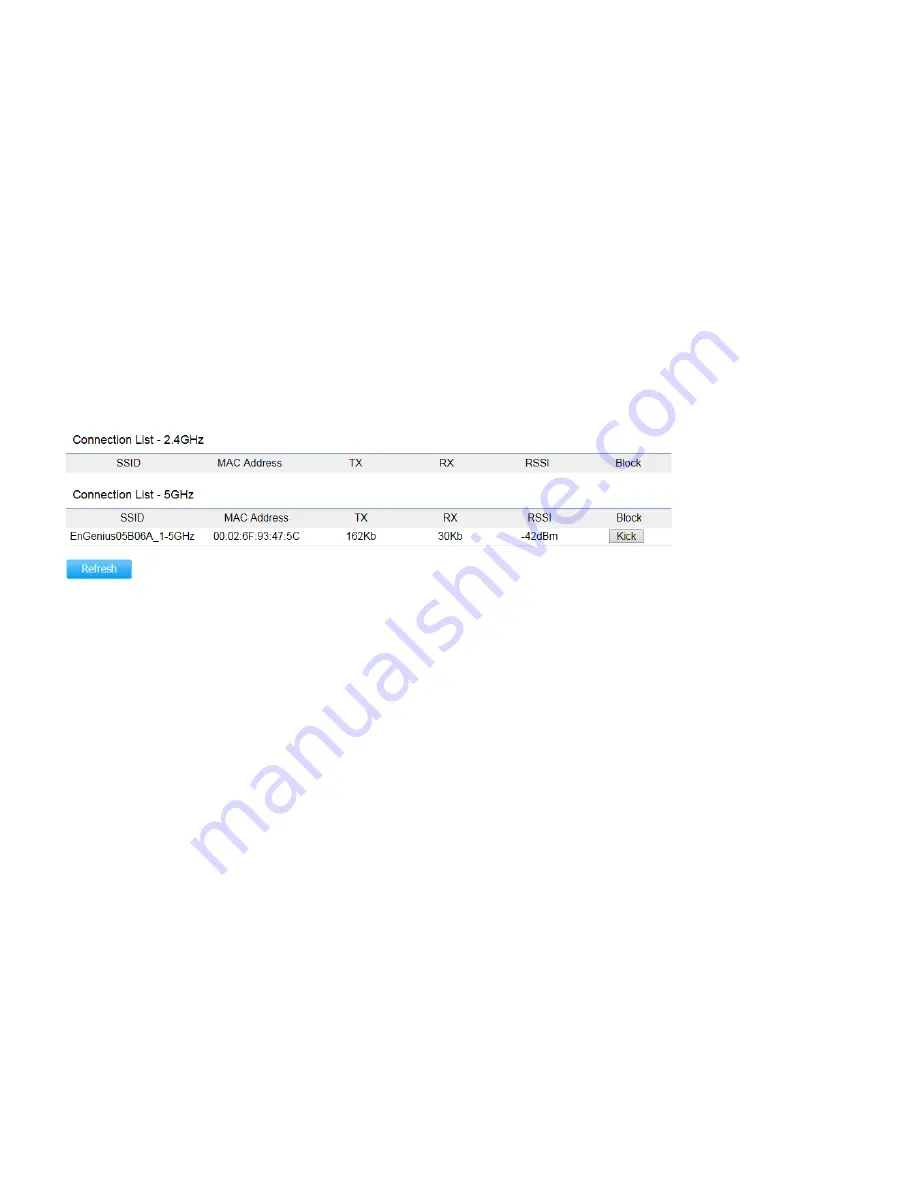
Connections
Clicking the
Connections
link under the
Device Status
menu displays the list of clients associated to the Access Point’s
2.4GHz/5GHz, along with the MAC address, TX, RX and signal strength for each client. Clicking
Kick
in the Block column removes
this client.
Click
Refresh
to refresh the Connection List page.
Note
: Only applicable in Access Point and WDS AP modes.
Realtime
Realtime
The Realtime section contains the following options:
CPU Loading
: 3 minutes CPU loading percentage information, it displays current loading, average loading and peak loading
status. Left bar is loading percentage; button is time tracing. Interval is every 3 seconds
Summary of Contents for EAP1300 EXT
Page 1: ...Table of Contents...
Page 4: ...Appendix A FCC Interference Statement 80 Appendix b CE Interference Statement 81...
Page 5: ...Chapter 1 Product Overview...
Page 10: ...Technical Specifications...
Page 11: ......
Page 13: ...Chapter 2 Before You Begin...
Page 22: ...Chapter 3 Configuring Your Access Point...
Page 25: ......
Page 26: ...Chapter 4 Overview...
Page 30: ...The Statistics section shows Mac information such as SSID MAC address RX and TX...
Page 34: ...Chapter 5 Network...
Page 38: ...Chapter 6 2 4GHz 5GHz Wireless...
Page 56: ...Chapter 7 Management...
Page 71: ...Chapter 8 System Manager...
Page 78: ...Logout Click Logout it will pop up a warning window Click OK to logout...
Page 79: ...Appendix...
Page 81: ...Appendix b CE Interference Statement Europe EU Declaration of Conformity...
Page 82: ...0560...
Page 83: ......
















































