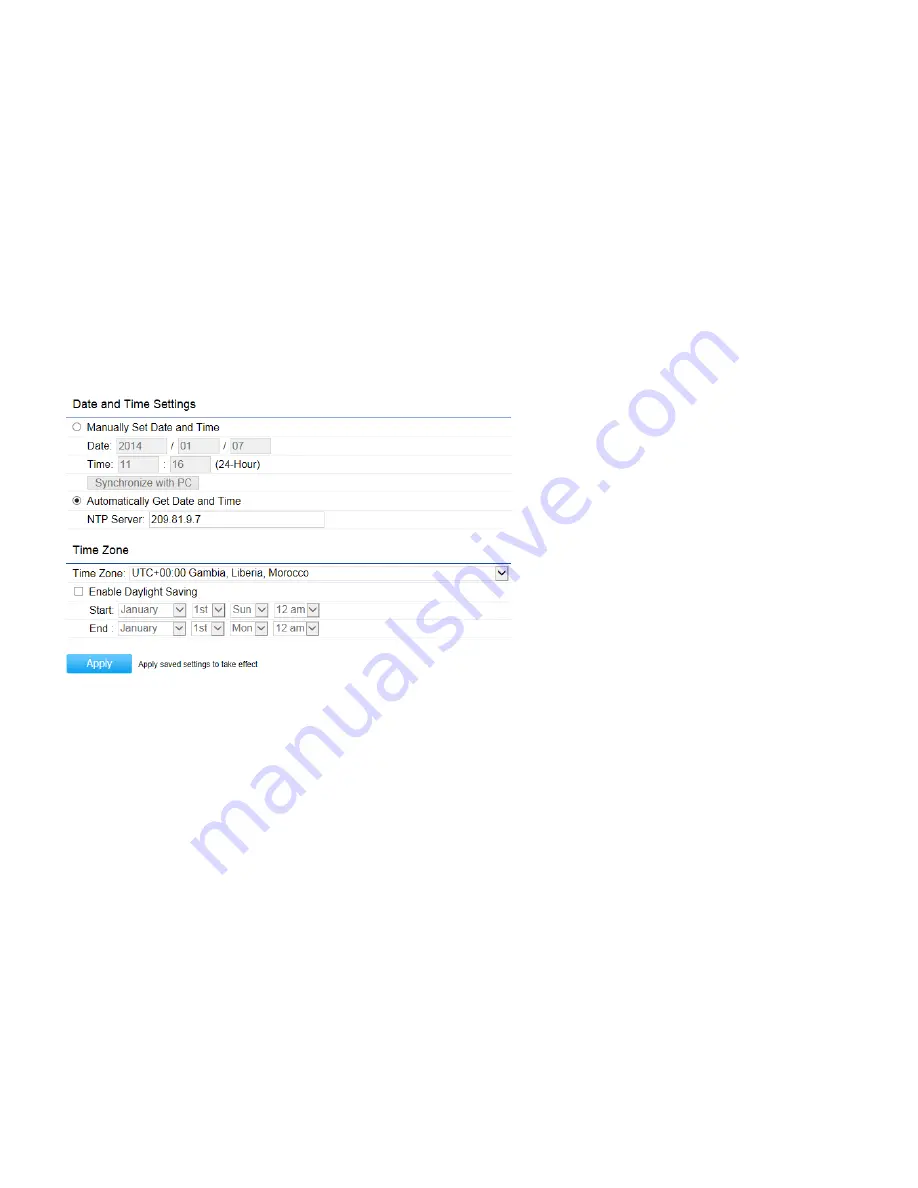
Date and Time Settings
This page allows you to set the internal clock of the Access Point. To access the Date and Time settings, click
Time Zone
under the
Management
tab on the side bar.
Manually Set Date and Time:
Manually specify the date and time.
Synchronize with PC:
Click to synchronize the Access Point’s internal clock with the computer’s time.
Automatically Get Date and Time:
Enter the IP address of an NTP server or use the default NTP server to have the
internal clock set automatically.
Time Zone:
Choose the time zone you would like to use from the drop-down list.
Enable Daylight Savings:
Check the box to enable or disable daylight savings time for the Access Point. Next, enter the
dates that correspond to the present year’s daylight savings time.
Click
Apply
to save the changes.
Summary of Contents for EAP1300 EXT
Page 1: ...Table of Contents...
Page 4: ...Appendix A FCC Interference Statement 80 Appendix b CE Interference Statement 81...
Page 5: ...Chapter 1 Product Overview...
Page 10: ...Technical Specifications...
Page 11: ......
Page 13: ...Chapter 2 Before You Begin...
Page 22: ...Chapter 3 Configuring Your Access Point...
Page 25: ......
Page 26: ...Chapter 4 Overview...
Page 30: ...The Statistics section shows Mac information such as SSID MAC address RX and TX...
Page 34: ...Chapter 5 Network...
Page 38: ...Chapter 6 2 4GHz 5GHz Wireless...
Page 56: ...Chapter 7 Management...
Page 71: ...Chapter 8 System Manager...
Page 78: ...Logout Click Logout it will pop up a warning window Click OK to logout...
Page 79: ...Appendix...
Page 81: ...Appendix b CE Interference Statement Europe EU Declaration of Conformity...
Page 82: ...0560...
Page 83: ......






























