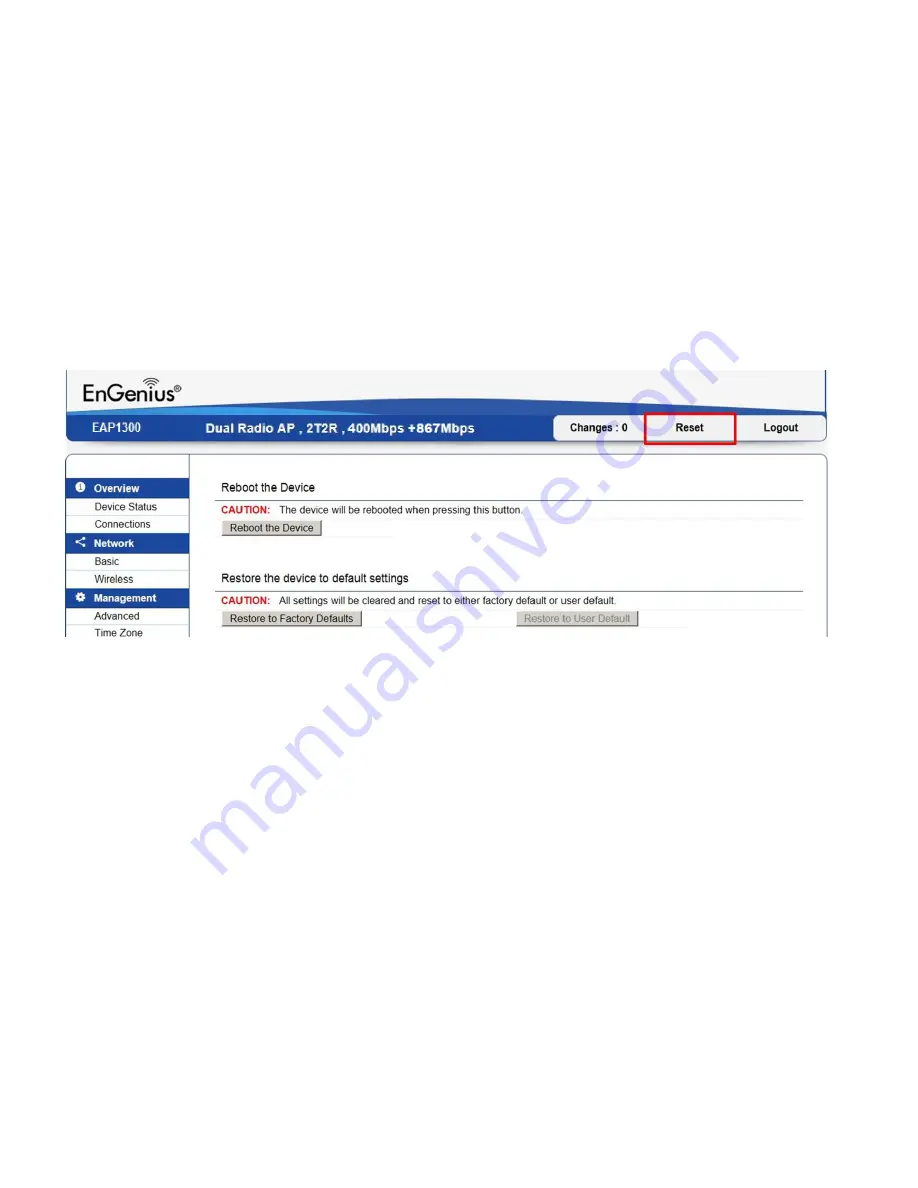
Reset
In some circumstances, you may be required to force the device to reboot. Click on
Reboot the Device
to reboot the device.
Once you click reset button, you will see the options for reboot or restore this AP.
Reboot the device: Click it to reboot this device.
Restore to Factory Default: Click it to reset this device to factory default setting.
Restore to User Default: Click it to reset this device to user default settings. For realizing the setting method, you may refer page 74
Summary of Contents for EAP1300 EXT
Page 1: ...Table of Contents...
Page 4: ...Appendix A FCC Interference Statement 80 Appendix b CE Interference Statement 81...
Page 5: ...Chapter 1 Product Overview...
Page 10: ...Technical Specifications...
Page 11: ......
Page 13: ...Chapter 2 Before You Begin...
Page 22: ...Chapter 3 Configuring Your Access Point...
Page 25: ......
Page 26: ...Chapter 4 Overview...
Page 30: ...The Statistics section shows Mac information such as SSID MAC address RX and TX...
Page 34: ...Chapter 5 Network...
Page 38: ...Chapter 6 2 4GHz 5GHz Wireless...
Page 56: ...Chapter 7 Management...
Page 71: ...Chapter 8 System Manager...
Page 78: ...Logout Click Logout it will pop up a warning window Click OK to logout...
Page 79: ...Appendix...
Page 81: ...Appendix b CE Interference Statement Europe EU Declaration of Conformity...
Page 82: ...0560...
Page 83: ......







































