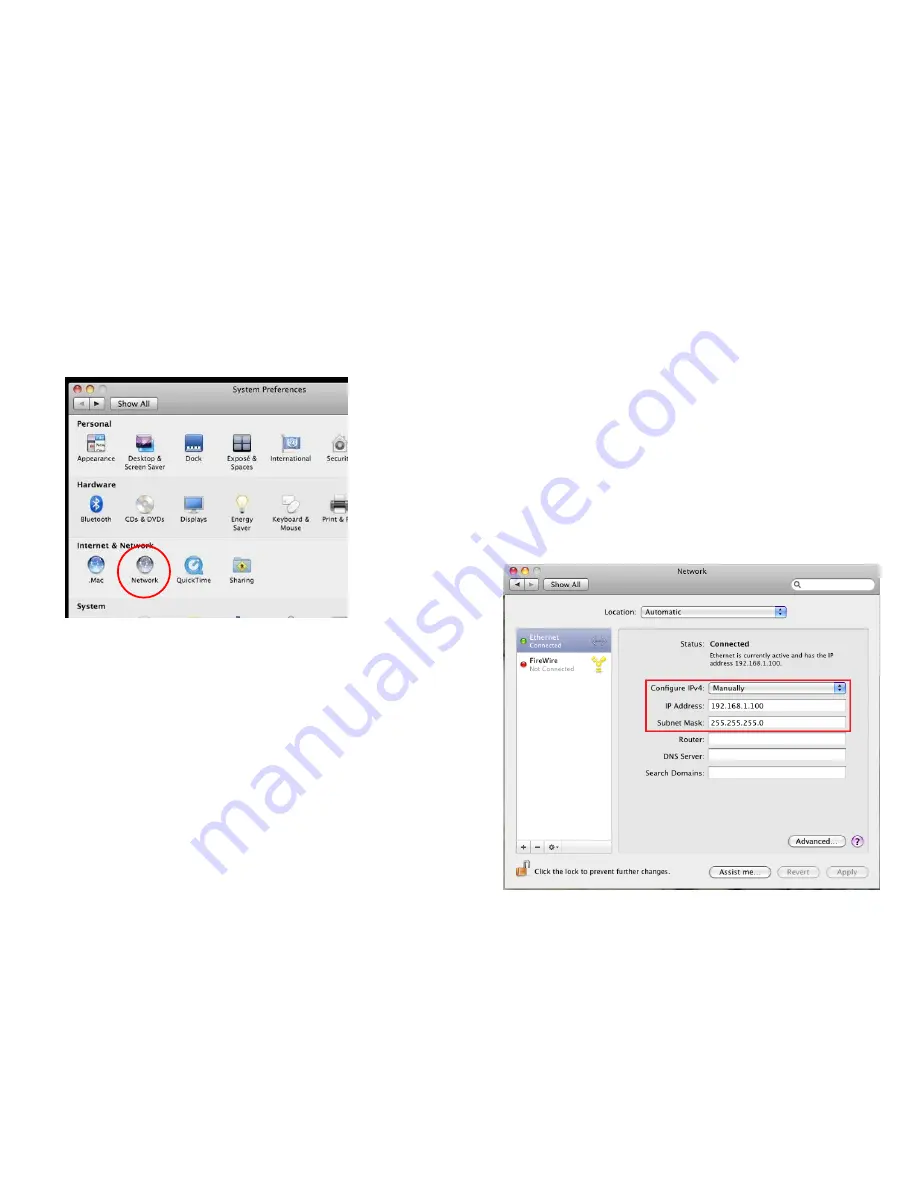
Apple Mac OS X
1. Go to
System Preferences
(it can be opened in the
Applications
folder or by selecting it in the Apple Menu).
2. Select
Network
in the
Internet & Network
section.
3. Highlight
Ethernet
.
4. In
Configure IPv4
, select
Manually
.
5. Enter an IP address that is different from the Access Point and
Subnet mask, then click
OK
.
Note: Ensure that the IP address and Subnet mask are on the same
subnet as the device.
For example: Access Point IP address: 192.168.1.1
PC IP address: 192.168.1.2 – 192.168.1.255
PC Subnet mask: 255.255.255.0
6. Click
Apply
when finished.
Summary of Contents for EAP1300 EXT
Page 1: ...Table of Contents...
Page 4: ...Appendix A FCC Interference Statement 80 Appendix b CE Interference Statement 81...
Page 5: ...Chapter 1 Product Overview...
Page 10: ...Technical Specifications...
Page 11: ......
Page 13: ...Chapter 2 Before You Begin...
Page 22: ...Chapter 3 Configuring Your Access Point...
Page 25: ......
Page 26: ...Chapter 4 Overview...
Page 30: ...The Statistics section shows Mac information such as SSID MAC address RX and TX...
Page 34: ...Chapter 5 Network...
Page 38: ...Chapter 6 2 4GHz 5GHz Wireless...
Page 56: ...Chapter 7 Management...
Page 71: ...Chapter 8 System Manager...
Page 78: ...Logout Click Logout it will pop up a warning window Click OK to logout...
Page 79: ...Appendix...
Page 81: ...Appendix b CE Interference Statement Europe EU Declaration of Conformity...
Page 82: ...0560...
Page 83: ......






























