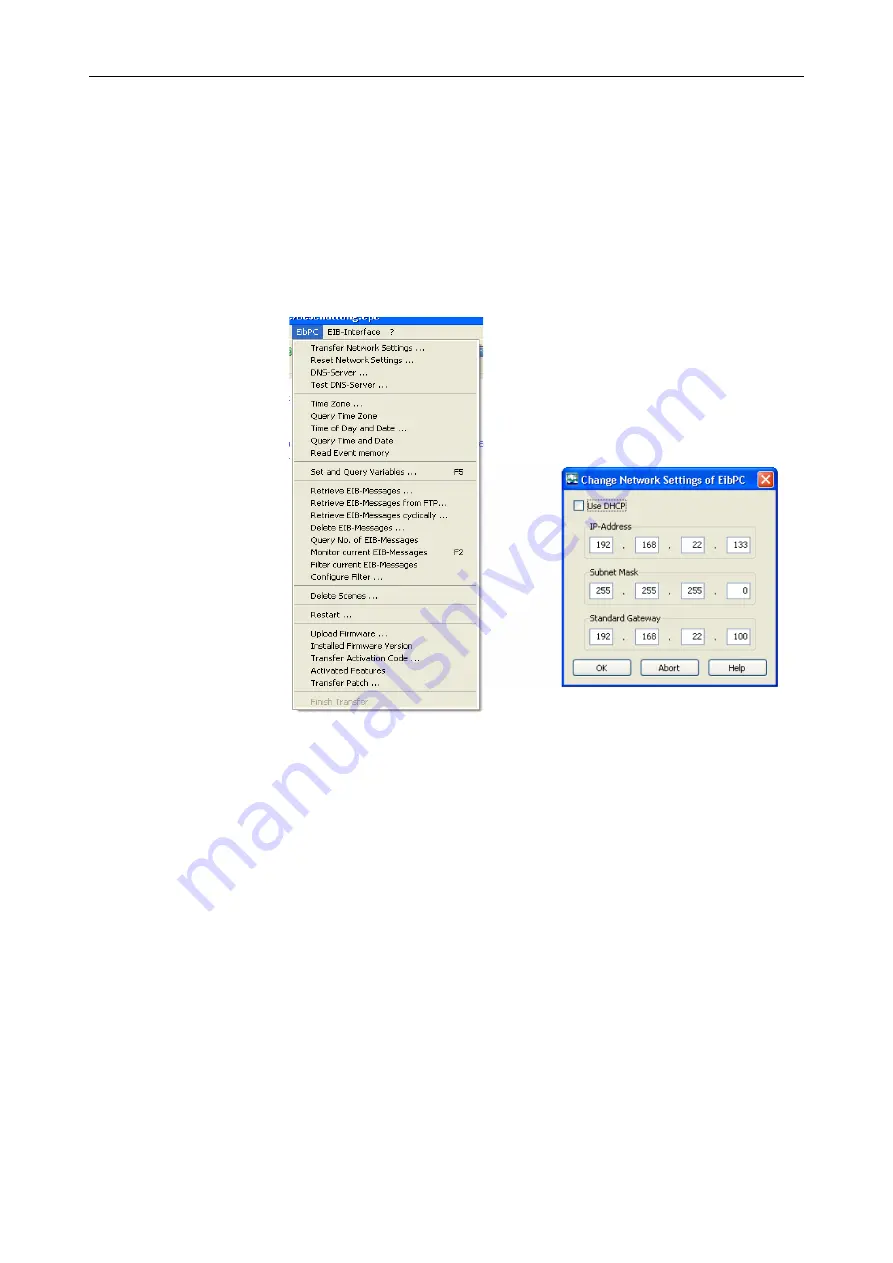
Enertex® EibStudio
P.
136 of 349
Built-in DHCP Replacement
Fixed IP
If you do not have an active DHCP server in the network, the Enertex
®
EibPC is looking for a free
network address after booting. This address can be queried in menu O
PTIONS
→ N
ETWORK
SETTINGS
by
clicking on the button “Automatic“, as shown in Figure 5. In the window “messages“ you will see the
response of the Enertex
®
EibPC which is entered directly into the dialog Figure 5. If you see an error
message, please follow the instructions.
Figure 5: Enter network settings
If you want to configure the Enertex
®
EibPC to have a fixed IP address, you must first address the
Enertex
®
EibPC (see O
PTIONS
→ N
ETWORK
SETTINGS
dialog Figure 5 and button “Automatic“) either via
DHCP or the built-in DHCP replacement (e.g. a direct connection to your PC). Then, if you are
already connected to the Enertex
®
EibPC, the network settings of the Enertex
®
EibPC can be easily
changed. Click on menu E
IB
PC → C
HANGE
N
ETWORK
S
ETTINGS
OF
E
IB
PC, as shown in Figure 6. The
dialog on the right should open with the default settings. Now enter your desired network settings.
Figure 6: Enter network settings
To actually take over the network settings, the data have to be transmitted to the Enertex
®
EibPC.
Then, the Enertex
®
EibPC will restart (2-3 min restart process). If you have assigned a new address
to the Enertex
®
EibPC, this address must be disclosed to the Enertex
®
EibStudio. Here, in O
PTIONS
→
N
ETWORK
SETTINGS
dialog Figure 5, you have to enter the new data.
IP address
= Address of the Enertex
®
EibPC, must be an address of the new home network
Netmask
= Your netmask, mostly 255.255.255.0
Default Gateway
= Network address of the router
If the Enertex
®
EibPC has taken over the data, it must be re-booted.
HandbuchEibPC_USA-30.odt, 2017-05-11
Enertex
®
Bayern GmbH - Erlachstraße 13 - 91301 Forchheim - [email protected]






























