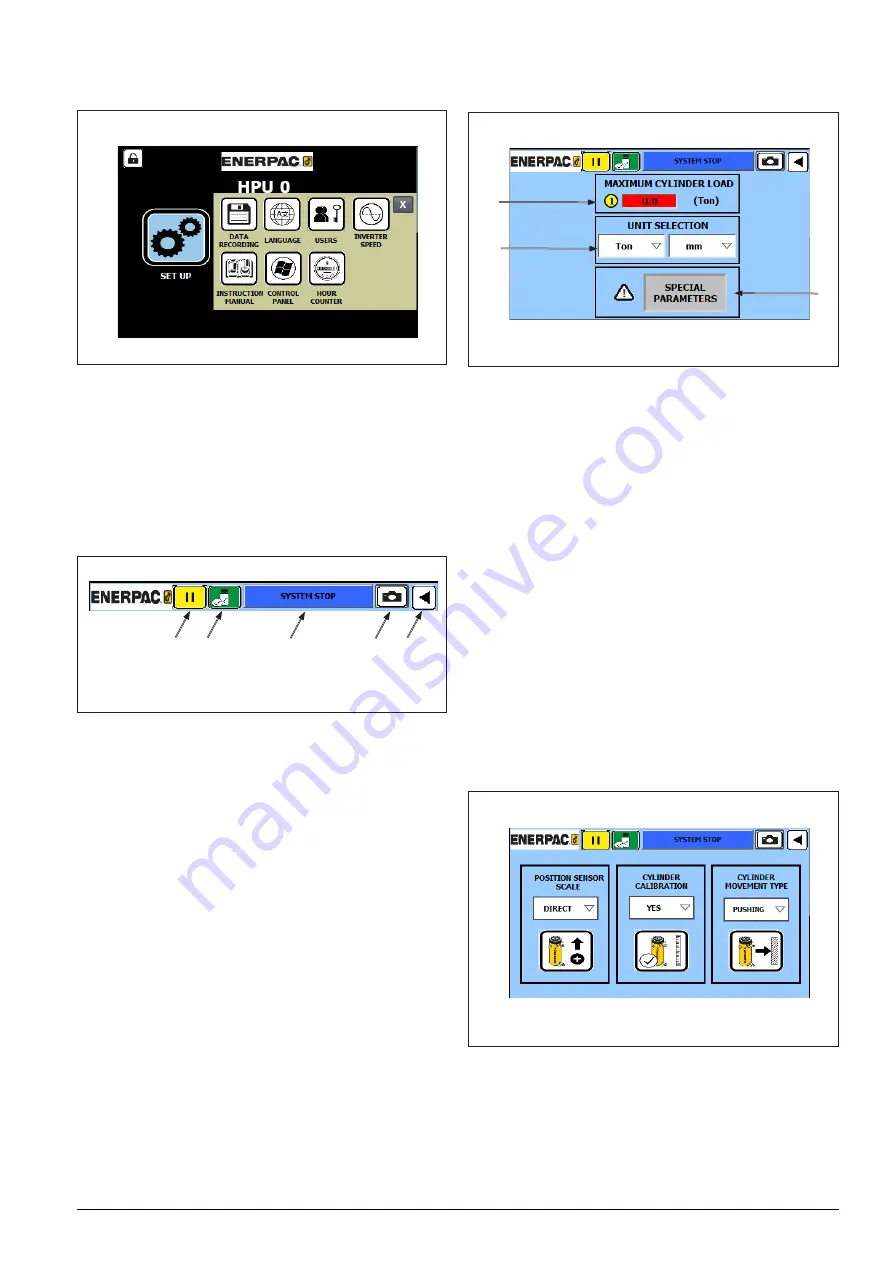
Doc
L4540
_a
13
8.2.3 Others Pop Up
Figure 11: Others Pop Up Details
In this pop up the user can access Data Recording,
Language, Users, Inverted Speed, Instructon Manual,
Control Panel and Hour Counter screens.
Tapping on each button the user can access the screens
of Others section.
The background color of this section is yellow. Every
screen of this section will have a yellow background.
Figure 12: Common Header of Screens Details
The software has a common header for all screens. This
header has the following buttons (Refer to Figure 12):
1. Recording button: Pushing this button the user
can start, pause and stop the data recording of the
current movement. These values will be saved in
the USB memory.
2. USB button: This button shows the status of the
USB recording.
3. System status indicator: In this section the software
displays the status of the system.
4. Snapshot: This button makes a snapshot of the
current screen and saves it in USB memory.
5. Back button: The user can go through this button
to the previous screen.
8.3 Work Parameters Screen
Figure 13: Work Parameters Screen Details
In this screen the user must define some features and
security parameters of the system. In this screen there
are the following components:
1. Maximum Cylinder Load: The user must type the
maximum load expected for the cylinder. When
this value is exceeded a warning alarm will be
shown by the system but the movement will not
be stopped.
2. Units Selection: The user can select the units
whereby the system will show the values. This
values can be:
- Load units: lbs/1000, Ton (1000 kg), s Ton (2000
lbs) and kN.
- Distance units: mm or inches.
3. Special Parameters button: Pushing this button, the
user can access to the special parameters screen
(Refer to the paragraph 8.3.1 for further details).
The system will require an user name (parameters)
and password (200).
8.3.1 Special Parameters Screen
Figure 14: Special Parameters Screen Details
1 2
3
4 5
1
2
3






























