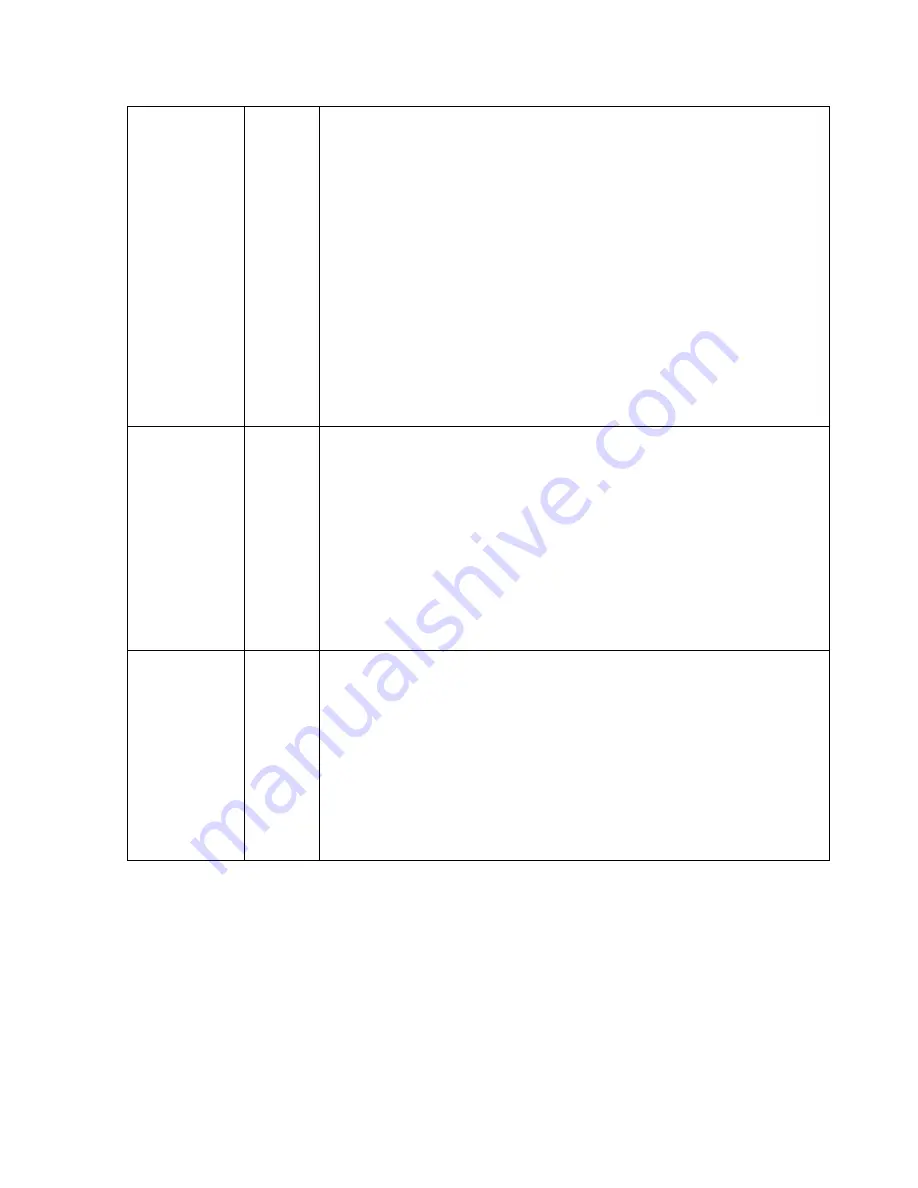
19
MOTION
OFF
MOTION can detect the changes in the motion window and displays the
results in blocks and/or a text message.
SENSITIVITY
– Adjusts the detection sensitivity for motion.
High value increases the sensitivity to detect the small motion easily.
Too low sensitivity will cause the erratic detection by the tree leaves
or the light level changes.
H-POS,V-POS, H-SIZE
and
V-SIZE
- Adjust the size and position of
the detection window.
BLOCK DISP
– ON enables to display the blocks for the detected area.
MOTION OSD
– ON enables to display a text message, MOVING !!!,
ZOOM ON MOTION
– ON enables to Automatic Zoom IN/OUT when
motion is detected and also enables MOTION OSD to ON.
Area to be zoomed in by ZOOM ON MOTION can be set at SPECIAL>
MOTION> ZOOM ON MOTION >ZOOM TARGET.
Adjusting
◀
,
▶
(Joystick) for ZOOM TARGET varies the viewing angle to
be zoomed when the motion occurs..
STAY ZOOMING
– Sets the duration time for zooming by Motion.
PIXEL
DEFECT
OFF
Detects and compensates the white pixels which become defective.
Once CALIBRATE is selected, the pixel calibration is initiated with lens
closed and can’t cancel.
THRESHOLD
– Defines the level of detection and low value detects more
pixels. Be sure to set the value so that the pixels are uniformly blinking
over the entire screen. Too low value will get the bad results because
too many pixels are detected as the bad pixels and the maximum
number of pixels for compensation will be filled by the upper area.
EXECUTE
☟
- Long pressing will execute the pixel calibration for the
detected pixels. Menu will exit automatically after compensation.
TITLE SET
-
Camera title(name) can be set and edited up to 15 alpha numeric and
symbolic characters from ASCII codes(ENGLISH only).
▲,▼,
◀
,
▶
moves the cursor to choose a character and
☟
selects it.
The selected characters are added and displayed on the top left
Corner and the cursor moves right automatically for next input.
SP
-
Space is inserted when pressed ●.
BS
– Cursor moves back
when pressed ●.
CLR
– Clears all the characters on input line
when pressed ●.
POS
– To be able to set the title position by
▲,▼,
◀
,
▶
and ●.
Summary of Contents for PXC-2080Z03
Page 1: ...INSTALLATION AND OPERATION MANUAL for PXC 2080Z03...
Page 25: ...24 8 Dimensional Drawings Unit mm...
Page 26: ...Smart Viewer User s Manual I Smart Viewer User s Manual Version 1 1 0 5...
Page 51: ...Web Admin User Manual Version 4 15...
Page 114: ...Web Admin User Manual 64...
Page 116: ...Web Admin User Manual 66...
Page 136: ...27...
















































