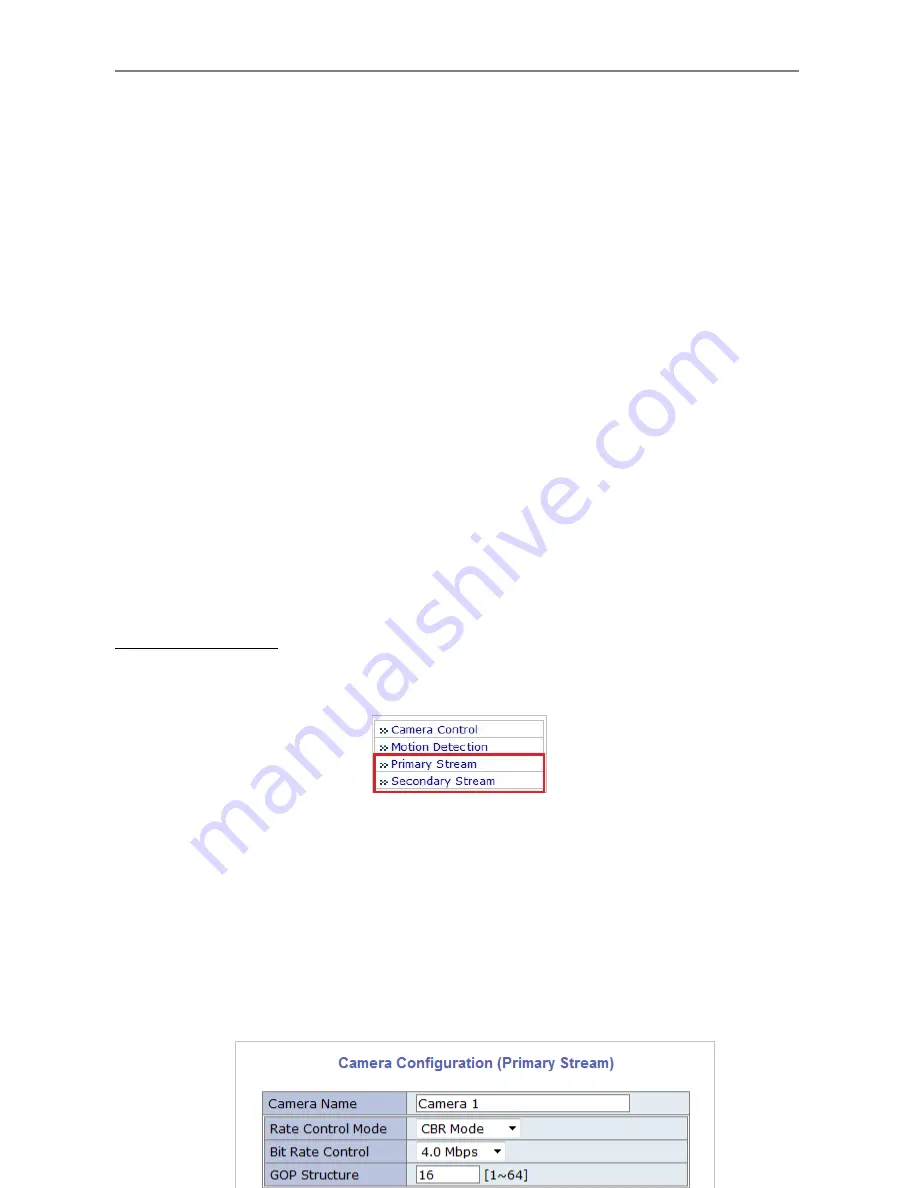
Web Admin User Manual
- 36 -
•
Video with server name
: If
Enabled
, video data will contain the server name that you
defined.
•
Video with IP address
: If
Enabled
, video data will contain the IP address of the video
server.
•
Audio
: Select if Audio function is to be used (applies to Primary Stream only). Server
provides 2-way audio streaming by combining microphone input with video data. Users can
listen to the streamed audio on PC speakers.
•
Frame Rate
: For Primary Stream, this is the number of frames compressed in every second.
You can control the network traffic with this parameter. For Secondary Stream, it can be set
to manner of 1/2, 1/4, 1/8... of the primary stream.
•
Image Size
: Select the resolution of each channel’s video
•
Encoding Standard
: Select the compression method of each video, either M-JPEG or H.264
format. It is not allowed to set both channels to M-JPEG.
To save the setting, click
Apply
button.
Camera Configuration
On the lower part of
Camera & Motion Configuration
menu, select a channel to configure.
In the example shown below, Primary Stream is set to
M-JPEG
, and Secondary Stream set to
H.264
for compression format. Enter detailed parameters of the camera selected here.
Summary of Contents for PXC-2080Z03
Page 1: ...INSTALLATION AND OPERATION MANUAL for PXC 2080Z03...
Page 25: ...24 8 Dimensional Drawings Unit mm...
Page 26: ...Smart Viewer User s Manual I Smart Viewer User s Manual Version 1 1 0 5...
Page 51: ...Web Admin User Manual Version 4 15...
Page 114: ...Web Admin User Manual 64...
Page 116: ...Web Admin User Manual 66...
Page 136: ...27...






























