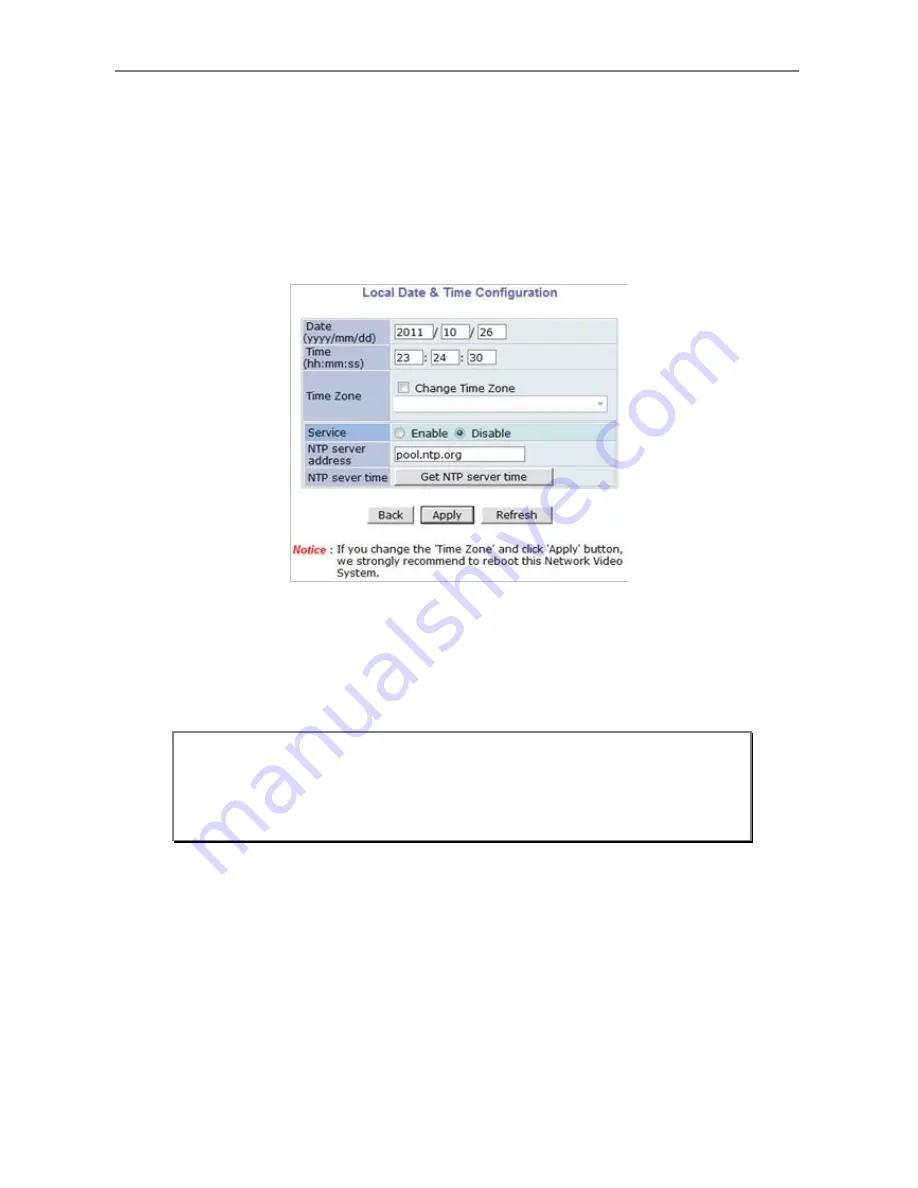
Web Admin User Manual
- 13 -
3.2.
Date & Time
Click
Step 2
on
Quick Configuration
. Fill the
Date
and
Time
fields with your local time and
date information. If you're in a different time zone, put a checkmark on
Change Time Zone
,
then select the correct region from the list box. To take the time zone change in effect, you
need to click
Apply
button and reboot the system.
If you only changed
Date
and
Time
setting, simply click
Apply
button to take it into effect
immediately. If you want to retrieve the exact current time from NTP server on the network,
click
Get NTP Server Time
button. Clicking
Refresh
button will display the date and time
retrieved from Server. Then click
Apply
button to save it.
3.3.
Admin Password
To change the password for the administrator, click
Admin Password
on System Configuration
menu.
Note: In order to retrieve Time and Date information from a NTP server, you
need to put NTP server address in advance of setting up, such as
pool.ntp.org.
Summary of Contents for PXC-2080Z03
Page 1: ...INSTALLATION AND OPERATION MANUAL for PXC 2080Z03...
Page 25: ...24 8 Dimensional Drawings Unit mm...
Page 26: ...Smart Viewer User s Manual I Smart Viewer User s Manual Version 1 1 0 5...
Page 51: ...Web Admin User Manual Version 4 15...
Page 114: ...Web Admin User Manual 64...
Page 116: ...Web Admin User Manual 66...
Page 136: ...27...
















































