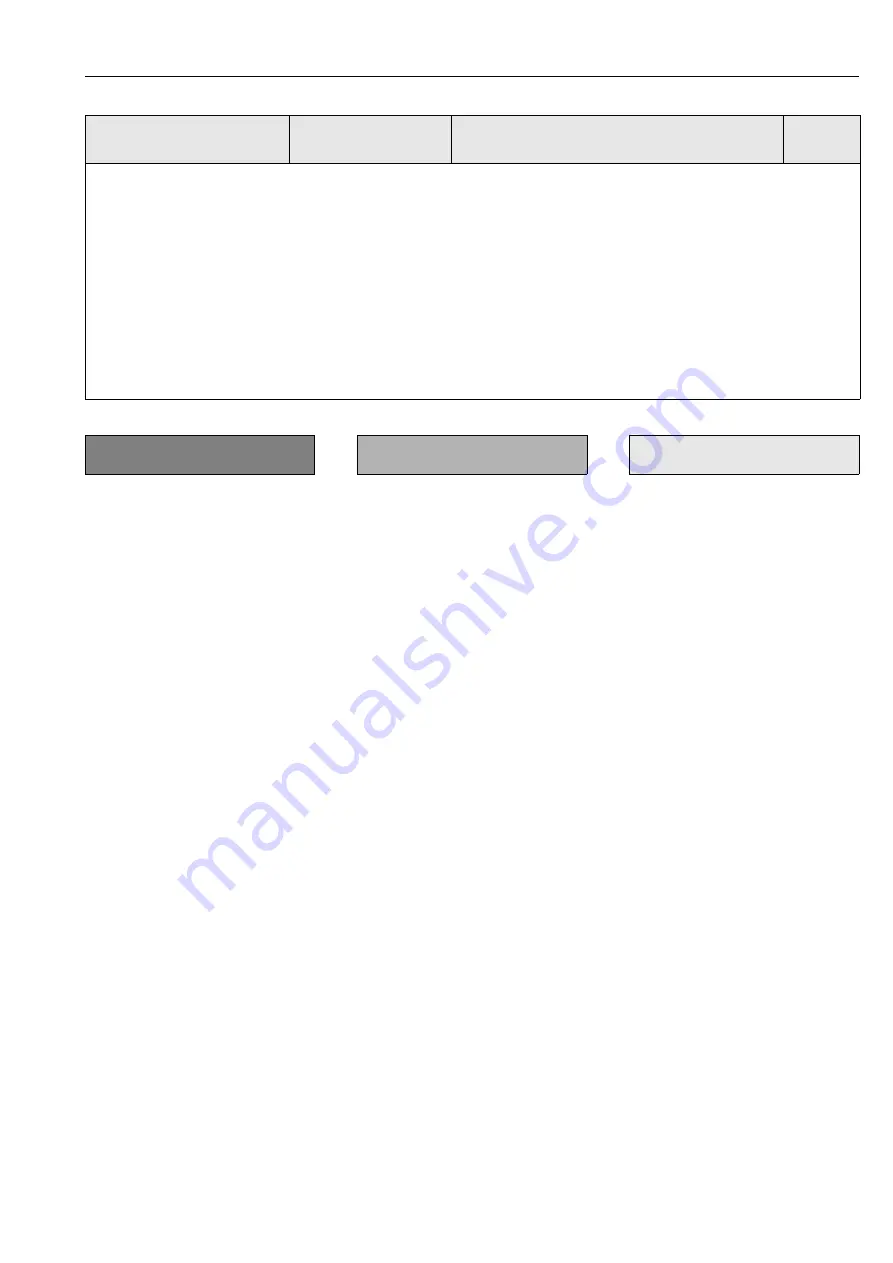
TopClean S CPC 30
6 Commissioning
Hauser
61
The Mycom S has several possibilities for assigning a relay contact. The limit contactor
can be assigned to a switch-on and switch-off point, as well as a pickup and dropout
delay. In addition, an error message can be generated when an alarm threshold is set.
You can trigger cleaning in connection with this error message (see Error/Contact
Assignment, page 42).
These functions can be used both for pH/redox and temperature measurement.
To illustrate the contact states of any relay or fault signalling contact, refer to fig. 27:
Switch-on point > switch-off point (with increasing measured values):
– The relay contact closes after the switch-on point at t
1
is exceeded and the pickup
delay (t
2
- t
1
) expires.
– Then the alarm threshold t
3
is reached and the alarm delay (t
4
- t
3
) also expires, the
fault signalling contact switches.
– With returning measured values, the fault signalling contact reopens when the alarm
threshold is undershot at t
5
. The appropriate error message is deleted.
– The relay contact opens again after the switch-off point is reached at t
6
and the
dropout delay has elapsed (t
7
- t
6
).
!
Note!
•
If the pickup and dropout delays are set to 0 s, the switch-on and switch-off points are
the switching points of the contacts.
•
You can make identical settings for
Switch-on point < switch-off point
similar to
Switch-
on point > switch-off point
function.
!
Note!
To best adapt the controller parameters to the process, we recommend the following:
1.
Set the values for the controller parameters (Field 194)
2.
Deflect process.
Field 196: Set function to "manual" and enter an actuating variable. Using the actual value, you can observe how the process is deflected.
3.
Switch the function to "auto". Now you can observe how the controller returns the actual value to the set point.
4.
If you want to set other parameters, press the "Enter" key and you will return to Field 194. During this time, the controller continues to run in
the background. If you have made your settings, press the "Enter" key again to return to Field 195. There, you can continue or exit the
simulation.
!
Note!
Only exit the controller simulation in Field 195 with "Simulation off". Otherwise, the simulation will continue to run in the background.
CODE
CHOICE
(default = bold)
INFO
(E1, 2 = Editor types, s. page 28)
User
settings
PARAM
⇒
Set up 2
⇒
Limit contactor
















































