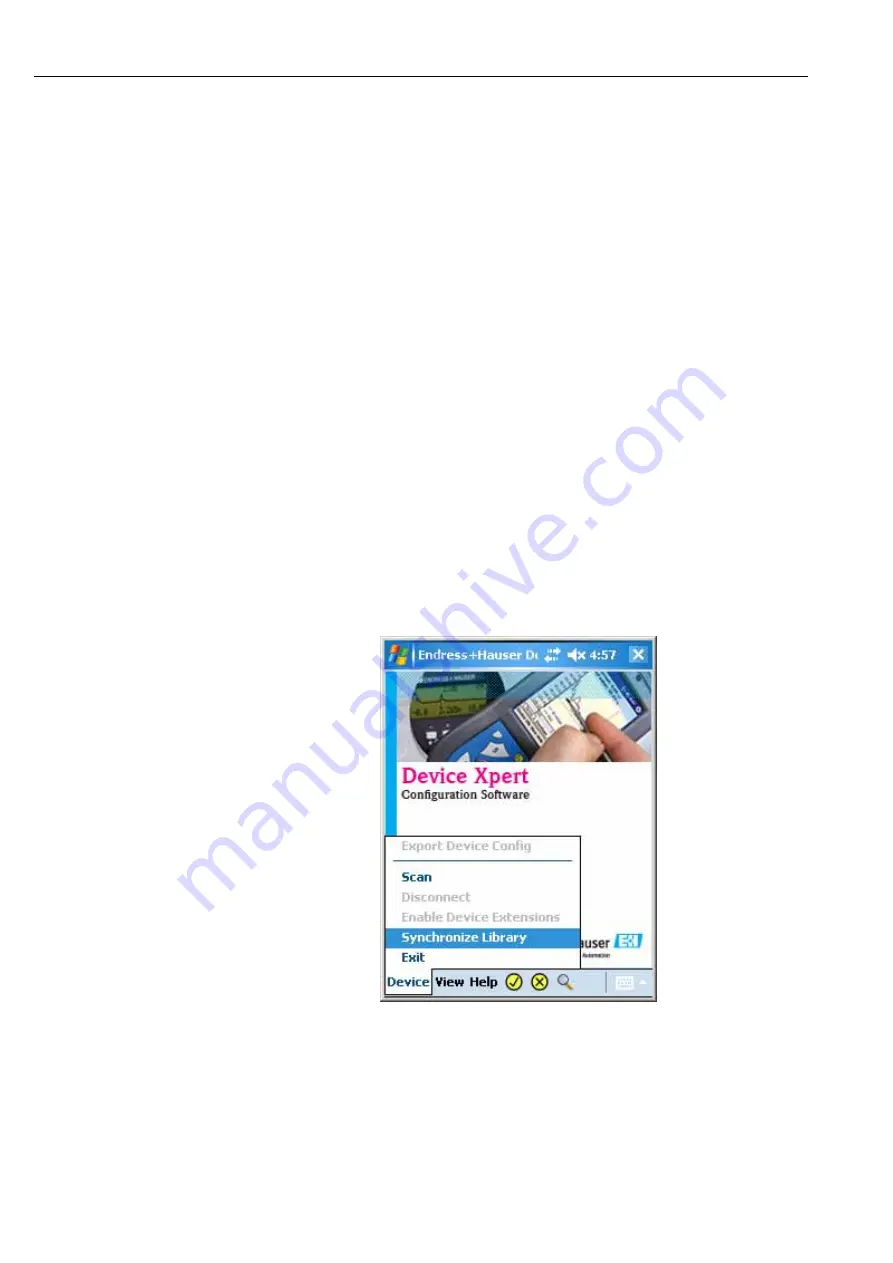
6 Device Xpert software
Field Xpert
28
Hauser
The following steps are independent of the connection type and therefore apply equally to all of the
internet connections described above.
• Start the Device Xpert.
• Click on "Help" in the menu bar, and select "Maintain License".
• Activate your license by completing the form on the screen
(Field Xpert serial number, password, name and e-mail).
The serial number can be found on the back of the Field Xpert, printed vertically on the right-
hand side.
• Click on "Activate" or "Refresh" in order to activate or upgrade the license.
Updating the DD in the
Device Xpert
DD updating is optional. If it is not available in your current version, it can be ordered at any time.
Please contact your local Hauser Sales Center.
To update your DD device library, the Field Xpert must be connected to the internet. This can be
done either:
• directly via a WiFi connection (for WiFi connection see Section 5.3.2) or
• via a Bluetooth, infrared or USB connection with your laptop/PC. To activate the license via a
Bluetooth, infrared or USB interface kit, you will need ActiveSync. Please check if ActiveSync
is installed on your PC. If not, install ActiveSync from the HP CD-ROM.
Depending on the type of connection you have selected, activate the Bluetooth interfaces at
the PC and Field Xpert, or activate the infrared connections, or connect the USB cable to your
Field Xpert and a free USB port on your PC.
Start ActiveSync.
The following steps are independent of the connection type and therefore apply equally to all of the
internet connections described above.
• Start the Device Xpert, and select "Device" followed by "Synchronize Library".
Fig. 6-10: Screenshot - Updating the DD in the Device Xpert
• Synchronization starts automatically after dial-in. The connection to the DD server is
established, and the latest device descriptions are downloaded automatically. If there have
been no updates since your last connection, a message will be displayed to this effect.
• Then confirm the process by clicking on "Close".
Under "Help", "Maintain license", you will find in the "Details" tab information on your license
number and the term of your licenses.

























