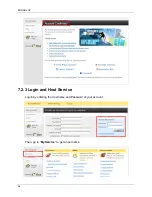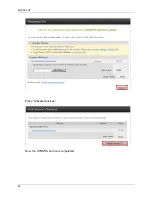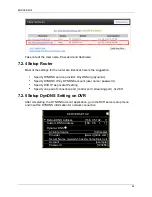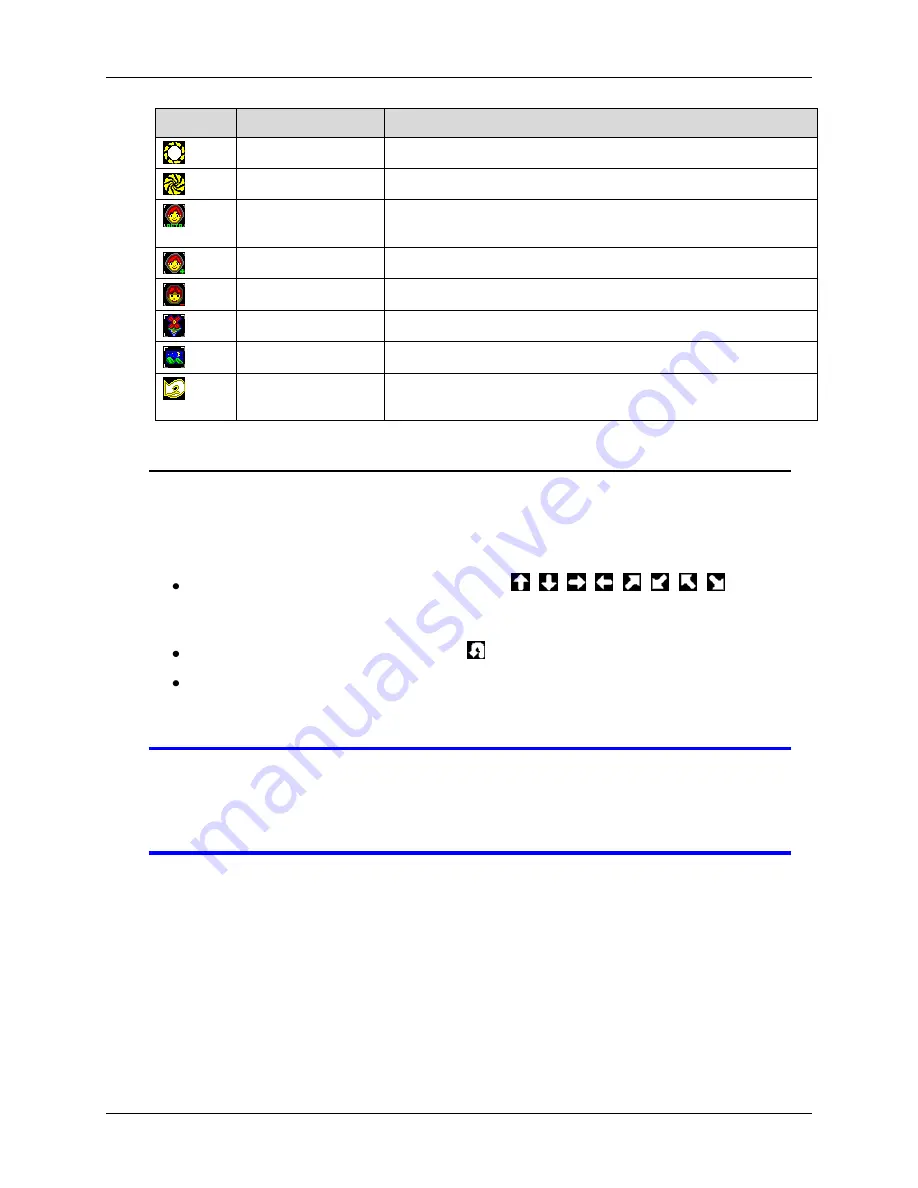
ENDSS-4C8
84
Icon
Name
Operation
Iris Open
Left-click on this icon to allow more light to enter the lens
Iris Close
Left-click on this icon to allow less light to enter the lens
Auto Focus
Left-click on this icon to automatically set the focus of
the lens for optimal clarity
Focus Near
Left-click on this icon to adjust to near focus
Focus Far
Left-click on this icon to adjust to far focus
Zoom In
Left-click on this icon to zoom into a telescopic view
Zoom Out
Left-click on this icon to zoom out to a wider view
Goto Origin
Left-click on this icon to return the camera to its base
orientation.
PTZ Control Screen Operation
You can also direct your camera to a certain location using your mouse.
Arrows will appear when you move your mouse around the screen (refer to the figure
below).
CRUISE:
Right-click on the directional (
,
,
,
,
,
,
,
) arrows to
activate and direct your camera. The outer arrows allow you quickly cruise through
the desired direction. The inner arrows allow you to cruise more slowly.
PAN:
Right-click on the inverted-U (
) arrow to laterally pan your camera.
ZOOM:
Roll forward the scroll wheel located at the center of your mouse to zoom
into a specific point and roll the scroll wheel backward to zoom out. Press the
scroll wheel to pause zooming.
NOTE
It is suggested that you try this feature as speed of response and
general characteristics may vary from one camera to another. You
will find that this operation can be very helpful in directing your
camera, once you get accustomed to its behavior.
Summary of Contents for ENDSS-R4D8
Page 9: ...ENDSS R4D8 1 Chapter 1 1 Overview ...
Page 13: ...ENDSS R4D8 5 Chapter 2 2 Installation ...
Page 21: ...13 Chapter 3 3 Getting Started ...
Page 79: ...71 Chapter 4 4 Playback and Data Backup ...
Page 89: ...ENDSS R4D8 81 Chapter 5 5 PTZ Control ...
Page 93: ...ENDSS R4D8 85 1 2010 06 06 15 37 47 ...
Page 94: ...ENDSS 4C8 86 Chapter 6 6 System Information ...
Page 98: ...ENDSS 4C8 90 Chapter 7 7 LAN Online Viewing Setup ...
Page 106: ...ENDSS 4C8 98 Press Activate Services Now the DYNDNS service is completed ...
Page 108: ...100 Chapter 8 8 PC Viewer Web Browser Viewer ...
Page 127: ...119 Chapter 9 9 SecuViewer 10 For iPhones iPad and iPod Touch ...