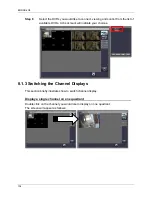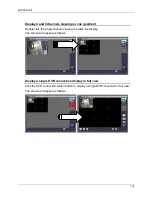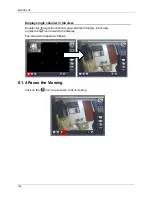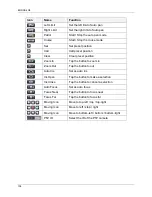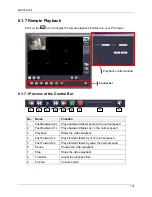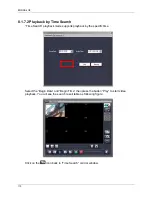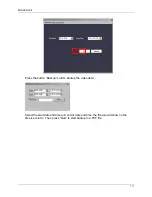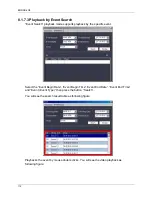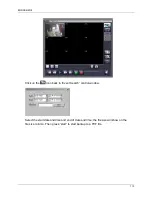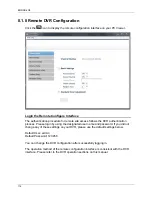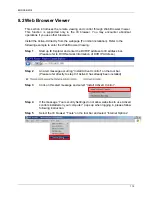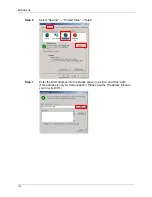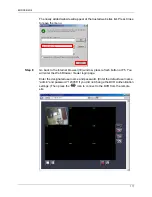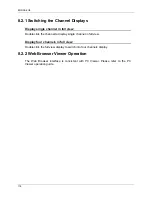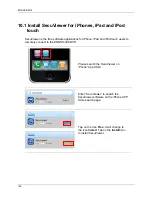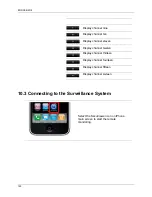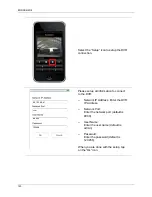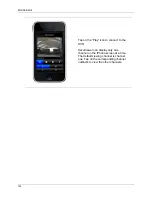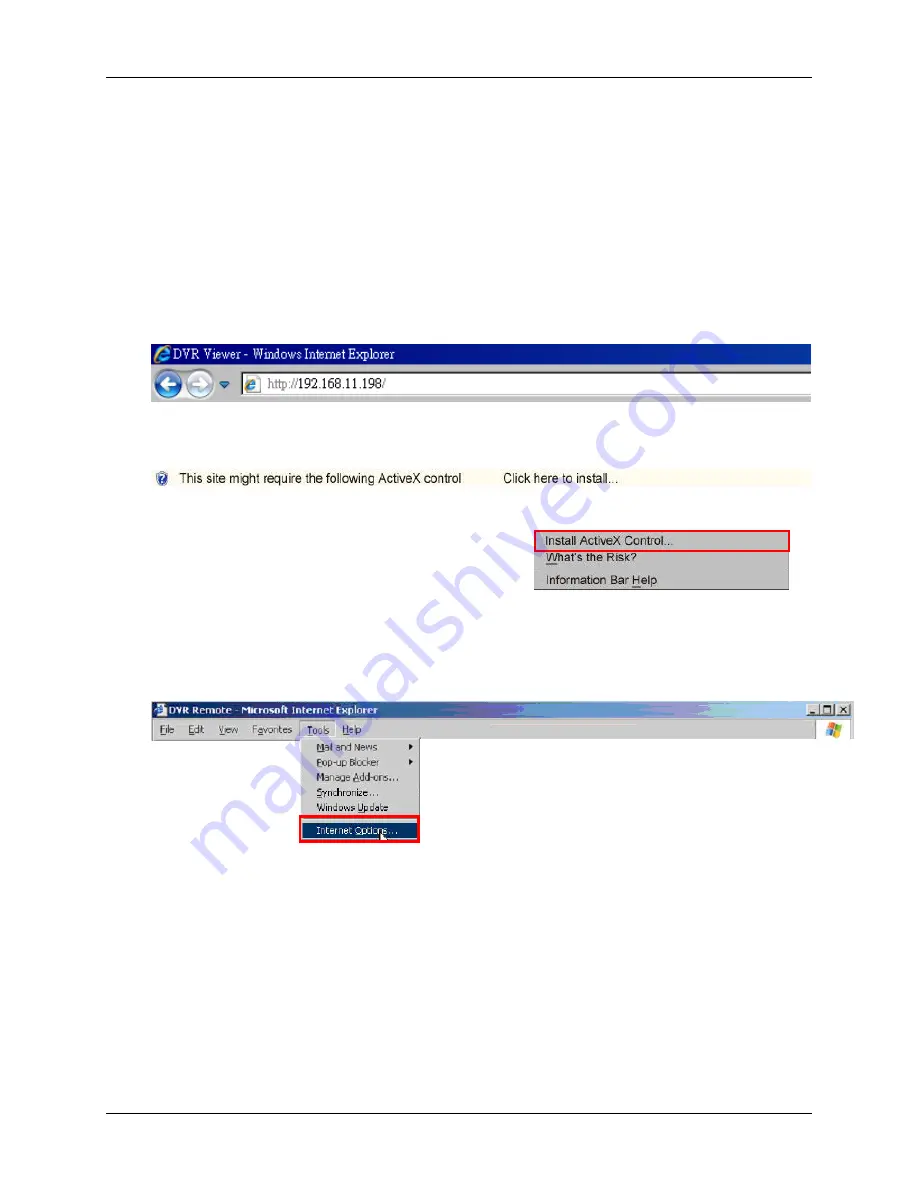
ENDSS-R4D8
115
8.2 Web Browser Viewer
This section introduces the remote viewing and control through Web Browser Viewer.
This function is supported only in the IE browser. You may encounter abnormal
operations if you use other browsers.
Install the Active-X directly from the webpage (For initial installation). Refer to the
following example to enter the Web Browser Viewing:
Step 1
Start up IE Explorer and enter the DVR IP address to IE address bar.
(Please refer to DVR Network Information of DVR IP Address.)
Step 2
An alert message occurring
“Install ActiveX control” on the tool bar.
(Please refer directly to step 9 if ActiveX has already been installed)
Step 3
Click on
this alert message and select “Install ActiveX Control”.
Step 4
If the message
“Your security Settings do not allow web sites to use ActiveX
controls installed on your computer.
” pops up when logging in, please follow
following instruction.
Step 5
Select the IE browser
“Tools” on the tool bar and select “Internet Options”
Summary of Contents for ENDSS-R4D8
Page 9: ...ENDSS R4D8 1 Chapter 1 1 Overview ...
Page 13: ...ENDSS R4D8 5 Chapter 2 2 Installation ...
Page 21: ...13 Chapter 3 3 Getting Started ...
Page 79: ...71 Chapter 4 4 Playback and Data Backup ...
Page 89: ...ENDSS R4D8 81 Chapter 5 5 PTZ Control ...
Page 93: ...ENDSS R4D8 85 1 2010 06 06 15 37 47 ...
Page 94: ...ENDSS 4C8 86 Chapter 6 6 System Information ...
Page 98: ...ENDSS 4C8 90 Chapter 7 7 LAN Online Viewing Setup ...
Page 106: ...ENDSS 4C8 98 Press Activate Services Now the DYNDNS service is completed ...
Page 108: ...100 Chapter 8 8 PC Viewer Web Browser Viewer ...
Page 127: ...119 Chapter 9 9 SecuViewer 10 For iPhones iPad and iPod Touch ...