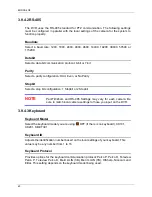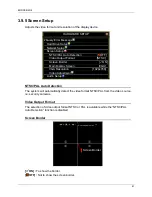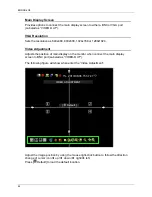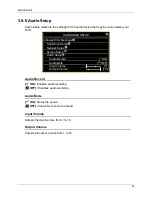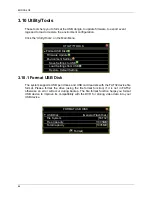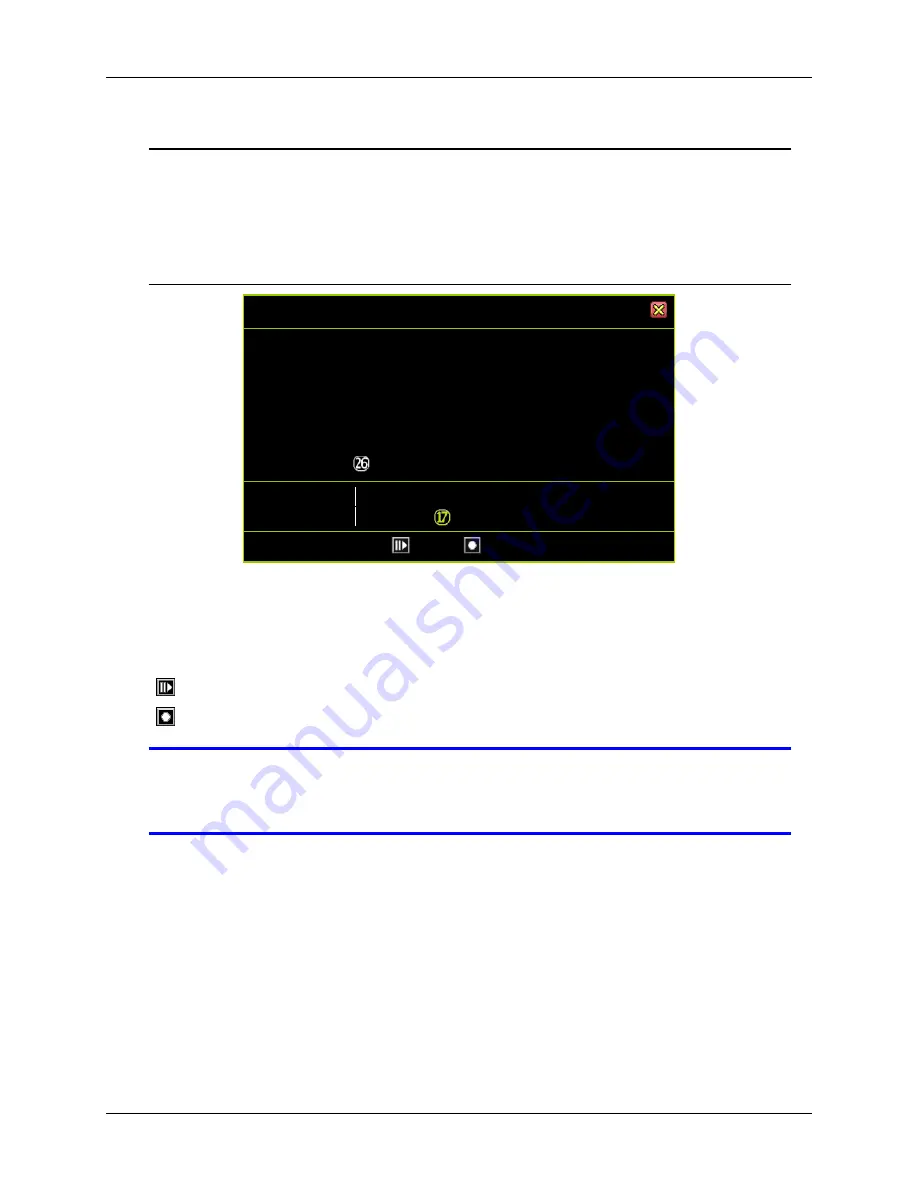
ENDSS-R4D8
73
Choosing the time of the video to play back
Once you‟ve chosen the date, the hours with recorded videos will be in a vivid green
color on the Time Selector. A specific time will start blinking when your mouse is
hovering over it. Click on the hour you would like to review. A circle will appear around
the selected number.
Example of time-search video selection with Calendar Menu
CALENDAR MENU
[2010]
[July]
Sun
Mon
Tue
Wed
Thu
Fri
Sat
1
2
3
4
5
6
7
8
9
10
11
12
13
14
15
16
17
18
19
20
21
22
23
24
25
[
]
27
28
29
30
31
0
1
2
3
4
5
6
7
8
9 10 11
12 13 14 15 16
18
19 20 21 22 23
[
Play] [
Backup]
In the example above, the date selected is July 26, 2010 (Monday) and the time is
17:00. The illustration also shows that recorded videos of that day are available from
09:00 to 18:00.
[
Play]
: Starts to play the event that has been selected.
[
Backup]
: Creates a backup file for the event that has been selected
NOTE
Play back and backup for the Calendar Menu is similar to the
operation available in the Play Menu. Please refer to the section on
the Video Playback Control Bar.
Summary of Contents for ENDSS-R4D8
Page 9: ...ENDSS R4D8 1 Chapter 1 1 Overview ...
Page 13: ...ENDSS R4D8 5 Chapter 2 2 Installation ...
Page 21: ...13 Chapter 3 3 Getting Started ...
Page 79: ...71 Chapter 4 4 Playback and Data Backup ...
Page 89: ...ENDSS R4D8 81 Chapter 5 5 PTZ Control ...
Page 93: ...ENDSS R4D8 85 1 2010 06 06 15 37 47 ...
Page 94: ...ENDSS 4C8 86 Chapter 6 6 System Information ...
Page 98: ...ENDSS 4C8 90 Chapter 7 7 LAN Online Viewing Setup ...
Page 106: ...ENDSS 4C8 98 Press Activate Services Now the DYNDNS service is completed ...
Page 108: ...100 Chapter 8 8 PC Viewer Web Browser Viewer ...
Page 127: ...119 Chapter 9 9 SecuViewer 10 For iPhones iPad and iPod Touch ...