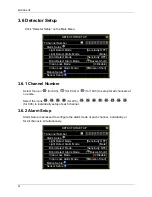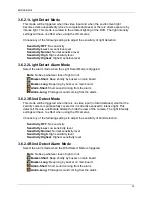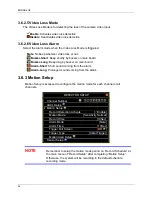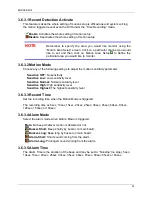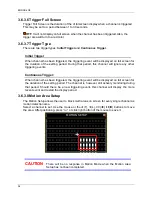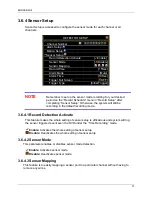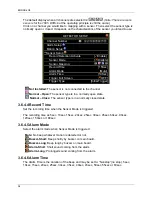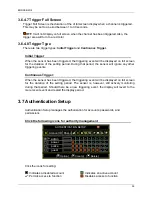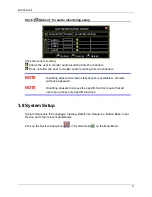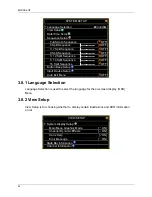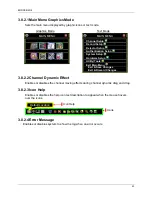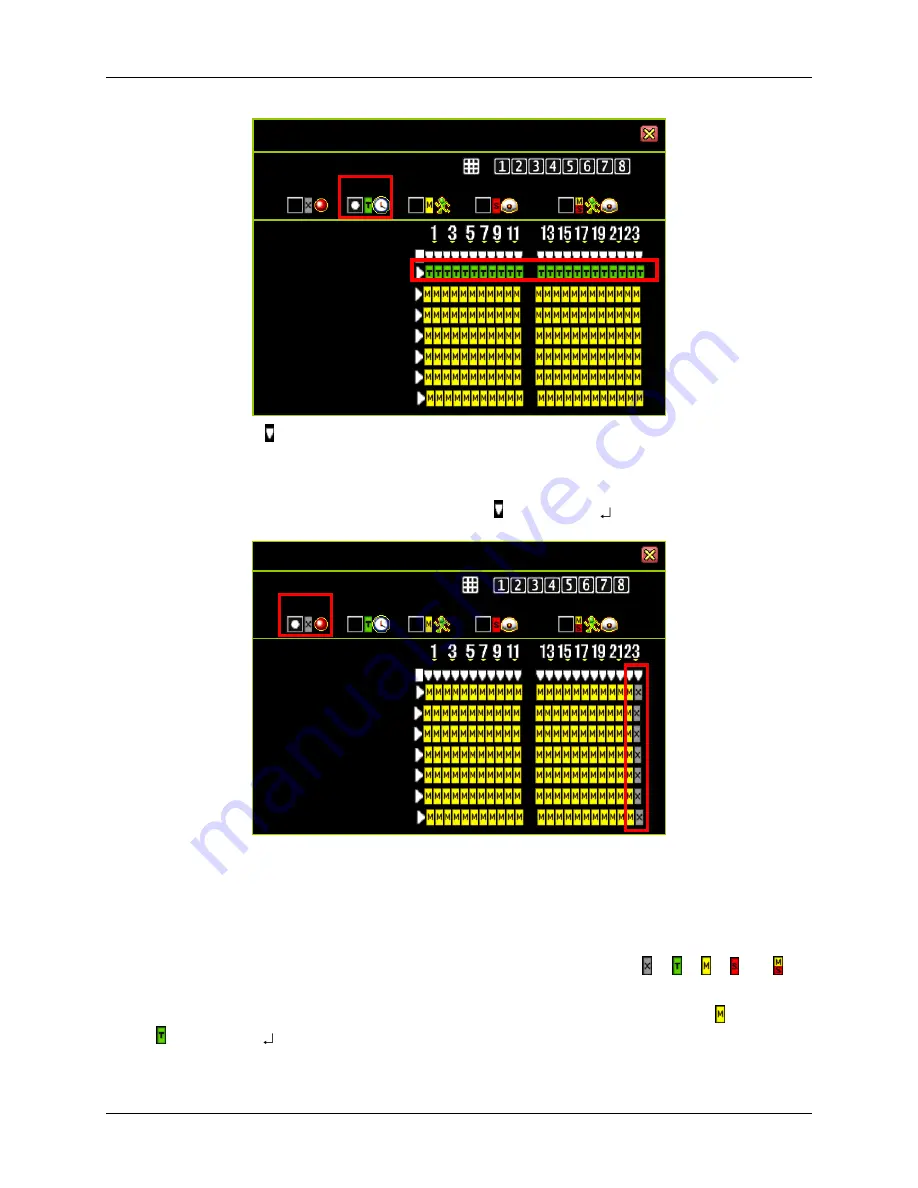
ENDSS-4C8
28
Press the icon
“ ” to set the same mode for a specified time every day.
The following example shows that from 23:00 to 24:00 (11:00pm to 12:00mn) everyday
there is no recording (set to
“
None
” recording mode).
Select
“
None
” recording mode, press the icon “ ” and press “” ”.
You can also specifically set the recording mode for a particular time and day.
The following example shows that on Sunday, from 19:00 to 24:00 (7:00pm to 12:00mn),
and on Friday, from 2:00 to 4:00 (2:00am to 4:00am), are set to the
“
Time
” recording
mode.
Select the recording mode first. Move the cursor and click the icon
“ ”, “ ”, “ ”, “ ” or “ ” to
change mode on the timetable.
Select
“
Time
” recording mode, move the cursor and click the period of icons “ ” change to
“ ” and press “” ”.
RECORD SCHEDULE
Channel Number
None
Time
Motion
Sensor
Sensor
Day\Hour
Sunday
|
Monday
|
Tuesday
|
Wednesday
|
Thursday
|
Friday
|
Saturday
|
RECORD SCHEDULE
Channel Number
None
Time
Motion
Sensor
Sensor
Day\Hour
Sunday
|
Monday
|
Tuesday
|
Wednesday
|
Thursday
|
Friday
|
Saturday
|
Summary of Contents for ENDSS-R4D8
Page 9: ...ENDSS R4D8 1 Chapter 1 1 Overview ...
Page 13: ...ENDSS R4D8 5 Chapter 2 2 Installation ...
Page 21: ...13 Chapter 3 3 Getting Started ...
Page 79: ...71 Chapter 4 4 Playback and Data Backup ...
Page 89: ...ENDSS R4D8 81 Chapter 5 5 PTZ Control ...
Page 93: ...ENDSS R4D8 85 1 2010 06 06 15 37 47 ...
Page 94: ...ENDSS 4C8 86 Chapter 6 6 System Information ...
Page 98: ...ENDSS 4C8 90 Chapter 7 7 LAN Online Viewing Setup ...
Page 106: ...ENDSS 4C8 98 Press Activate Services Now the DYNDNS service is completed ...
Page 108: ...100 Chapter 8 8 PC Viewer Web Browser Viewer ...
Page 127: ...119 Chapter 9 9 SecuViewer 10 For iPhones iPad and iPod Touch ...