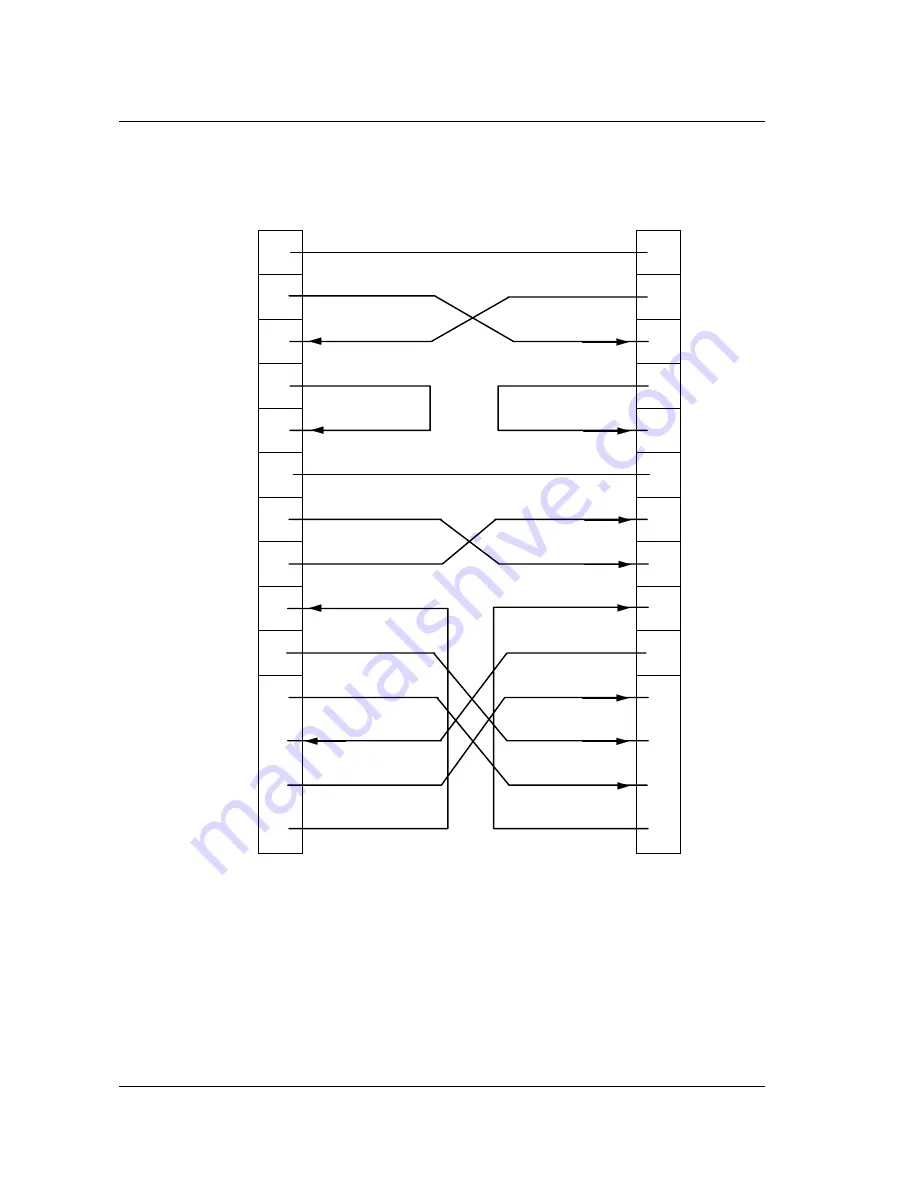
3-26 Chapter 3
RS-422 Null-Modem Cable
DCP PORT
1
z
CHASSIS GROUND
z
1
2
z
TRANSMIT DATA (A) TRANSMIT DATA (A)
z
2
3
z
RECEIVE DATA (A) RECEIVE DATA (A)
z
3
4
z
REQUEST TO SEND (A) REQUEST TO SEND (A)
z
4
5
z
CLEAR TO SEND (A) CLEAR TO SEND (A)
z
5
7
z
SIGNAL GROUND
z
7
9
z
RECEIVE CLOCK (B) RECEIVE CLOCK (B)
z
9
12
z
TRANSMIT CLOCK (B) TRANSMIT CLOCK (B)
z
12
13
z
CLEAR TO SEND (B) CLEAR TO SEND (B)
z
13
14
z
TRANSMIT DATA (B) TRANSMIT DATA (B)
z
14
15
z
TRANSMIT CLOCK (A) TRANSMIT CLOCK (A)
z
15
16
z
RECEIVE DATA (B) RECEIVE DATA (B)
z
16
17
z
RECEIVE CLOCK (A) RECEIVE CLOCK (A)
z
17
19
z
REQUEST TO SEND (B) REQUEST TO SEND (B)
z
19
Figure 3-20
Summary of Contents for DCP_link
Page 1: ...DCP_link Multi Protocol Router Advanced Configuration Guide PT1054605 00 Rev A December 1995...
Page 11: ...Introduction Chapter 1 EMULEX DCP_LINK 1 2 HARDWARE REQUIREMENTS 1 3 SOFTWARE REQUIREMENTS 1 3...
Page 18: ...2 4 Chapter 2 SW1 Base I O Address Settings Figure 2 1 SW1...
Page 47: ...3 14 Chapter 3 X 21 Cable Assembly Figure 3 9 Emulex Part PT1011221 01...
Page 50: ...Hardware Installation 3 17 RS 423 RS 485 Null Modem Cable Figure 3 12 Not Supplied by Emulex...
Page 52: ...Hardware Installation 3 19 X 21 Null Modem Cable SHIELD Figure 3 14 Not Supplied by Emulex...
















































