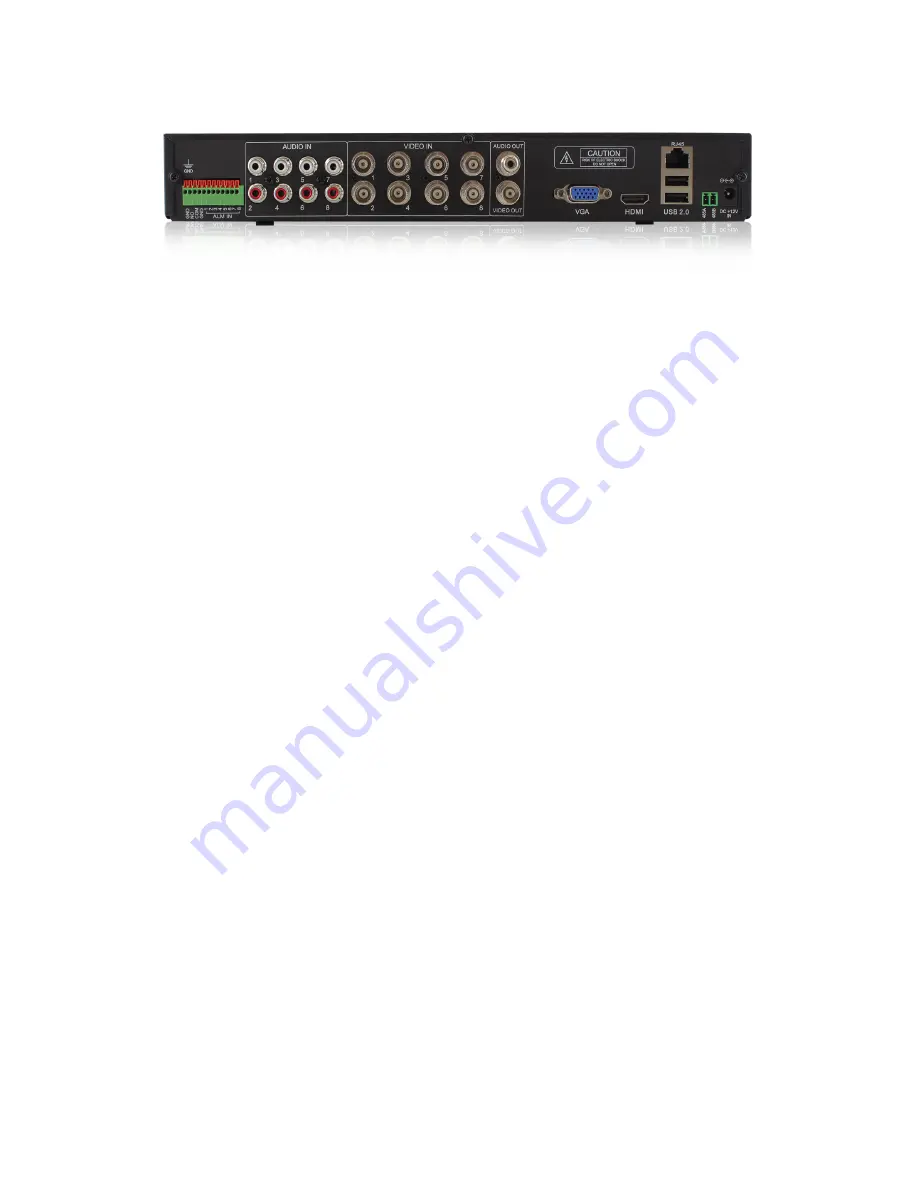
5
|
ENGLISH
2.2 EM6108R1 8 Port surveillance recorder
1. IO-Connections used to connect external sources to the Surveillance recorder. An
example of an external source could be a door switch. You can connect this
external source with 1 cable to the Common pin and 1 cable to the Input
(1,2,3,4,5,6,7,8) pin. To connect a cable, use a screwdriver to push the orange lip
above the pin.
2. Audio-In: Can be used to connect a microphone to. You can place a microphone
at each camera and connect the microphone to the corresponding Audio-In
channel.
3. Video-In: Are used to connect the camera’s to.
4. Audio-Out: Can be used to connect to an analogue receiver or powered speaker.
5. Video-Out: Can be used to connect a CVBS cable to receive the surveillance
recorder’s image(s).
6. VGA connection. Used to connect a VGA monitor or TV to view the Surveillance
recorders Video streams.
7. HDMI connection. Used to connect a HDMI monitor or TV to view the Surveillance
recorders Video streams (Recommended).
8. LAN connection.
9. Upper USB port is used by the USB mouse. The lower USB port is used for USB
memory sticks.
10. 485A & 485B. Connections used to connect a PTZ camera.
11. Power connector.
3.0 Using the surveillance recorder
During the following chapters we will explain how to setup the Eminent surveillance
recorder and how to install the cameras. It is recommended to setup the surveillance
recorder and install the cameras at your desk before installing and mounting the
surveillance recorder kit at the desired location. This way, you can easily setup the
surveillance recorder and check whether the cameras are working correctly.
3.1 Connecting the surveillance recorder to your
television or monitor
1. Take the surveillance recorder out of the packaging.
2. Connect the surveillance recorder to a monitor/TV which has a VGA or HDMI
connection. Also, you can connect the surveillance recorder to a special security
monitor which has a BNC connection. If you connect the surveillance recorder to a






































