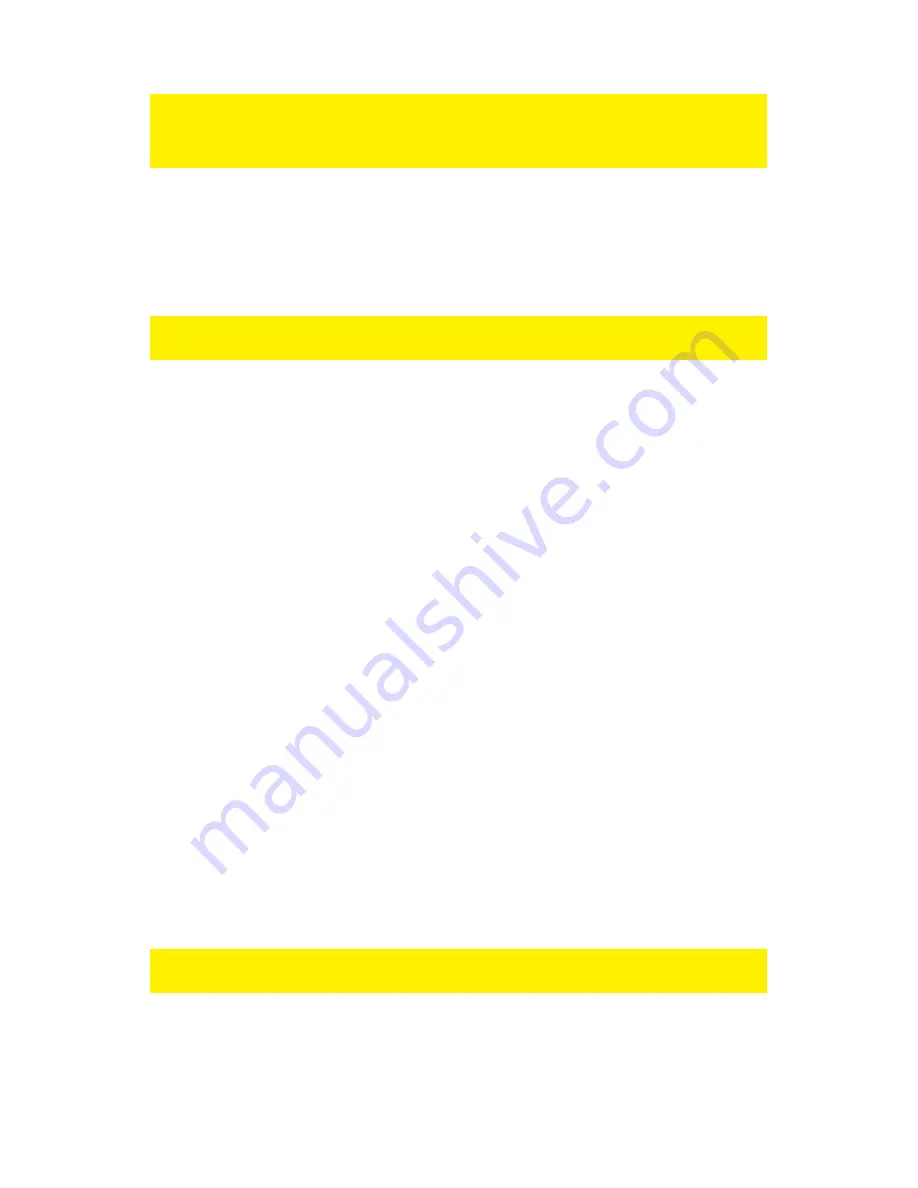
26
|
ENGLISH
be seen on your smartphone or tablet. Refer to the manual of your router how to open
ports. During the next chapter we will explain how to open ports on the EM4571
Gigabit 300N Router
.
12.2 Port Forwarding on the EM4571 Gigabit 300N Router
Sometimes, opening ports in your router can be difficult. Therefore, we have created a
special chapter which explains how to open/forward the ‘Media port’ and ‘Web port’ in
the Eminent EM4571 Gigabit 300N Router.
Please note: If your router is from another type or brand, you need to refer to the
manual of your router. The following steps are purely intended as example:
1. Open your computer’s web browser (For example: Internet Explorer or Firefox).
2. Type ‘http://192.168.8.1’ in the address bar.
3. Press the ‘Enter’ key on your keyboard or click ‘Go to’.
4. Click ‘Setup Tool’.
5. You will now be asked for a ‘Username’ and a ‘Password’. Fill out ‘admin’ in the
‘Username’ field and ‘admin’ in the ‘Password’ field and press the ‘Enter’ key.
6. The main menu is shown.
7. Click ‘Advanced Setup’ in the left menu.
8. Click ‘Port Forwarding’ below ‘NAT/Routing’ in the left menu.
9. In the field ‘LAN IP-address’ you can fill out the IP-Address of the surveillance
recorder for which you want to open the specific port(s).
10. Select the correct protocol in the ‘Protocol’ field.
11. Fill out the necessary port numbers at the ‘External port’ field. Fill out the start or
begin port in the first field, in this case the ’Media port’ number. In the second field
you can fill out the end port, in this case the ’Media port’ number.
12. Fill out the same port number in the ’Internal Port’ field.
13. Fill out a name in the ‘Rule Name’ field. For Example: ’Smartphone’ or ‘Tablet’.
14. Click ‘Add’.
15. Click ‘Save’.
16. Repeat the same steps to forward the ‘Web port’ number.
12.3 Setting up your smartphone or tablet
The surveillance recorder can be used with smartphones or tablets which are using
the Android operating system or which are using the iOS operating system.
The following steps were done using a Samsung Galaxy S+ smart phone with
firmware version 2.3.5
1. Android devices: Visit Google’s ‘Play Store’. IOS devices: Visit Apple’s ‘App
Store’.
2. Search for the ‘DVR’ App from Eminent.
3. Download and install the App.








































