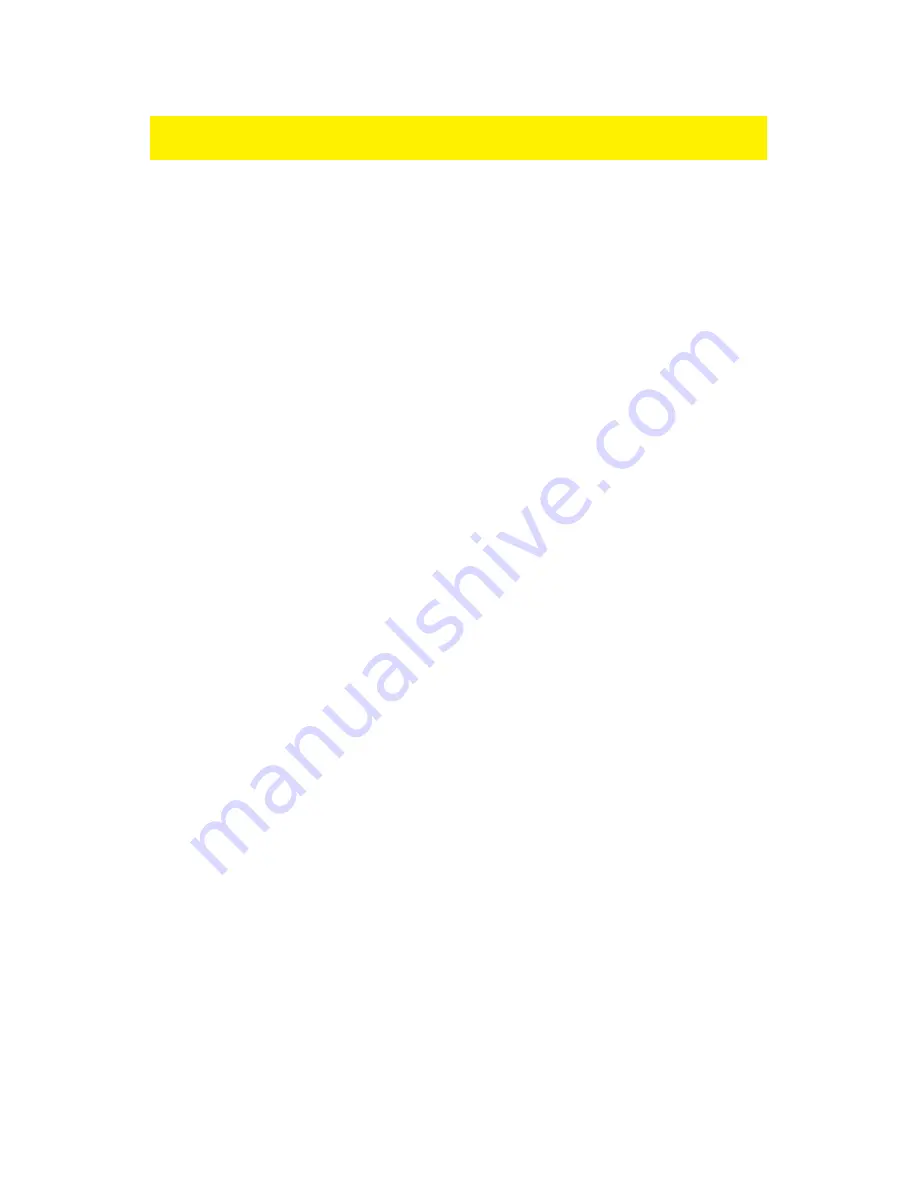
23
|
ENGLISH
Hint! For your own security the Firewall is enabled by default. We do however advise
you to also use a virus scanner and always keep it up to date.
9.1 Port Forwarding
1.
Open your web browser (e.g. Internet Explorer or Firefox).
2.
Type ‘http://192.168.8.1’ in the address bar.
3.
Press the enter key or click ‘Go to’.
4.
Click ‘Setup Tool’.
5.
You will now be asked for a ‘Username’ and a ‘Password’. Fill out ‘admin’ in the
‘Username’ field and ‘admin’ in the ‘Password’ field and press the enter key.
6.
Click ‘Advanced Setup’ in the left menu.
7.
Click ‘Port Forwarding’ bellow ‘NAT/Routing’ in the left menu.
8.
In the field ‘LAN IP-address you can fill out the IP-address of the computer for
which you want to open the specific ports.
9.
Select the correct protocol in the ‘Protocol’ field.
10. Fill out the necessary ports at the ‘External port’ field. Fill out the start or begin
port in the first field. In the second field you can fill out the end port. In case you
only need to open one ports, you can fill out the same port number in both fields.
11. Fill out the same port number in the ’Internal Port’ field.
12. Fill out a name in the ‘Rule Name’ field. For Example: Fill out the name of the
application or game you want to open these ports for.
13. Click ‘Add’ to save the settings.
9.2 URL filtering
‘URL filtering’ allows you to block websites by name or parts of a name. A useful
feature if you want to protect your children from the contents of certain websites.
1.
Open your web browser (e.g. Internet Explorer or Firefox).
2.
Type ‘http://192.168.8.1’ in the address bar.
3.
Press the enter key or click ‘Go to’.
4.
Click ‘Setup Tool’.
5.
You will now be asked for a ‘Username’ and a ‘Password’. Fill out ‘admin’ in the
‘Username’ field and ‘admin’ in the ‘Password’ field and press the enter key.
6.
Click ‘Advanced Setup’ in the left menu.
7.
Click ‘Internet Access Control’.
8.
Select at the ‘Input Type’ field ‘URL Filter Setup’.
9.
You can fill out a name for this rule in the ‘Rule Name’ field.
10. In the ‘Source IP’ fields you can fill out a from-till range, or place a check mark at
‘ALL IP’ to deny access to the specific site(s) for all computers.
11. Fill out the address you want to block at ‘Filter URL’.
12. Click ‘Add’ to save the settings.
Summary of Contents for EM4543
Page 1: ...EM4543 EM4544 EM4571 Wireless Router Access Point and Signal Booster...
Page 2: ...EM4543 EM4544 EM4571 Draadloze router Access Point en signaalversterker...
Page 30: ...EM4543 EM4544 EM4571 Wireless Router Access Point and Signal Booster...
Page 57: ...EM4543 EM4544 EM4571 Routeur sans fil Access Point et amplifacateur de signal...
Page 85: ...EM4543 EM4544 EM4571 Enrutador inal mbrico punto de acceso y amplificador de se al...
Page 113: ...EM4543 EM4544 EM4571 Router sem fios ponto de acesso e amplificador de sinal...
Page 140: ...EM4543 EM4544 EM4571 Wireless router Access Point e signal booster...
Page 167: ...EM4543 EM4544 EM4571 WLAN Router Zugangspunkt und Signalverst rker...
Page 196: ...EM4543 EM4544 EM4571 Vezet k n lk li router hozz f r si pont s jeler s t...
Page 224: ...EM4571 Gigabitowy router 300N...
















































