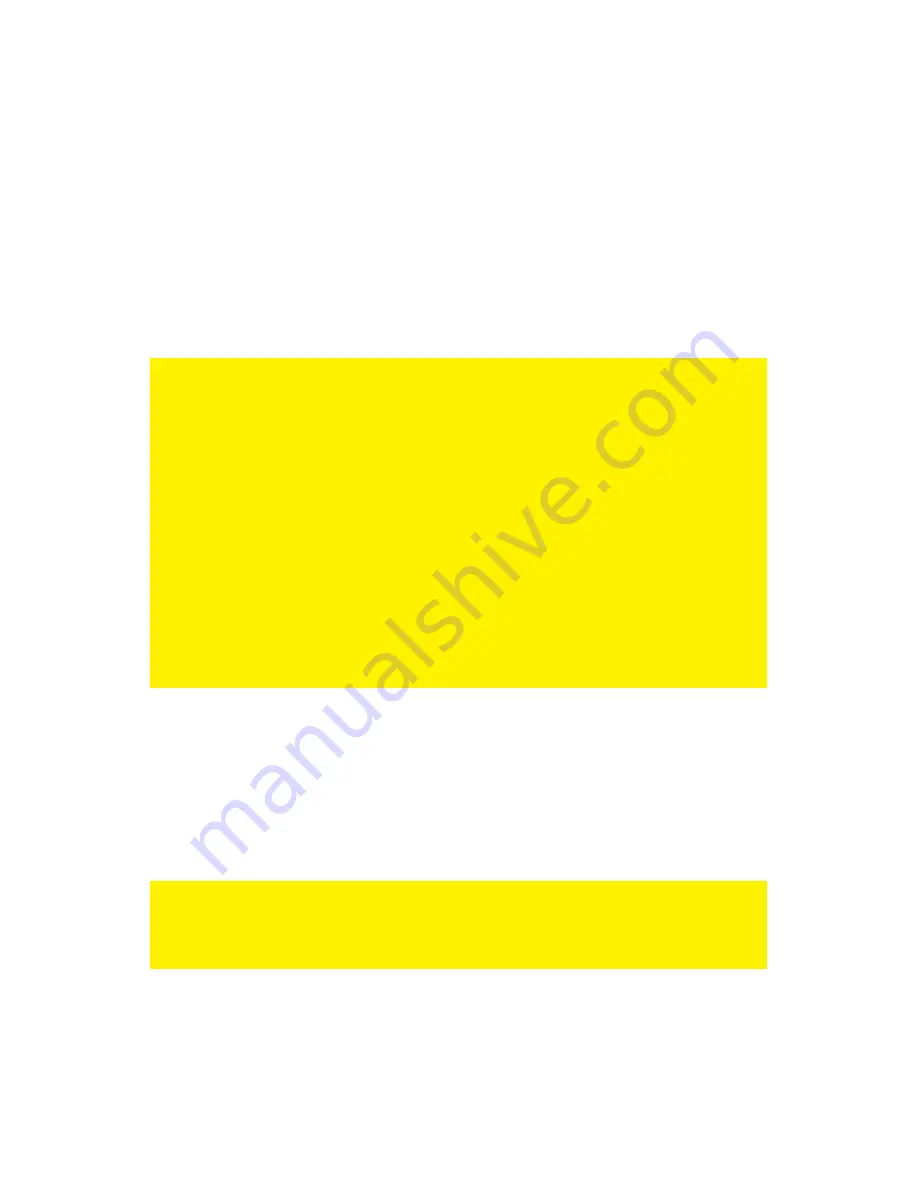
12
|
ENGLISH
5.
Click ‘Setup Tool’.
6.
You will now be asked for a ‘Username’ and a ‘Password’. Fill out ‘admin’ in the
‘Username’ field and ‘admin’ in the ‘Password’ field and press the enter key.
7.
Click ‘Advanced Setup’ in the left menu.
8.
Click ‘Network’ in the left menu.
9.
Click ‘LAN/DHCP Server’.
10. Select ‘Stop’ at ‘DHCP Server’.
11. Click ‘Apply’ at the right side in the menu ‘DHCP Server’.
12. Type ‘192.168.8.200’ in the ‘LAN IP address’ field.
13. Type ‘255.255.255.0’ in the ‘Subnet mask’ field.
14. Click the button ‘Apply & Restart’.
Note! If you wish to log in to your router at a later point in time, you must assign a fixed
IP- address to your computer.
1.
Click ‘Start’.
2.
Click ‘Control Panel’.
3.
Double click ‘Network Connections’.
4.
Right click the appropriate ’LAN Connection’.
5.
Click ‘Properties’.
6.
Select ‘Internet-protocol (TCP/IP)’.
7.
Click ‘Properties’.
8.
Select ‘Use the following IP Address’.
9.
Enter ‘192.168.8.25’ in the ‘IP Address’ field.
10. Enter ‘255.255.255.0’ in the ‘Subnet mask’ field.
11. Click ‘OK’.
12. Enter ‘http://192.168.8.200’ in the address bar to log in to the router.
5.3 Securing a wireless network
To avoid having uninvited guests probing your wireless network we strongly
recommend securing your wireless network. There are several security methods
which can secure the network at different levels. To apply a method to your network it
is required that all wireless network devices support this method. The strongest
method of security is WPA2 (WiFi Protected Access).
The strongest method of security is WPA2 AES. It is recommended to use this type of
security. However, it is possible that (older) wireless hardware is not able to use this
type of security, but can only use WPA-TKIP. Refer to the documentation of your
hardware to be sure if your hardware can use WPA2 AES.
If you wish to use WPA2 AES security, continue with paragraph 4.3.1 (recommended).
If you wish to use WEP security, continue with paragraph 4.3.2.
Summary of Contents for EM4543
Page 1: ...EM4543 EM4544 EM4571 Wireless Router Access Point and Signal Booster...
Page 2: ...EM4543 EM4544 EM4571 Draadloze router Access Point en signaalversterker...
Page 30: ...EM4543 EM4544 EM4571 Wireless Router Access Point and Signal Booster...
Page 57: ...EM4543 EM4544 EM4571 Routeur sans fil Access Point et amplifacateur de signal...
Page 85: ...EM4543 EM4544 EM4571 Enrutador inal mbrico punto de acceso y amplificador de se al...
Page 113: ...EM4543 EM4544 EM4571 Router sem fios ponto de acesso e amplificador de sinal...
Page 140: ...EM4543 EM4544 EM4571 Wireless router Access Point e signal booster...
Page 167: ...EM4543 EM4544 EM4571 WLAN Router Zugangspunkt und Signalverst rker...
Page 196: ...EM4543 EM4544 EM4571 Vezet k n lk li router hozz f r si pont s jeler s t...
Page 224: ...EM4571 Gigabitowy router 300N...






























