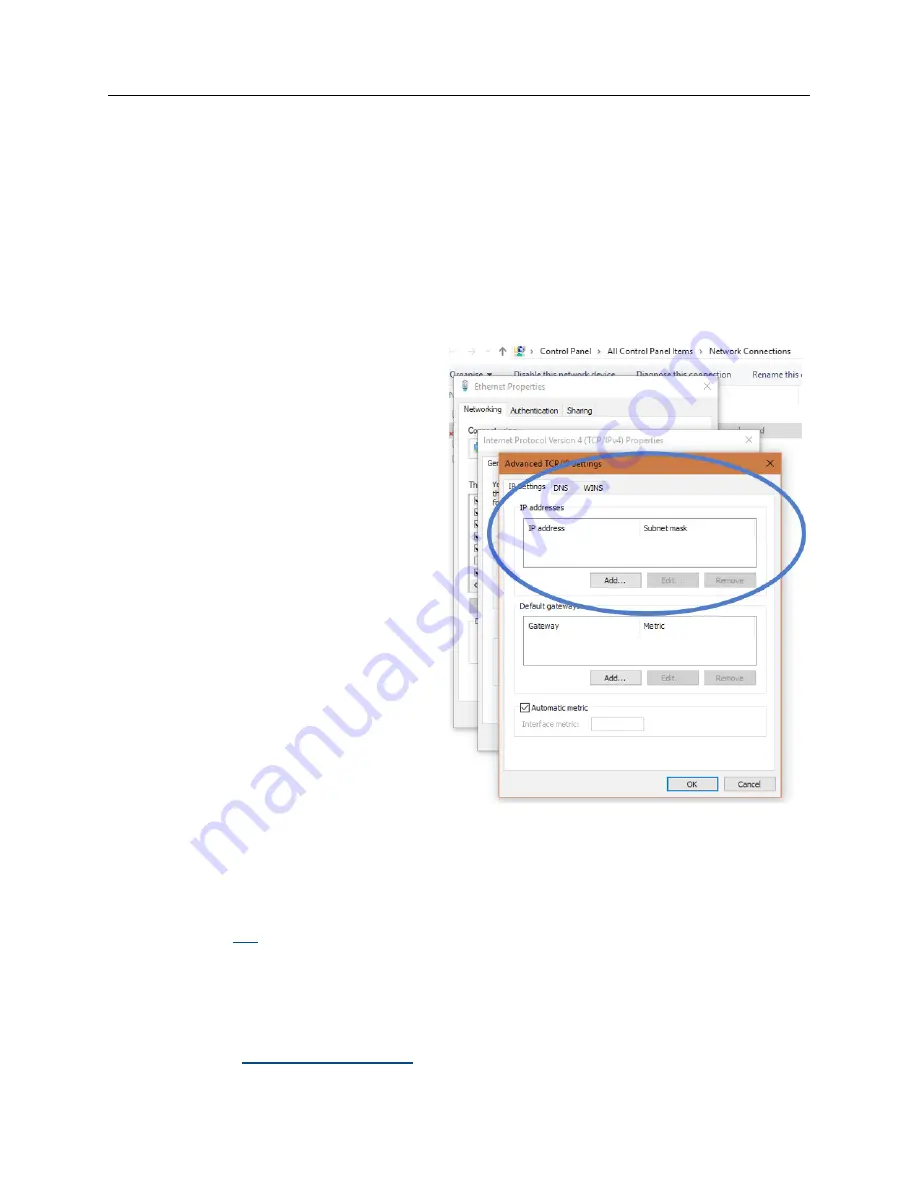
Page: 21
2. NETWORK CONFIGURATION/ IP SETTINGS
6/2022
Emerson.com/SolaHD
User Guide
A272-365
2. NETWORK CONFIGURATION/
IP SETTINGS
2.1 NETWORK CONFIGURATION
2.1.1 STATIC IP
The following example shows how
to change to a Static IP Address of
192.168.1.20 from a PC connected on the
network. Note that by default, SCM-E-EIP
is DHCP-enabled. If the SCM-E-EIP is still
configured for DHCP, it must be changed
to Static. This can be done using the HMS
IPConfig tool, described in the next section.
1.
Go to Settings > Network and Internet
> Change adapter options
2.
Right-click on your Local Area Network
(LAN) and select Properties
3.
Click Internet Protocol Version 4
(TCP/IPv4)
4.
Select Use the following address and
click on Advanced
5.
Add IP 192.168.1.20 and Subnet Mask
255.555.555.0
2.1.2 HMS IP CONFIG TOOL
HMS Ipconfig is a Windows-based tool for configuration of TCP/IP settings in HMS devices. Ipconfig will
detect all compatible and active HMS devices on the local network. The devices do not have to be on the
same Ethernet subnet as the computer running.
1.
Click this
to download the IPConfig tool.
2.
Select HMS IP Config – Utility for module TCP/IP configuration.
3.
After the download is finished, upack the items on the zip file and run the installer.
4.
Connect the SCM-E-EIP to the PC where you installed the HMS IP Config tool, preferably
direct connection.
5.
Follow the
.
6.
Click Next until you reach the Registration process.






























