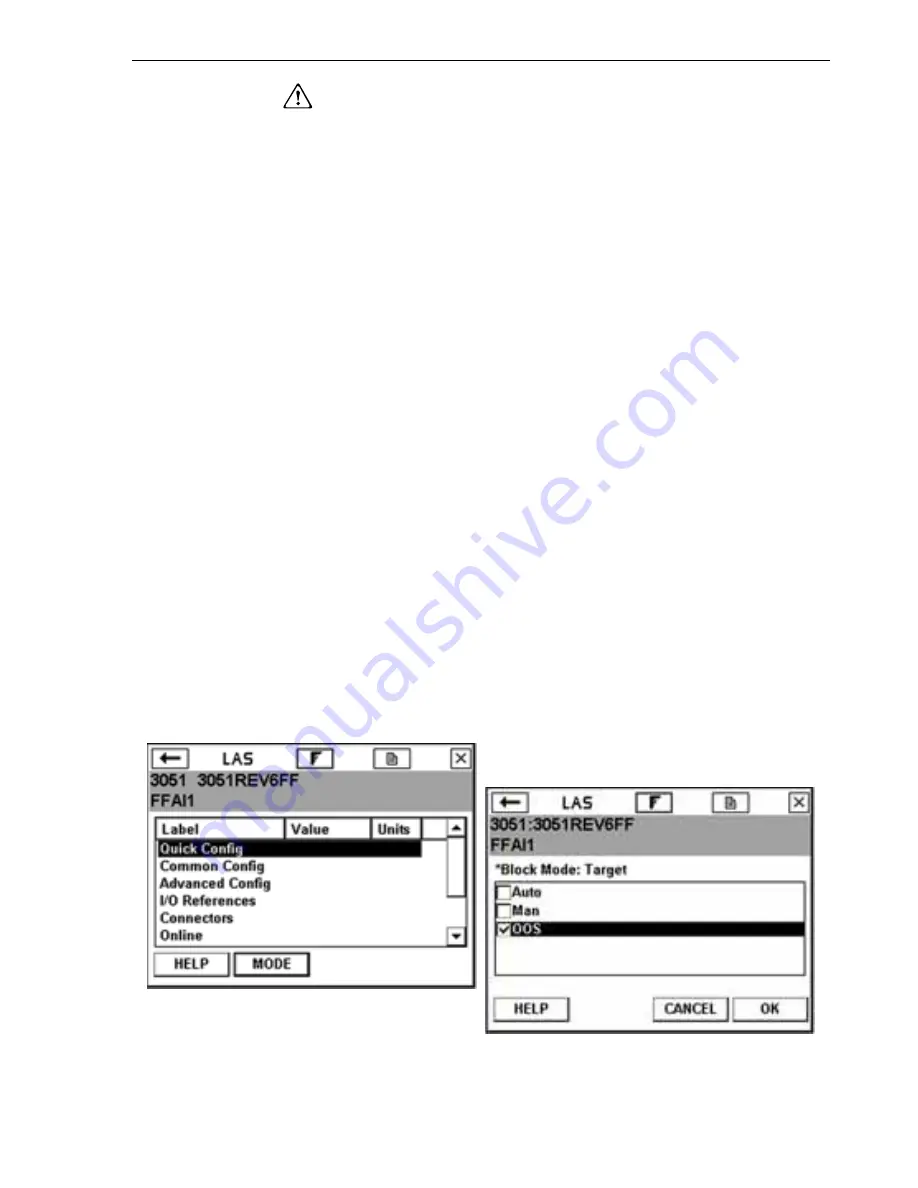
Fieldbus Functionality
4-13
Change Modes
Whenever you need to change the parameters or
properties of a block, you need to change the mode. A
warning message may appear whenever the mode of
any block is included in a list of parameter changes to be
sent to a device.
To change the block mode:
1. Tap the
MODE
button in the Block Menu or device
menu.
2. If prompted, select a block from the list and tap OK.
3. Uncheck the current mode. An asterisk (*) symbol
appears next to
Block Mode: Target
to indicate a
change has been made to the Target mode. If the
mode checkboxes are read-only, the block may have
been set to allow only one mode.
4. Tap the checkbox next to a mode to select it as the
new Target mode. A checkmark appears.
5. Tap
OK
.
6. When the warning message appears, thoroughly read
it and tap
YES
to send the change to the device, or
tap
NO
to cancel the operation. A Mode Change
screen showing the Target mode and Actual mode are
displayed until the Actual mode is updated. Tap
CLOSE
to close the Mode Change screen.
Figure 4-7. Device Block menu and Mode Screen
Summary of Contents for Rosemount 375
Page 1: ...USER S MANUAL 375 Field Communicator User s Manual ...
Page 2: ......
Page 4: ......
Page 10: ...Introduction 1 2 ...
Page 40: ...Learning the Basics 2 30 ...
Page 112: ...Product Certifications B 8 ...
Page 113: ...Product Certifications B 9 ...
Page 114: ...Product Certifications B 10 ...
Page 132: ...G viii ...






























