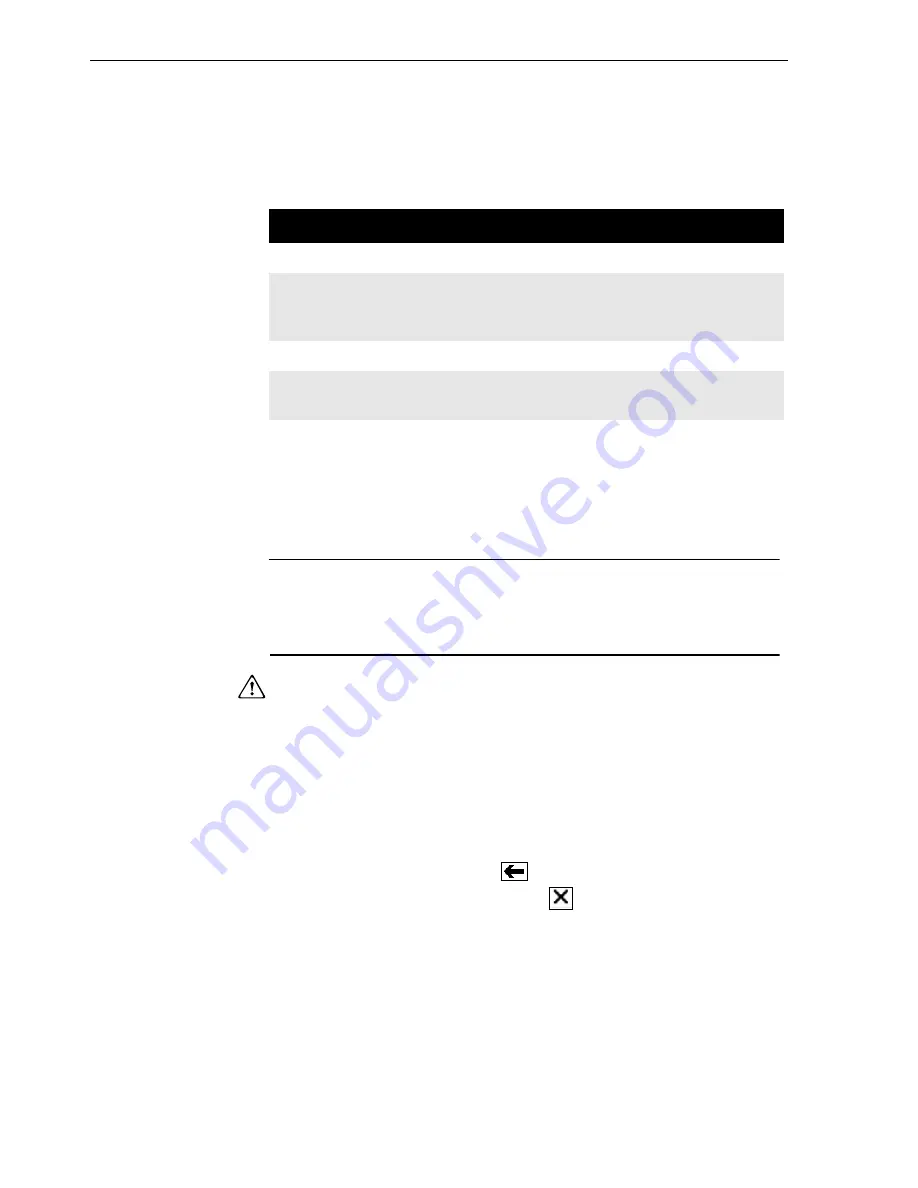
Learning the Basics
2-14
Multifunction LED
The Multifunction LED lets you recognize when the 375
Field Communicator is in various states; see Table 2-1.
Table 2-1. Multifunction LED
Using the
Touch Screen
The touch-screen display lets you select and enter text
by touching the screen. Tap the screen once to select a
menu item or to activate a control. Double-tap to move
into the menu.
NOTE
All instructions in this manual are written for the touch
screen.
The touch screen should be contacted by blunt items
only, preferably the stylus included with the 375 Field
Communicator. Using sharp instruments, such as
screwdrivers, can cause failure of the touch-screen
display. Repair of the touch screen requires replacement
of the entire 375 Field Communicator display assembly,
which is possible only at an authorized service center.
Use the back arrow icon (
) to return to the previous
menu. Use the terminate icon (
) in the upper right
corner of the touch screen to end the application.
Use the Soft Input Panel (SIP) keyboard
The SIP keyboard allows for alphanumeric input using
the touch screen. The SIP keyboard detects when you
need to enter characters and appears automatically as
required.
Multifunction LED
Meaning
Solid green
The 375 Field Communicator is on.
Flashing green
The 375 Field Communicator is in
power saving mode (stand-by). The
display is off.
Solid green and orange The Function key is enabled.
Blinks green and orange The On/Off key has been held down
long enough for power up.
Summary of Contents for Rosemount 375
Page 1: ...USER S MANUAL 375 Field Communicator User s Manual ...
Page 2: ......
Page 4: ......
Page 10: ...Introduction 1 2 ...
Page 40: ...Learning the Basics 2 30 ...
Page 112: ...Product Certifications B 8 ...
Page 113: ...Product Certifications B 9 ...
Page 114: ...Product Certifications B 10 ...
Page 132: ...G viii ...
















































