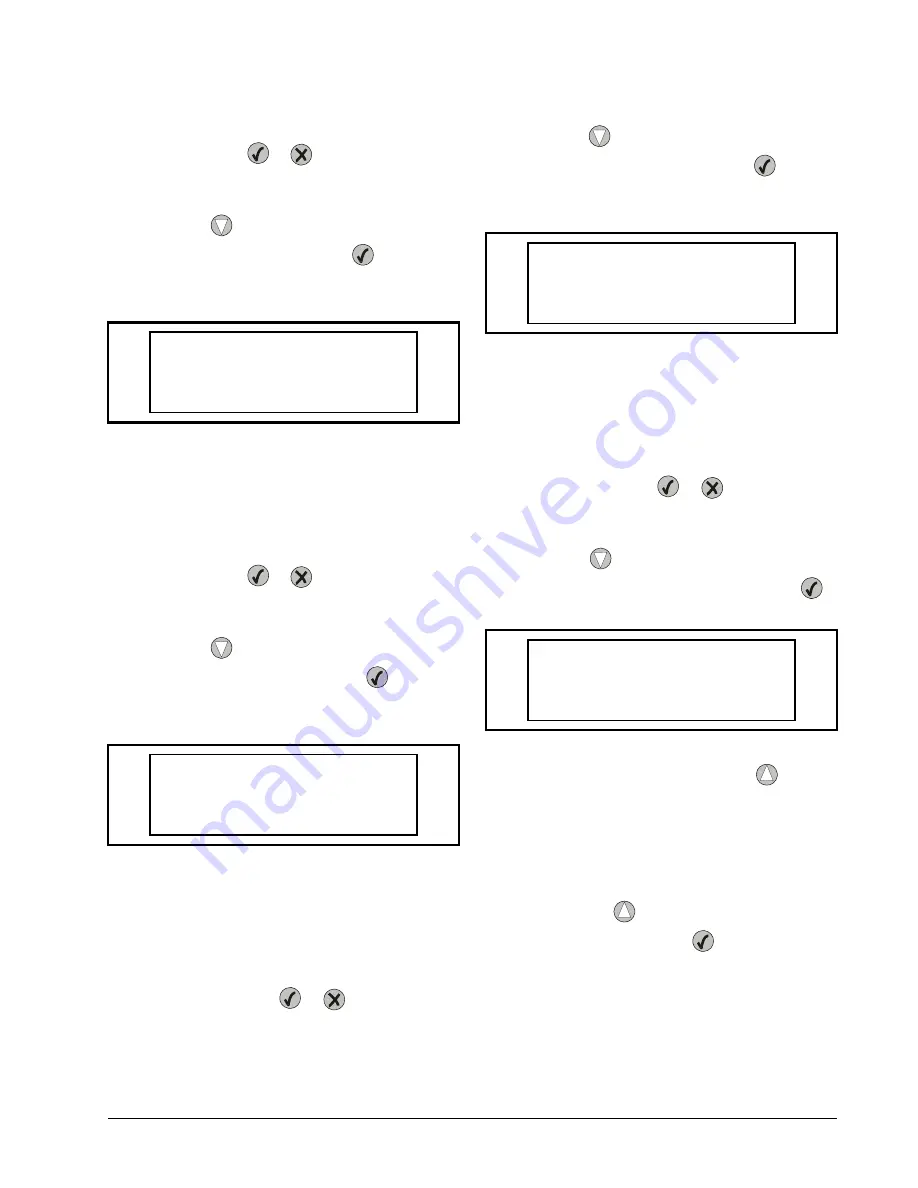
Programming the UC12PG-R Controller on the PMAC II Solo Panel
Overview • 10
4. The screen displays the average output per-
centage for the most recent hour of operation.
Press the
or
button to go back to the
Percentage On Time screen.
5. From the Percentage on Time screen, press
the
button to move the cursor to
2. % ON
LAST DAY
and press the
button to se-
lect and view.
The Average Output for Hour gives the average run-
time percentage of the outputs for every 24-hour period.
The calculation starts at midnight for each day and is reset
at midnight at the end of each 24-hour period.
6. The screen displays the average output per-
centage for the most recent day of operation.
Press the
or
button to go back to the
Percentage On Time screen.
7. From the Percentage On Time screen, press
the
button to move the cursor to
3. % ON
LAST WEEK
and press the
button to
select and view.
The Average Output for Week gives the average run-
time percentage of the outputs for every seven-day period.
The calculation starts at midnight every Sunday and is reset
at midnight at the end of each seven-day period.
8. The screen displays the average output per-
centage for the most recent week of opera-
tion. Press the
or
button to go back
to the Percentage On Time screen.
9. From the Percentage On Time screen, press
the
button to move the cursor to
4. % ON
LAST MONTH
and press the
button to
select and view.
The Average Output for Month gives the average run-
time percentage of the outputs for every month. The calcu-
lation starts at midnight on the first day of each month and
is restarts at the beginning of each month.
10. The screen displays the average output per-
centage for the most recent week of opera-
tion. Press the
or
button to go back
to the Percentage On Time screen.
11. From the Percentage On Time screen, press
the
button to move the cursor to
5. ZERO ON TIME %
and press the
button to select and view.
To zero all On Time Percentages, use the
to toggle
the screen option to
ACTIVE
. The screen will reset to
IN-
ACTIVE
upon exiting. It will take two minutes after the
On Time Percentages have been reset before the new per-
centages are displayed. During this two minute delay the
old percentages will still be visible.
12. To reset all Percentage On Time calculations,
use the
button to toggle the setting to
ACTIVE
. Press the
button to save and
go back to the Percentage On Time screen.
1.5.7. Status Screens
During operation, the UC12PG-R in the PMAC II Solo
panel displays real-time status information about the anti-
Figure 1-35 - Average Output for Day Screen
Figure 1-36 - Average Output for Week Screen
Avg Output for Day
58%
Avg Output for Week
64%
Figure 1-37 - Average Output for Month Screen
Figure 1-38 - Zero On Time Percentage Screen
Avg Output for Month
64%
ZERO ON TIME %
INACTIVE
Summary of Contents for PMAC II Solo
Page 2: ......
Page 4: ......
Page 6: ......
Page 20: ...Programming the UC12PG R Controller on the PMAC II Solo Panel Overview 14 ...
Page 21: ......





















