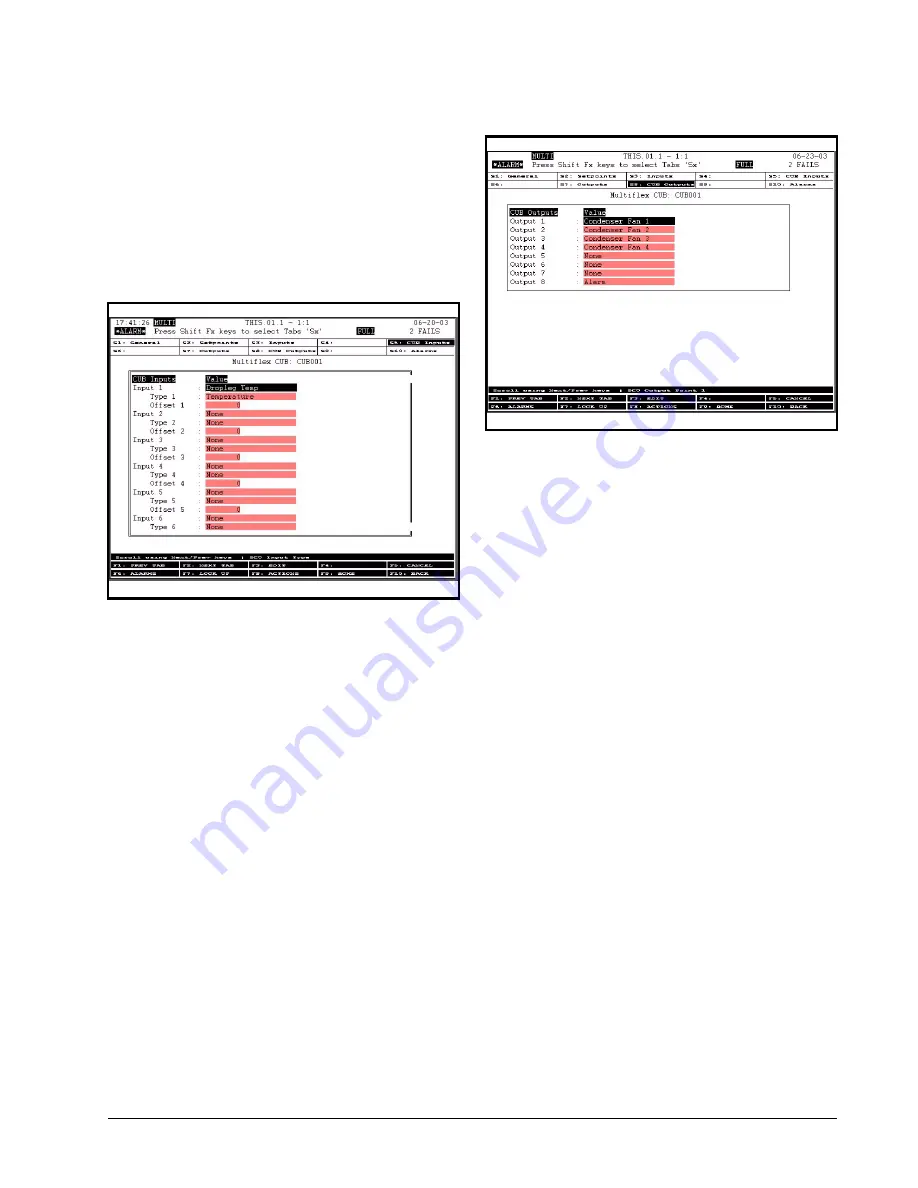
Configuring Setpoints in E2 or Einstein for CUB-TD
Appendix A: TD Quick Start • 65
None
, the Input Types to
None
, and
Offsets to
0
(zero).
3. Press
to exit screen and save
changes, or
to return to the Home
screen.
If using an E2, press
to exit and save or
to return to the Home screen.
CUB Outputs
From the MultiFlex CUB Status screen, press
and
to set up Outputs (press
from
the MultiFlex CUB Status screen if using an E2).
1. Press
to move to the CUB Out-
puts tab, and set
Outputs 1-4
to
Con-
denser Fans 1-4
, respectively
(depending on the number of fans be-
ing controlled). Press
for Look
Up menu (
if using an E2).
2. Press
to exit screen and save
changes, or
to return to the Home
screen.
If using an E2, press
to exit and save or
to return to the Home screen.
General
From the MultiFlex CUB Status screen, press
and
to access General tab options (press
from the MultiFlex CUB Status screen if us-
ing an E2).
1. Arrow down to the
Num Cond Fans
field and set the number of fans to be
controlled. This number should match
the number of condenser fans set in
Outputs
under the CUB Outputs tab
(
CUB Outputs on page 65
).
2. Arrow down to
Network Alm
field
and set to
ENABLE
to enable net-
work alarming. If network alarming is
enabled, the CUB output configured
as
Alarm
type will turn ON when the
network loses communication with
the controller.
For example,
Network Alm
is set to
ENABLE
(
Figure A-10
), and
Output 8
is set as
the Alarm output (
Figure A-9
).
3. Application names can be user de-
fined. To change the name of the TD
application from the default, arrow up
to the
Name
field and enter the de-
sired name.
Figure A-8 - CUB Inputs Setup DropLeg Temperature
Figure A-9 - CUB Outputs




















