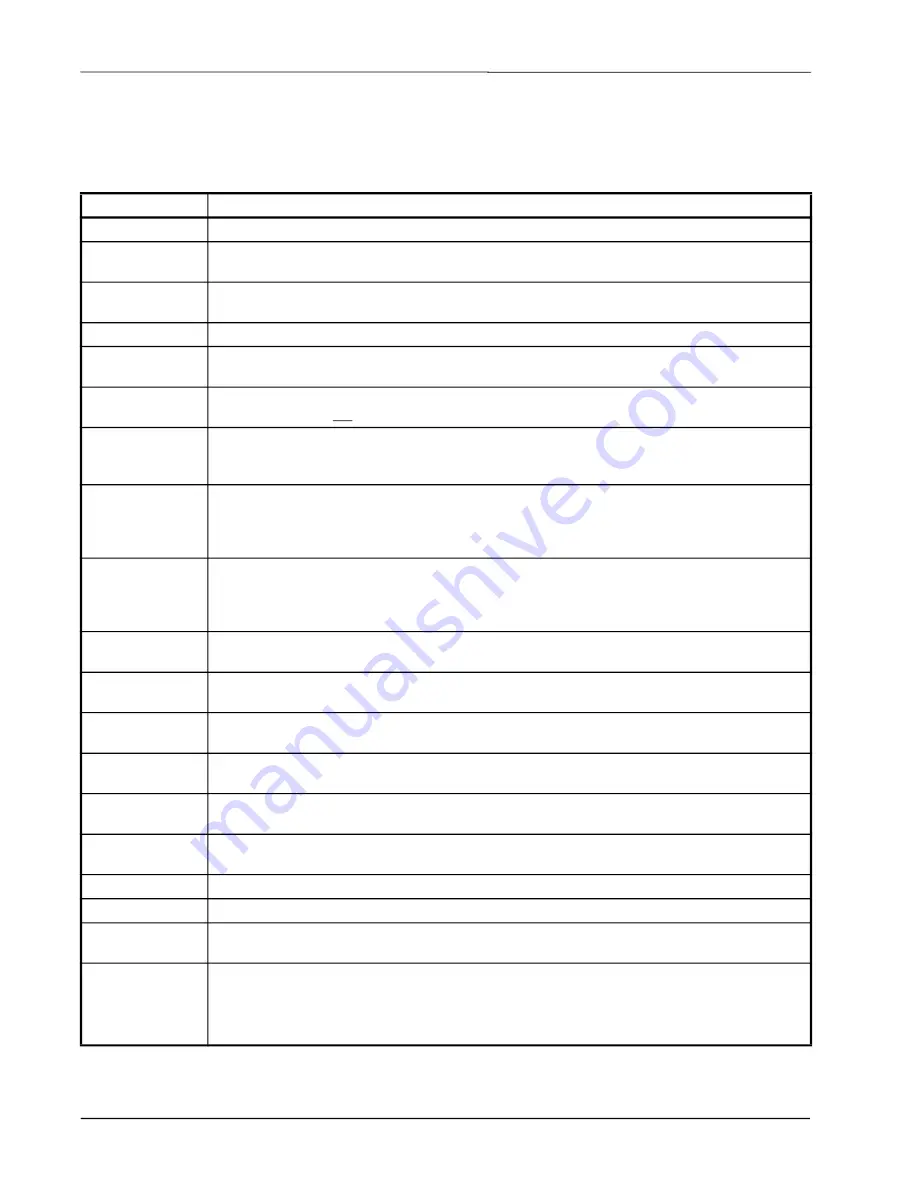
52 • RLDS I&O Manual
7.11.2. Diagnostic Screen Overview
The
Diagnostic Screen
contains sensor data and status information useful for trouble shooting various fault
conditions. An explanation of each line is given below along with normal operating ranges.
Field Name
Description
xxxx FEET
Programmed length of tubing for an active zone.
xx ZONE name
Current active zone and user-programmed name. This field may also show
“WARM UP”
during
warm up mode.
DET
Detector Voltage
- Peak-to-peak output of the IR sensor, in the absence of gas this value can range
from
4.100V to 4.300V
.
AVE
Average Detector Voltage
- Running average of the values displayed in line 1 (DET).
ZERO
Zero Voltage
- IR sensor output that was stored during the last purge cycle and has the same range
as line 1 (DET).
NOISE
A 16-point running average of the noise portion of IR bench output. This reading is valuable mainly
when refrigerant is
not
present.
AVEAU
Average Absorbency
- Optical absorbency computed from the Average Detector Voltage and
Zero Voltage. In the absence of selected gas, the absorbency is
0.000AU
. When sampling desired
gas, its value varies proportionally with the refrigerant concentration.
UM/L
uMoles/L
- Absolute concentration in micro-moles per liter of gas based on NOISE and the internal
calibration. There are two figures displayed: the first (annotated by a B) is the actual measurement
at the IR bench. The second is the calculated value corrected to ambient conditions (tempe
pressure).
PPM
Parts Per Million is the volume concentration referenced to standard temperature and pressure and
is computed from the Average Absorbency, Zero Temperature, and Ambient Pressure. There are
two figures displayed. The first (annotated by a B) is the actual PPM at the IR bench. The second
is a PPM reading normalized to standard temperature and pressure.
ZERO
Zero Temperature
- Displays the sensor and enclosure temperature measured and stored during
the last purge cycle in degrees C.
BENCH
Bench Temperature
- Current IR sensor temperature in degrees C as well as the raw voltage
coming from the temperature sensor. This value can range from ambient to a15 degrees C.
BOX
Box Temperature
- Current internal enclosure temperature along with the raw voltage from the
temperature sensor, and has the same range as Bench Temperature.
PRESS
Pressure
- Current absolute manifold pressure in PSIA along with the output voltage of the
pressure sensor. This value should always be
0.2 to 1.0 PSIA
below Ambient Pressure (AMB).
VAC
Vacuum
- The vacuum pressure is measured every purge cycle by closing all sample valves. Its
value is typically
2.5 to 4.0 PSIA
below Ambient Pressure (AMB).
AMB
Ambient
- Ambient pressure is measured every purge cycle with the sample pump off and the
manifold open. Its value is weather and altitude dependent and can range from
10.0 to 15.5 PSIA
.
FAULT CODE
For fault code information, see the fault code list
(Table 7-4 on page 51)
.
y.yyyX
Calibration multiplier used when measuring concentration.
TCx.xxxx
Temperature Compensation
– magnitude of voltage applied to sensor output (in volts). Factory
use only.
MODBUS data
485 RX=x
- Receive port number of bytes
FUNC
- Function
485 TX=x -
Transmit port number of bytes
REG=xxxxx
- Register address
Table 7-1
- Diagnostic Screen Sensor Data and Status
Summary of Contents for GW-810-3760
Page 1: ...Refrigerant Leak Detection System RLDS Installation and Operation Manual 026 1309 Rev 11 ...
Page 37: ...30 RLDS I O Manual 026 1309 Rev 11 Figure 4 22 Connecting the Gateway to the RS485 Network ...
Page 84: ...Appendix B System Menu Map B 79 Appendix B System Menu Map ...
















































