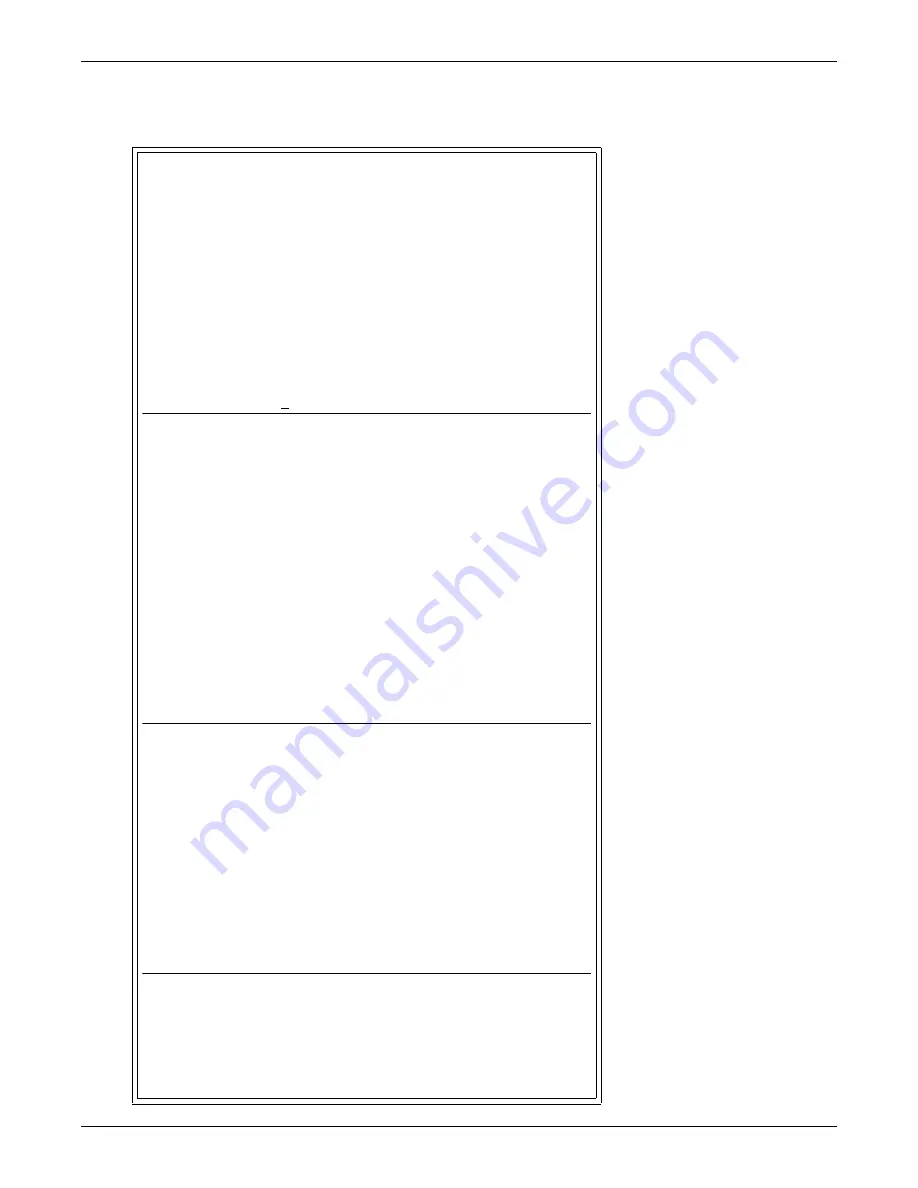
Setup Menu
98
A.6.3 Setup Sensor
For details on this feature, see
7.5 - Setup System - Setup Sensor
.
Setup Sensor
SETUP SENSOR
Setup for analog
input points
Select sensor to edit
SENSOR VALUE
1=SENSOR_1 80.0 DEG
2=SENSOR_2 ------ DEG
3=SENSOR_3 80.0 DEG
4=SENSOR_4 79.5 RH
5=RETURN TO SETUP MENU
6=RETURN TO MAIN MENU
SELECT A NUMBER:1
>IS THE SENSOR CONNECTED-YES(Y) OR NO(N)?
>[N]
>[]
>CHANGE SENSOR LABEL(8 CHARACTERS MAX).
>[SENSOR_1]
>[]
>CHANGE UNITS LABEL(3 CHARACTERS MAX).
>[DEG]
>[]
>CHANGE 4 mA VALUE(+045.0 TO +096.0).
>[+045.0]
>[]
>CHANGE 20 mA VALUE(+045.0 TO +096.0).
>[+096.0]
>[]
>CHANGE OFFSET VALUE(-999.9 TO +999.9).
>[+000.0]
>[]
>IS SENSOR AN ALARM(AL) OR EVENT(EV)?
>[AL]
>[]
>IS SENSOR ALARM LATCHED-YES(Y) OR NO(N)?
>[Y]
>[]
>CHANGE LOW SETPOINT.
>[-0015.0]
>[]
>CHANGE HIGH SETPOINT.
>[+0015.0]
>[]
>DELAY TIME BEFORE TRIGGER (MM:SS)?
>[00:01]
>[]
Summary of Contents for Autochangeover Controllers AC8
Page 1: ...SITE MONITORING AND SERVICES AC8 USER MANUAL ...
Page 2: ......
Page 8: ...vi ...
Page 127: ......
















































