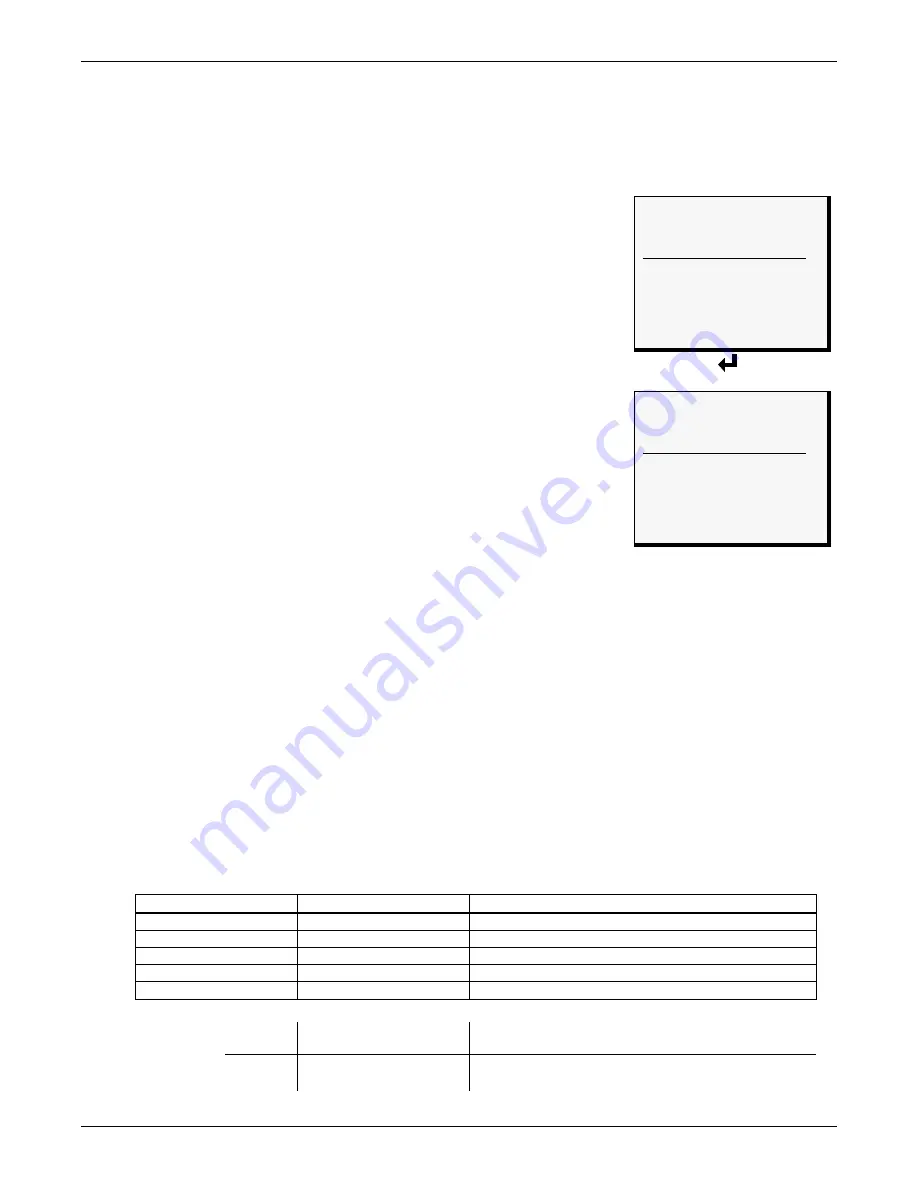
System and Control Options
36
7.2
Setup System - Overview
The
Setup System
screen displays seven options that allow you to configure input and output
devices and their relationships, the common alarm, the modem, pagers to be dialed when alarms
occur, and a variety of system details, such as login password and system date and time:
• Setup Inputs
• Setup Common Alarm
• Setup Sensor
• Setup Zones
• Setup Outputs
• Setup Modem & Pagers
• Setup System Info
• Setup Operation
• Setup I/O Matrix
7.3
Setup System - Setup Inputs
The AC8 has eight digital input points that may be configured
individually. These inputs may have a wide variety of Liebert or other
manufacturers’ equipment connected for monitoring.
To configure a digital input:
Log In and Choose Setup System
• From the Main Menu, use the arrows
↑↓
to
choose
System and
Control
, then press Enter
↵
(see
7.1 - Login
for help)
.
• Enter your password at the Login screen.
• From the System and Control Menu, use the arrows
↑↓
to
choose
Setup System
, then press Enter
↵
.
Select a Digital Input to Configure
• From the Setup System Menu, shown at right, use the arrows
↑↓
to
choose
Setup Inputs
and
press Enter
↵
.
• From the Select Input Menu, choose the input you want—for example,
Device_1
—and press
Enter
↵
.
Table 15
shows the digital input features you may change, along with the default settings: you may
change the name of the input, define it as Normally Open or Normally Closed, and specify it as alarm-
able or as an event.
• Alarmable inputs may be defined as either Unlatched or Latched.
• Event status allows you to monitor a digital input’s state—and use a change in state to initiate an
action through an output, if desired—without triggering an alarm. Events are always Unlatched.
• You may also specify a time delay before the AC8 responds to an alarm or event.
Use the steps following
Table 15
to change the default settings for any digital input.
Table 15
Default settings - digital inputs
Feature
Default
Other Options
LABEL
DEVICE_1
Any name (up to eight characters)
NORM OPEN/CLOSE
NO
(Normally Open)
NC (Normally Closed)
ALARM/EVENT
AL
(Alarmable)
EV (Event)
LATCHED
L
(Latched) / Y (Yes)*
NL (Unlatched) / N (No)*
DELAY
00:01
(1 second)
Any time (in minutes and seconds) from 00:00 to 99:59
*
NOTE:
Different abbreviations are used to designate a digital input as Latched or Unlatched as shown below.
Settings - Select Input
Menu (see Section 7.3)
When configuring an input
(see
Section 7.3.4
)
Unlatched
NL
(Not Latched)
N
(No, not latched)
Latched
L
(Latched)
Y
(Yes, latched)
Setup System Menu
> SETUP INPUTS
SETUP COMMON ALARM
SETUP SENSOR
↑↓
=NEXT
↵
=SELECT
SETUP ZONES
SETUP OUTPUTS
SETUP MODEM&PAGERS
SETUP SYSTEM INFO
SETUP OPERATION
SETUP I/O MATRIX
Select Input Menu
SELECT INPUT
> DEVICE_1 NO-AL-L
DEVICE_2 NO-AL-L
↑↓
=NEXT
↵
=SELECT
DEVICE_3 NO-AL-L
DEVICE_4 NO-AL-L
DEVICE_5 NO-AL-L
DEVICE_6 NO-AL-L
DEVICE_7 NO-AL-L
DEVICE_8 NO-AL-L
Summary of Contents for Autochangeover Controllers AC8
Page 1: ...SITE MONITORING AND SERVICES AC8 USER MANUAL ...
Page 2: ......
Page 8: ...vi ...
Page 127: ......






























