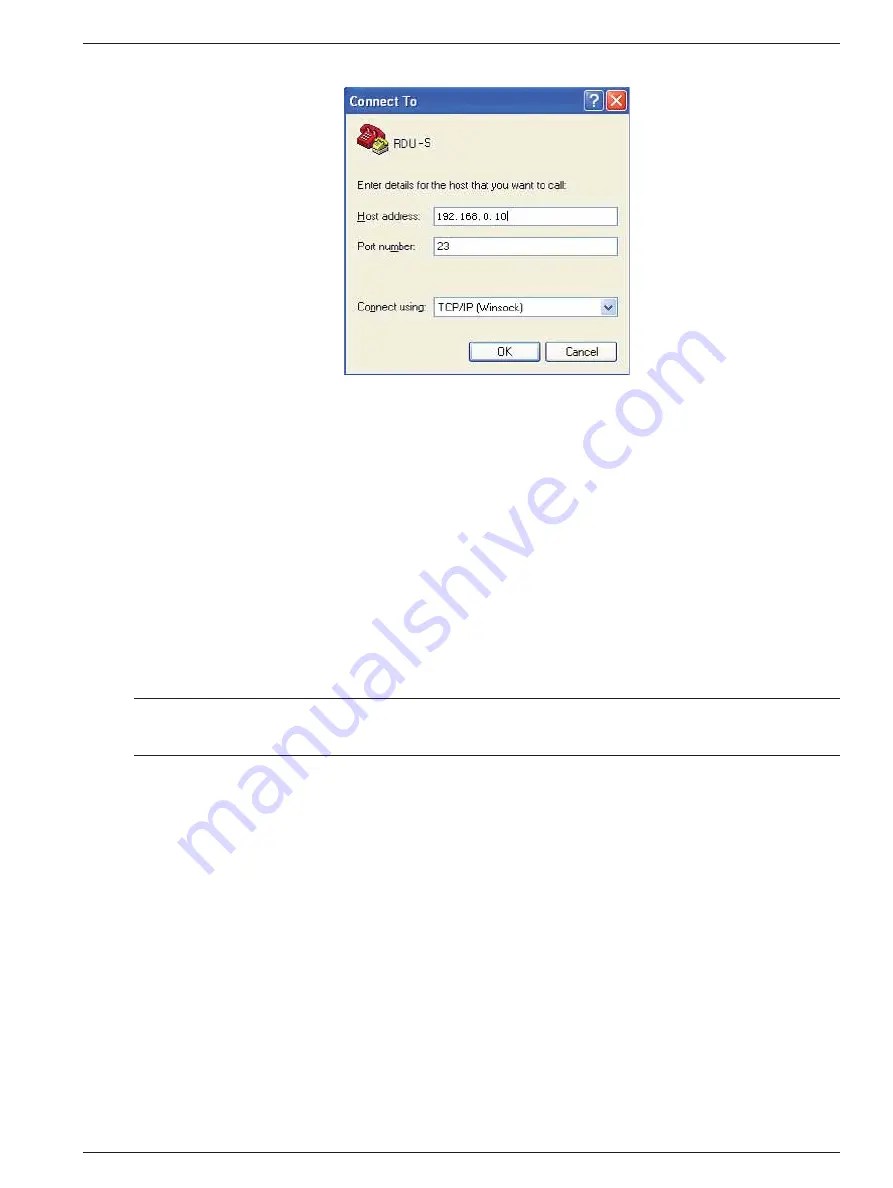
14 Chapter 4 Parameter Setting
RDU-S Rack Data Unit User Manual
3. Select
‘
TCP/IP (Winsock)
’ in the
Connect using
field, as shown in Figure 4-3.
Figure 4-3 Connect to interface 2
4. As shown in Figure 4-3, type the host address (factory default IP: 192.168.0.10) and port number, and click
OK
to
complete the HyperTerminal setting.
4.3 Powering On
After the communication cable connection between the data unit and the computer, and the HyperTerminal setting are
completed, you can power on the data unit.
4.3.1 Checking Before Powering On
Ensure the following items before powering on the data unit:
1. The power cable and communication cable are connected properly.
2. The power supply voltage meets the device requirement.
3. The HyperTerminal setting is completed.
Note
Before powering on the device, confirm the location of the power input port (see Figure 1-3) to make sure that the power can be
cut off in time in case of an accident.
4.3.2 Checking After Powering On
Insert the power cable to power on the data unit and check that:
1. The indicators (see Figure 1-2) of the data unit are working normally.
See Table 1-1 for the descriptions of the indicators during normal operation. If the indicators work abnormally, check
the cable connection and the working status of the base site to which the data unit is connected.
2. The information displayed on the HyperTerminal is normal.
If no information is displayed, check that the connection between the data unit and the computer, and HyperTerminal
settings are correct.
You can log onto the data unit through the HyperTerminal after the above checks.
Summary of Contents for RDU-S
Page 2: ......






























