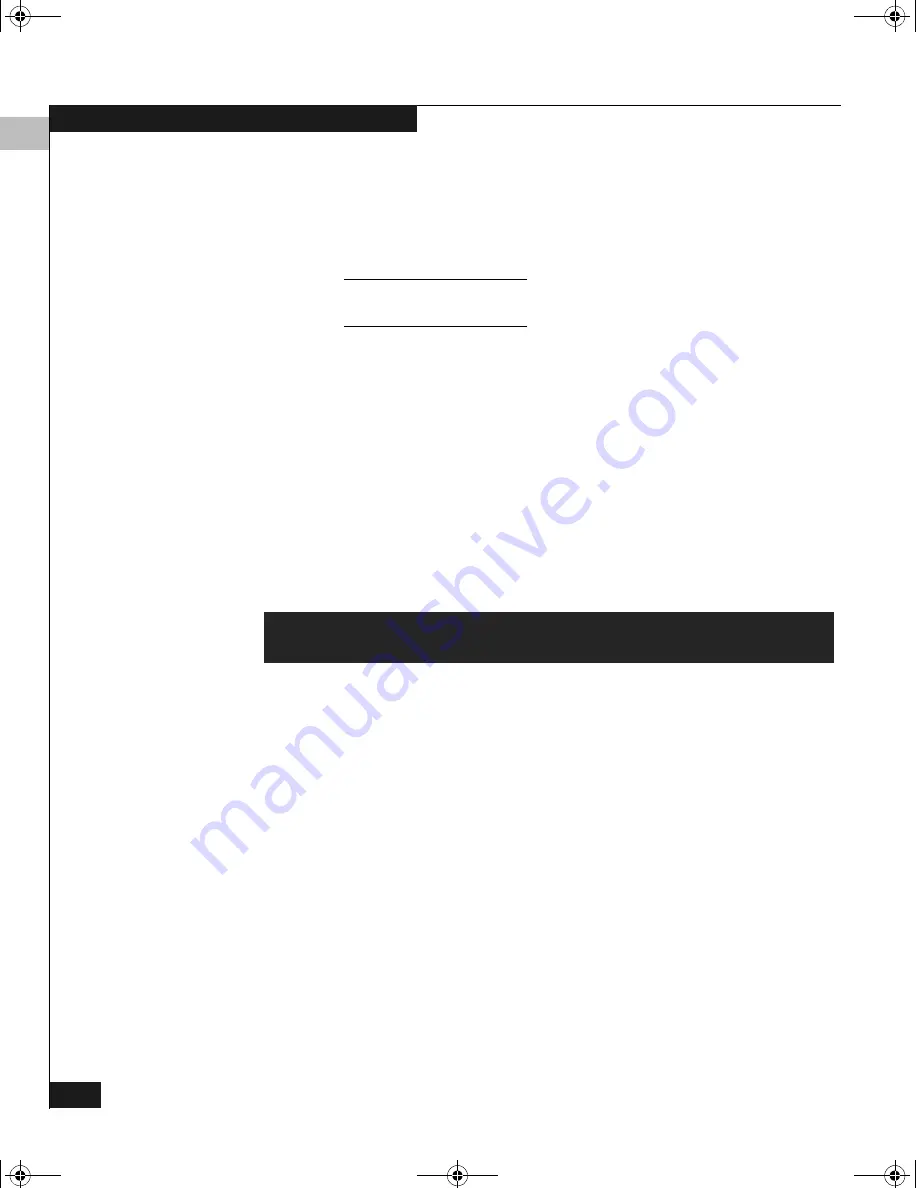
3
3-6
EMC Fibre Channel with QLogic HBAs in the Windows Environment
Configuring an EMC Boot Device
5. From the
Configuration Settings
menu, select
Host Adapter
Settings
and press
ENTER
.
6. From the
Host Adapter Settings
menu, select
Host Adapter
BIOS
and press
ENTER
to enable it if it is not already enabled.
Refer to
EMC HBA Settings
on page 2-8 for a table of EMC-approved
NVRAM settings.
7. Press
ESC
to exit the
Configuration Settings
menu.
8. From the
Configuration Settings
menu, select
Selectable Boot
Settings
and press
ENTER
.
9. From the
Selectable Boot Settings
menu, select
Selectable Boot
Device
and press
ENTER
to enable it if it is not already enabled.
10. Select
Current Boot Node Name
and press
ENTER
.
The adapter scans for attached storage devices, and displays them
on the screen.
11. Choose the storage array port from which you wish to boot. Its
entry will be similar to the following:
Select your boot device and press
ENTER
.
A list of LUNs will appear in a new window. Select the LUN from
which you wish to boot and press
ENTER
.
12. Press
ESC
at the
Selectable Boot Settings
menu to return to the
Configuration Settings
menu.
13. Press
ESC
at the
Configuration Settings
menu to return to the
Fast!UTIL
Options
menu.
Select
Save Changes
and press
ENTER
.
14. Press
ESC
to exit
Fast!UTIL
.
15. Reboot the host.
ID
VENDOR
PRODUCT
REV
NODE NAME
Port ID
12
EMC
SYMMETRIX
5566
50060482BFD06C02
0000E4
QLogic_Windows.book Page 6 Thursday, March 10, 2005 10:31 AM






























