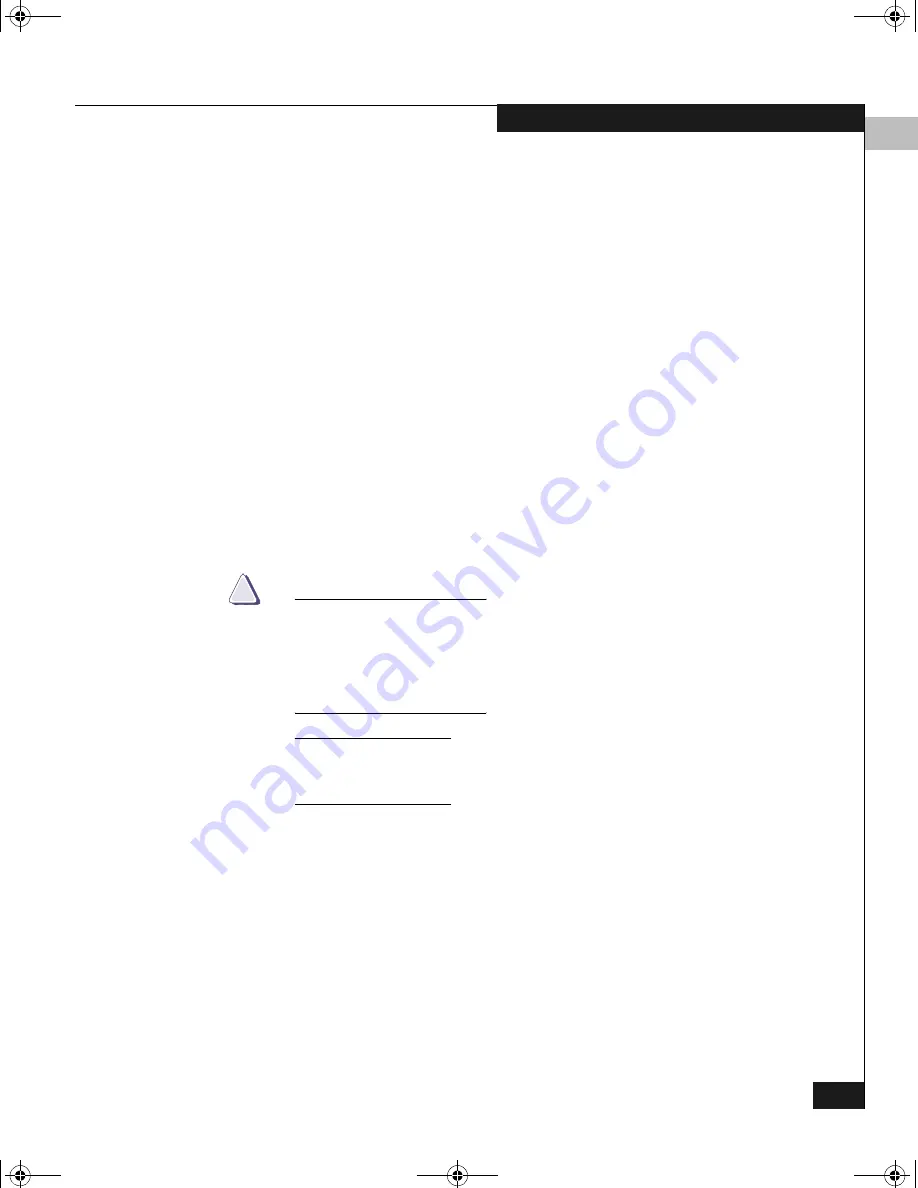
2
Installing an HBA
2-7
Installing and Configuring the HBA Driver
7. Enter a value for the loop ID and press
ENTER
.
8. Press
ESC
to return to the
Configuration Settings
menu.
9. Press
ESC
to return to the Fast!UTIL
Options
menu.
10. When prompted to save changes made to the current adapter,
select
Save Changes
and press
ENTER
.
11. If there are more adapters to configure, choose
Select Host
Adapter
, and repeat steps 3 through 11 for each adapter.
12. Press
ESC
to exit Fast!UTIL.
13. Reboot the host.
14. Repeat this procedure on all nodes in the cluster connected to the
CX200-Series array.
15. While you are in the BIOS, you can verify that the topology is set
correctly for direct connect (FC-AL). Follow the instructions
under
Setting the Topology for QLA22xx/23xx and Windows
on
page 2-13.
CAUTION
!
Future use of the firmware NVRAM file to apply settings will
overwrite and possibly invalidate the changes made above. If you
will later update using a firmware NVRAM file, be sure it is listed
and supports this CX200-Series direct-connect cluster
configuration.
To restore EMC default HBA settings, either reload the approved EMC
NVRAM file, or return to step 5 and ensure that
Adapter Hard Loop ID
is set
to
Disabled
.
QLogic_Windows.book Page 7 Thursday, March 10, 2005 10:31 AM






























