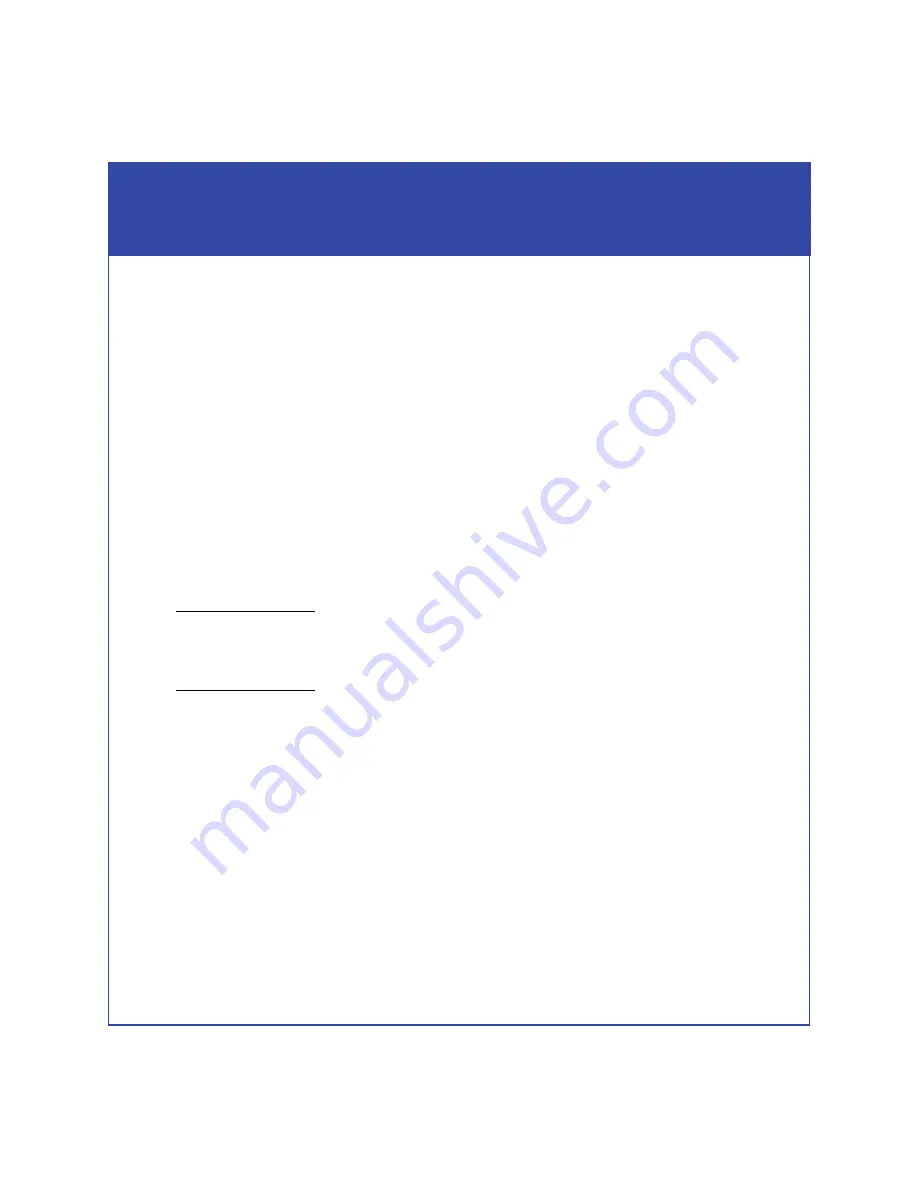
58
Install - Step 19
Next steps
Start Unisphere or Navisphere Manager by entering the storage system’s
management port IP address in a supported browser. Use the online help to do the
following:
1. Setup a Navisphere domain.
The first time you log in to the storage system, you will be prompted to add the
storage system to a domain. If this is the first storage system, create a new
domain. If you have additional storage systems you can create a new domain or
add this system to an existing domain.
2. Configure cache settings.
3. Allocate storage to servers.
a. Use the Provision Wizard to create RAID groups and LUNs, and present them
to the servers.
b. Make the LUNs visible to the servers.
If your system will include enterprise flash drives (solid state disk drives with flash memory, or
SSD
drives), be sure to carefully plan your configuration using the Best Practices, Applied Technology,
and planning documentation available on EMC Powerlink:
Home
>
Products
>
Hardware/
Platforms
>
CLARiiON CX4 Series
>
White Papers
.
4. Configure event notification.
5. Install the ESRS IP Client for CLARiiON.
ESRS IP Client for CLARiiON software monitors your storage system’s operation
for error events and automatically notifies your service provider of any error
events by email.
a. On the Powerlink website, select
Search Powerlink
.
b. Replace the “Search Powerlink” text with “esrs ip client” and in
Filter by
content type
, select
Support: Downloads
then click
Search
.
c. In the results page, select
Download ESRS IP for CLARiiON
and save the
software to your monitor station.
















