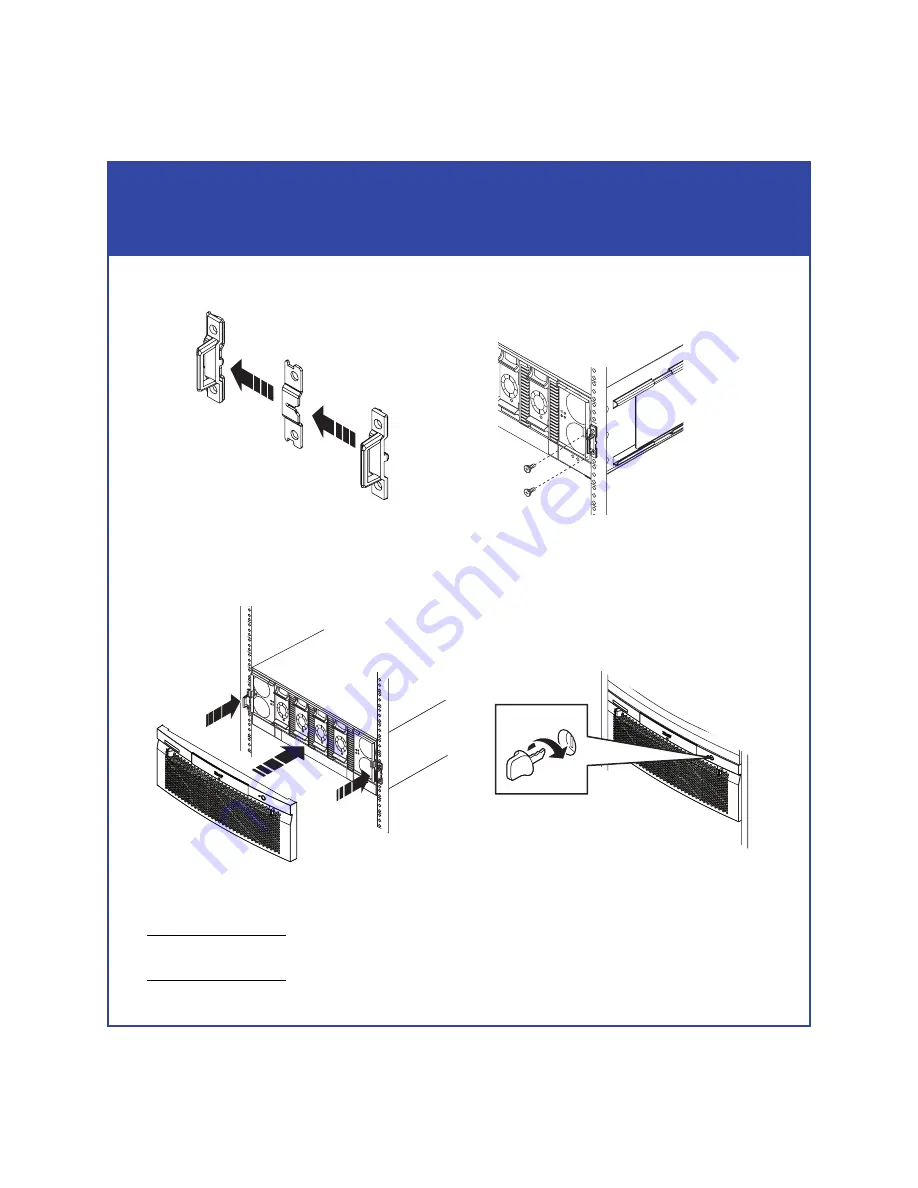
17
Install - Step 1 continued
Install the storage-system hardware
e. Assemble the adapter flange and latch bracket and attach them to the cabinet
as shown. Finally, snap on the front bezel.
f.
Press the front bezel onto the latch brackets at the front of the cabinet until it
snaps into place, then lock the bezel with the key, as shown below.
3. Install the DAE-OS directly above the SPE.
Be sure to match the DAE-OS and SPE
serial numbers as indicated on the packaging.
The DAE-OS is a specially marked DAE that is paired with your SPE before shipment. It
contains the OS (vault) disks, and system-specific configuration information.
CL4070
!
CL4072
CL4074
!
!
















































