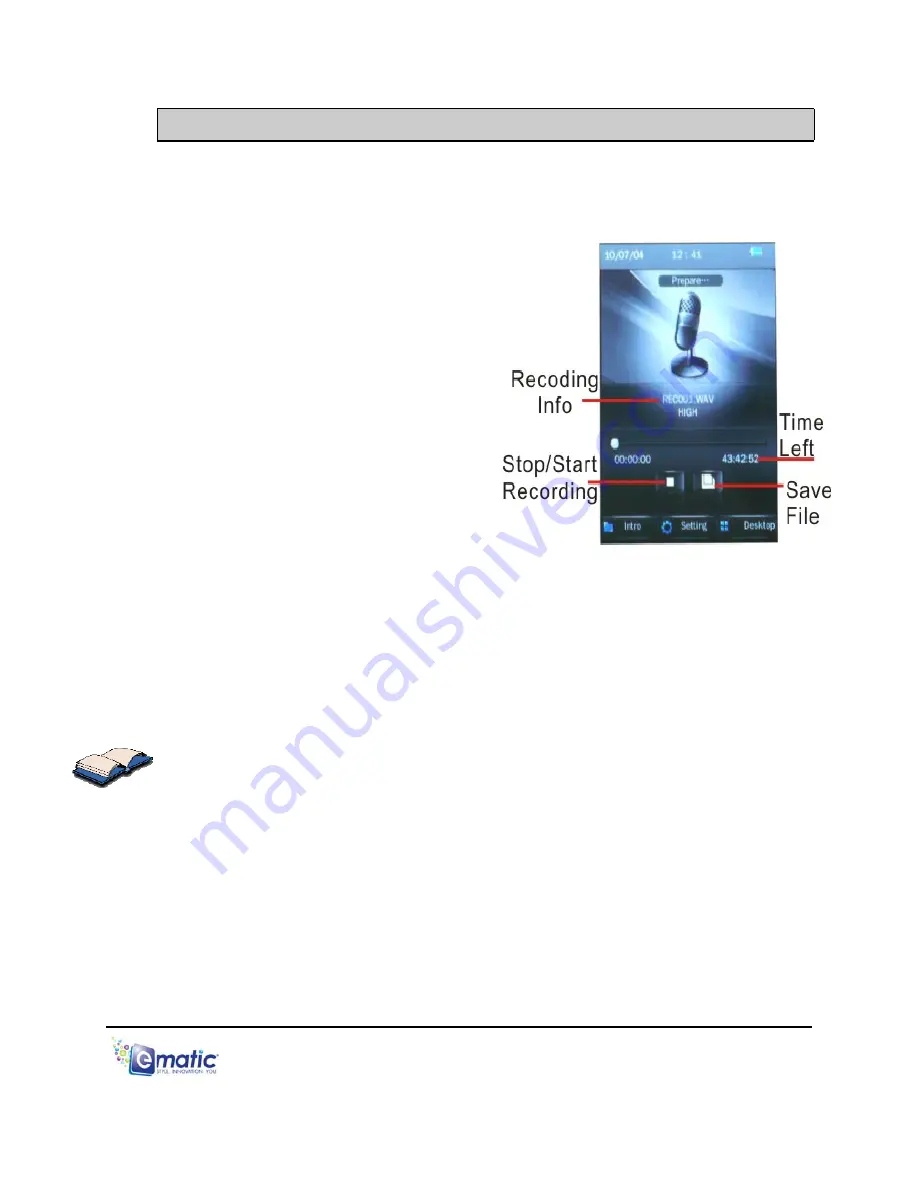
13.0 Recording Audio
13.1 Entering Recorder Mode
To enter
Voice
Recorder
mode, tap
TOOLS on the desktop
, then tap
Recorder
.
13.2 Basic Recorder Operations
Tap
Start/Stop
to begin/end recording.
Time Left
indicates how much
longer you can record (based on the
amount of free space in the player’s
memory).
When you are satisfied with a
recording, tap
Save File
to save it
to the player’s memory.
Intro
allows you to access and
review previous recordings.
Tapping
Setting
will allow you to
access the following options:
Type
lets you chose between .wav and .mp3 file formats. .Wav is higher
quality, but takes up substantially more memory than .mp3. .Mp3 has
nearly the same quality as .wav, but takes up a fraction of the storage
space.
Qual
lets you choose the recording quality. The higher the quality, the
more memory your recording will use.
Volume
adjusts the recording volume.
To return to the Desktop, tap the
Desktop
Icon or press the MENU/EXIT
button.
E4 Series User Manual Page 22 of 32

























