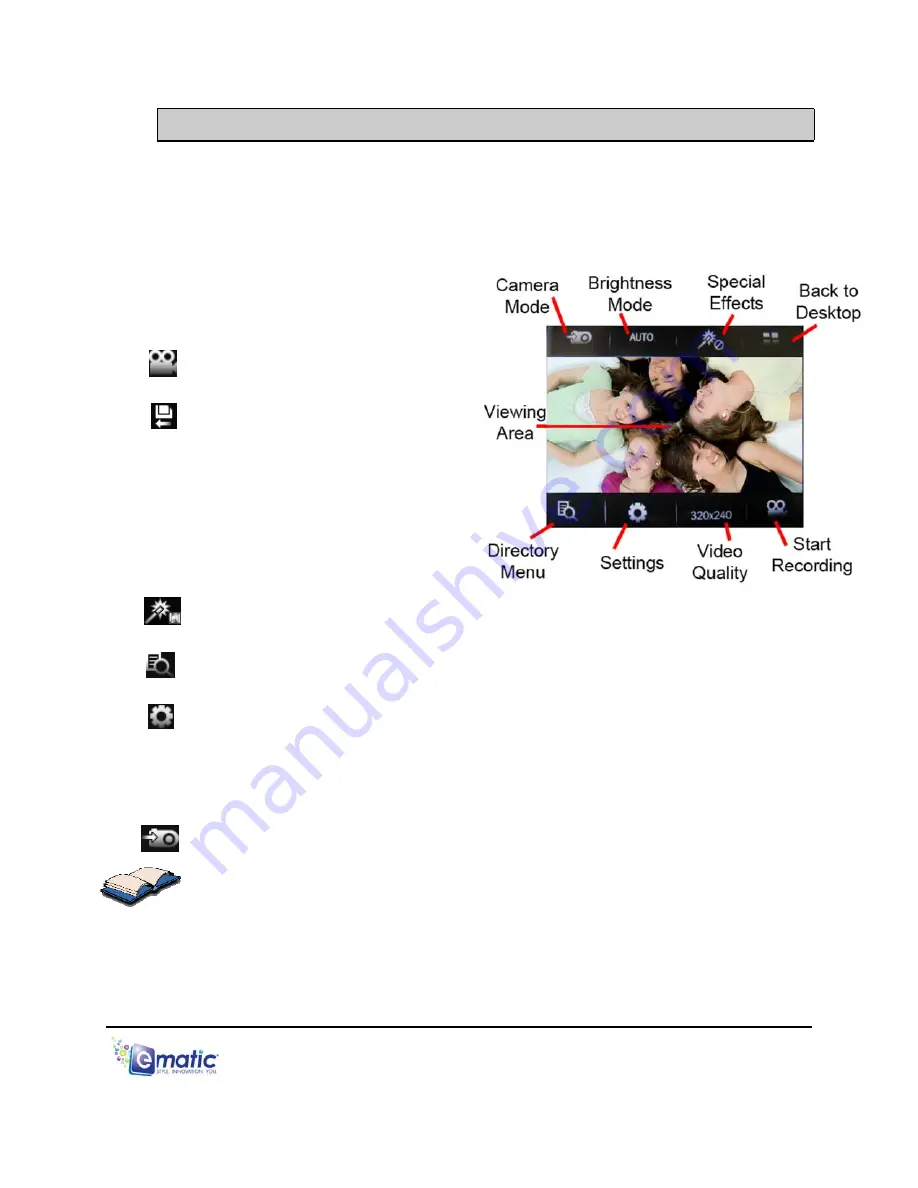
12.0 Recording Video
12.1 Entering DV (Digital Video) Mode
To record Video, tap the
Camera
icon on the Desktop then tap
Record
twice.
12.2 Basic Video Shooting Operations
To record video:
1. Use the
Viewing Area
as a
Viewfinder.
2. Begin recording by tapping the
Start Recording
icon.
3. End a recording by tapping the
Save File and Exit icon. (Your
videos will be saved to the
VIDEO
folder.)
Brightness Mode
allows you
to select brightness settings to
compensate for certain lighting
conditions.
Tap
Special Effects
to record
using various special effects such as Black & White, Negative, and Sepia.
Tapping
the
Directory Menu
lets you access a list of recordings you’ve
made.
Settings
allows you to further tweak the brightness settings as well as
change the directory in which files are saved.
Tapping
Video Quality
lets you choose the recording quality of your
videos. Bigger numbers indicate higher quality videos that take up more
memory.
Camera Mode
lets you switch the player to photo capturing mode.
Once you've finished a recording, you can return to the Desktop by
pressing the MENU/EXIT button or by tapping the
Desktop
icon.
E4 Series User Manual Page 21 of 32


























