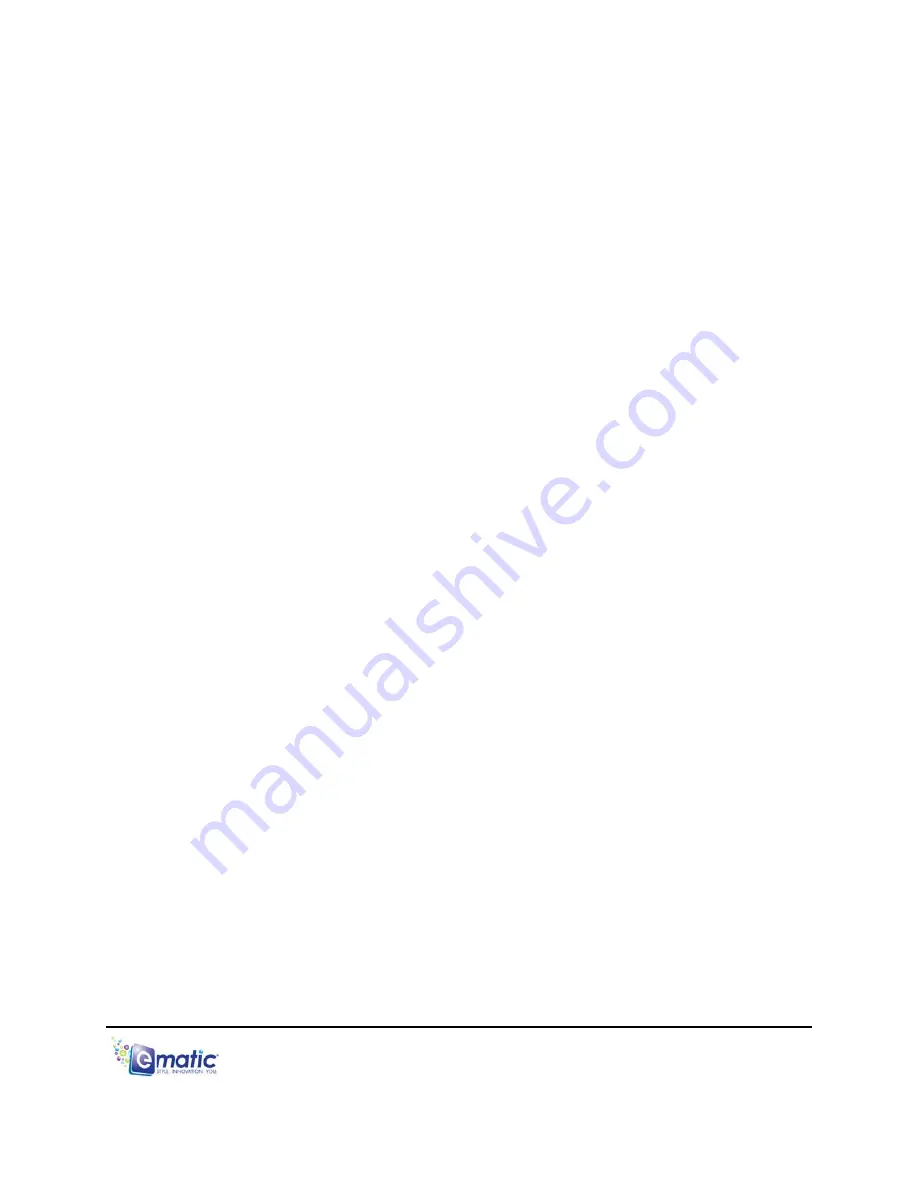
Follow these steps to copy media files to the player under
OS X
:
1. Switch the player ON.
2. Connect the player to your computer with the USB cable.
3. Open a window to the player and double-click the
Removable Disk
Drive
that appears on the Desktop. It will probably be labeled
No
Name
.
4. Using the same process, open a finder window to your music, video,
or other media files.
5. Drag-and-drop media files from your computer's window to the
player's window. Media files must be copied to the correct folders:
Music files are copied to the
MUSIC
folder. You can use
subfolders.
Video files are copied to the
VIDEO
folder.
Image files are copied to the
PICTURES
folder.
E-book files are copied to the
TXT
folder.
6. Disconnect the player from the computer by dragging the
Removable
Disk
icon to the Trash/Eject icon in the dock.
4.2 Using Windows Media Player 11
®
’s Sync Function
If you sync your player with Windows Media Player, follow these steps when
initially syncing the device:
1. Turn the player ON and use the USB cable to connect it to your computer.
2. Run Windows Media Player.
If this is the first time connecting the player to Windows Media Player,
the program will ask you to name the device. Choose a name and click
Finish
.
If you want Windows to automatically sync your player:
a. Right click the
Sync
tab.
b. Highlight the player’s name with the mouse cursor.
c. Click
SET UP SYNC
from the sub-menu that appears.
d. In the
Device Setup
window, click the box next to “
Sync this device
automatically
”.
e. Add or remove playlists you want to sync from the playlists to sync
box.
f. Click
Finish.
E4 Series User Manual Page 9 of 32



























