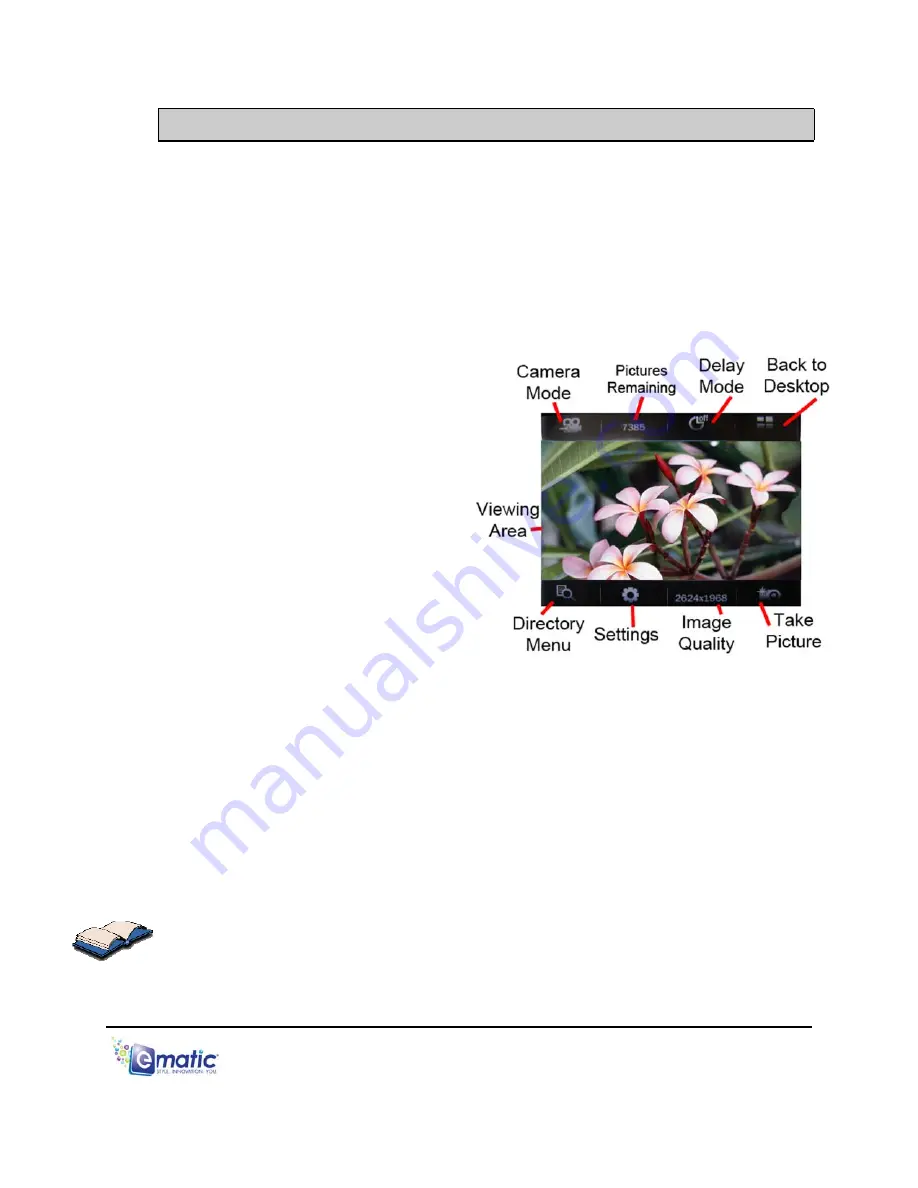
E4 Series User Manual Page 20 of 32
11.0 Shooting Photographs
11.1 Entering Camera Mode
To shoot photos:
1. Tap the
Camera
icon on the desktop.
2. Tap
Capture
twice
.
11.2 Basic Photo Shooting Operations
Use the
Viewing Area
as a Viewfinder.
Snap a photo by pressing the
CAMERA button, or by tapping
the
Take Picture
icon on the
screen.
Tap
Directory Menu
to view the
photos you’ve taken.
Tap
Image Quality
to select the
quality of photographs you want
to take. Bigger numbers mean
higher quality photos that take up
more memory.
Photos remaining
is the number
of photos you can take before
memory is full. Choosing a
different Image Quality will alter
this number.
Timer
allows you to select the number of seconds between when the
CAMERA button is pressed and when the player actually snaps a photo.
The
Settings
menu lets you select special effects, change the directory in
which photos are saved, alter the sound made when photos are taken, and
choose whether or not you want a date stamp to appear on the photos you
Camera Mode
will switch the player to DV (digital video) recording
MENU/EXIT
button or tap the
Desktop
icon to return to the
take.
Tapping
mode.
Press
the
Desktop.



























