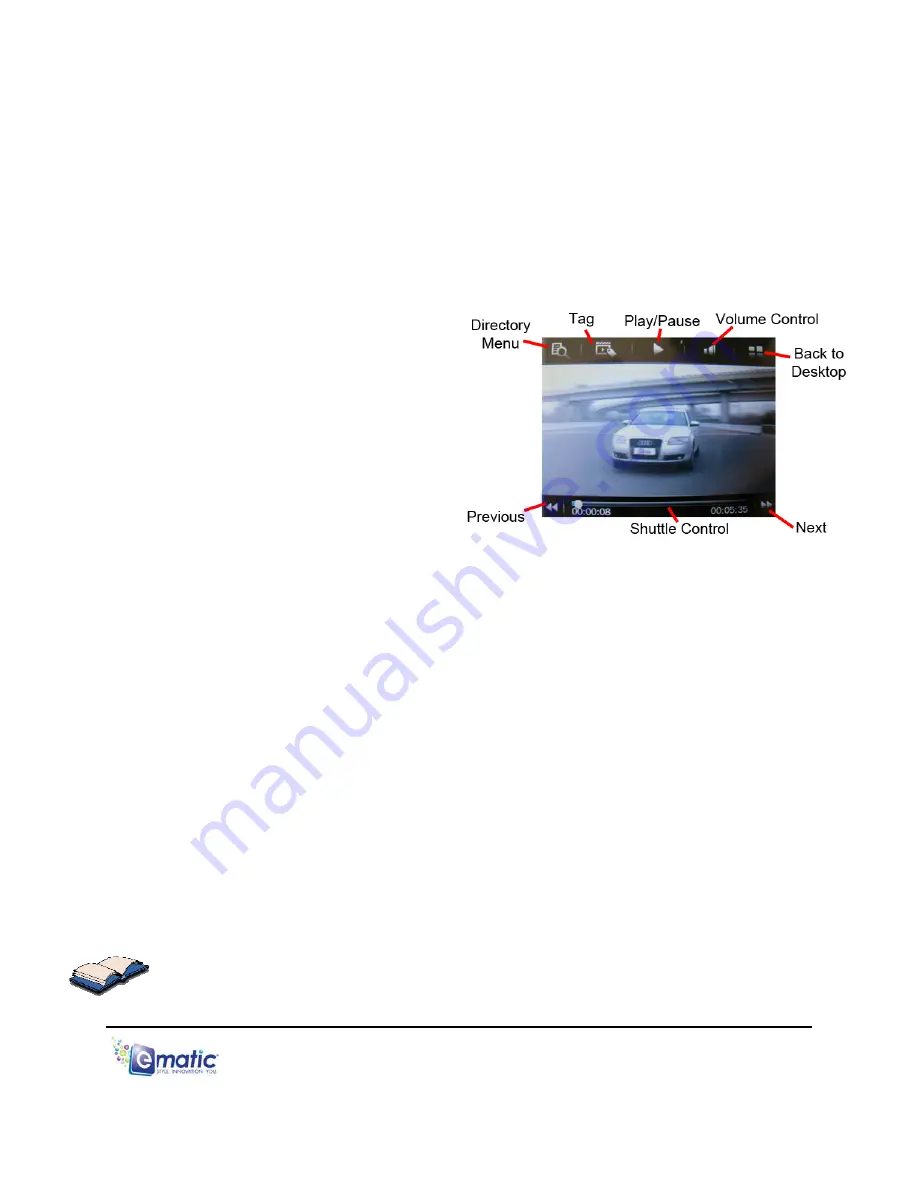
8.3 Video
Playback
Once a file has been selected to play, the orientation of the screen will rotate and
full-screen playback will begin. If the selected video has been viewed previously,
a pop-up window asking “Continue last play?” will appear. Select yes if you want
to continue from the last play position, or no if you want to start the video from
the beginning.
At any time during video playback, you can tap the middle of the screen to view
the following
Playback
Controls
:
Drag
the
Shuttle Control
slider
to change play position within a
video.
To change the volume:
1. Tap the
Volume Control
icon
and the Shuttle Control will
temporarily change to a
volume slider.
2. Drag the volume slider left to
lower the volume.
3. Drag the volume slider right to increase the volume.
Tap
the
Previous
arrow once to restart a video, twice to play the previous file
in the playlist, or hold your finger (or the stylus) down on the
Previous
arrow
to REWIND the video.
Tap
the
Next
arrow to play the next file in the file list, or hold your finger (or
the stylus) down on the
Next
arrow to FAST FORWARD the video.
Tap
the
Play
icon once to pause, and a second time to resume play.
Tap
the
Tag
icon to save a tag/bookmark at the current play position.
Tap the Directory Menu to:
Select
MainDir
to go back to the Video Menu
Select
CardDir
to browse videos stored on an inserted microTF card
Select
TagList
to view a list of tags you’ve set
You can exit to the Desktop directly from video playback by tapping the
Desktop
icon, or by pressing the
EXIT
button.
E4 Series User Manual Page 16 of 32






























