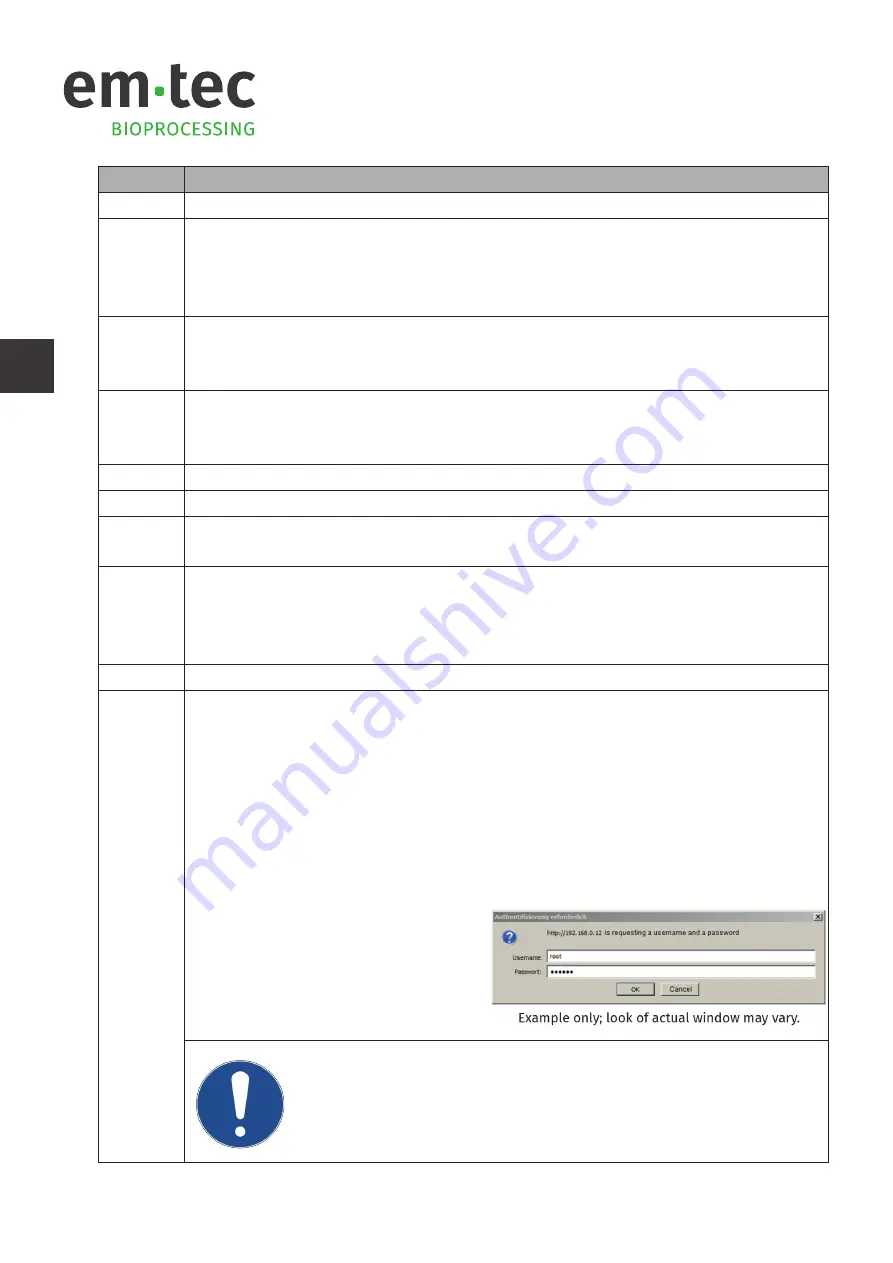
EN
No.
Description
1
Link to open the main page of the web interface (page shown)
2
Device connection to a PC:
•
"green" indicating the BioProTT
TM
FlowMCP is connected to a PC
•
"gray" indicating the BioProTT
TM
FlowMCP is not connected to a PC or that the data transfer
from PC to BioProTT
TM
FlowMCP is not possible.
3
Number of available flow channels:
•
"green" indicating the channel is available
•
"gray" indicating the channel is not available
4
Connected Sensors:
•
"green" indicating a sensor is connected
•
"gray" indicating no sensor is connected
5
Flow value [ml/min] of the flow channel
6
RSS value [%] of the flow channel
7
Error present on the flow channel (displayed as decimal value).
For more information, refer to chapter 10 "Troubleshooting".
8
Status of the flow channel (displayed as hexadecimal value).
To receive additional information, move the mouse over the status information field and the
current status will be displayed.
For more information, refer to chapter 10 "Troubleshooting".
9
Information if sensor was zeroed or not
10
Information about the selected sensor calibration table.
In order to avoid unintential changes of the calibration table, the user has to insert a password
to proceed.
To change the calibration table:
•
Select the drop-down menu.
•
This automatically opens a pop-up window asking for the user name and password.
•
The default user name is “root” and default password “uknown”
(
Please note
: like unknown" but
without
the “n”).
•
Once the user name and password
were inserted, the user can select
"ok" to proceed, or "cancel" to stop
the process and leave the calibration
table unchanged.
Some web browsers automatically save the user name and password, even if
they do not explicitly let users know that they do. If this is the case, the pop-
up window asking for the user name and password only appears once—for
the first action where it is needed—but after that all actions can be carried
out without the user having to enter the user name or password.
BioProTT™ FlowMCP
Page 28
Copyright em-tec GmbH
D214-703 BioProTT™FlowMCP – User Manual – V4.0






























