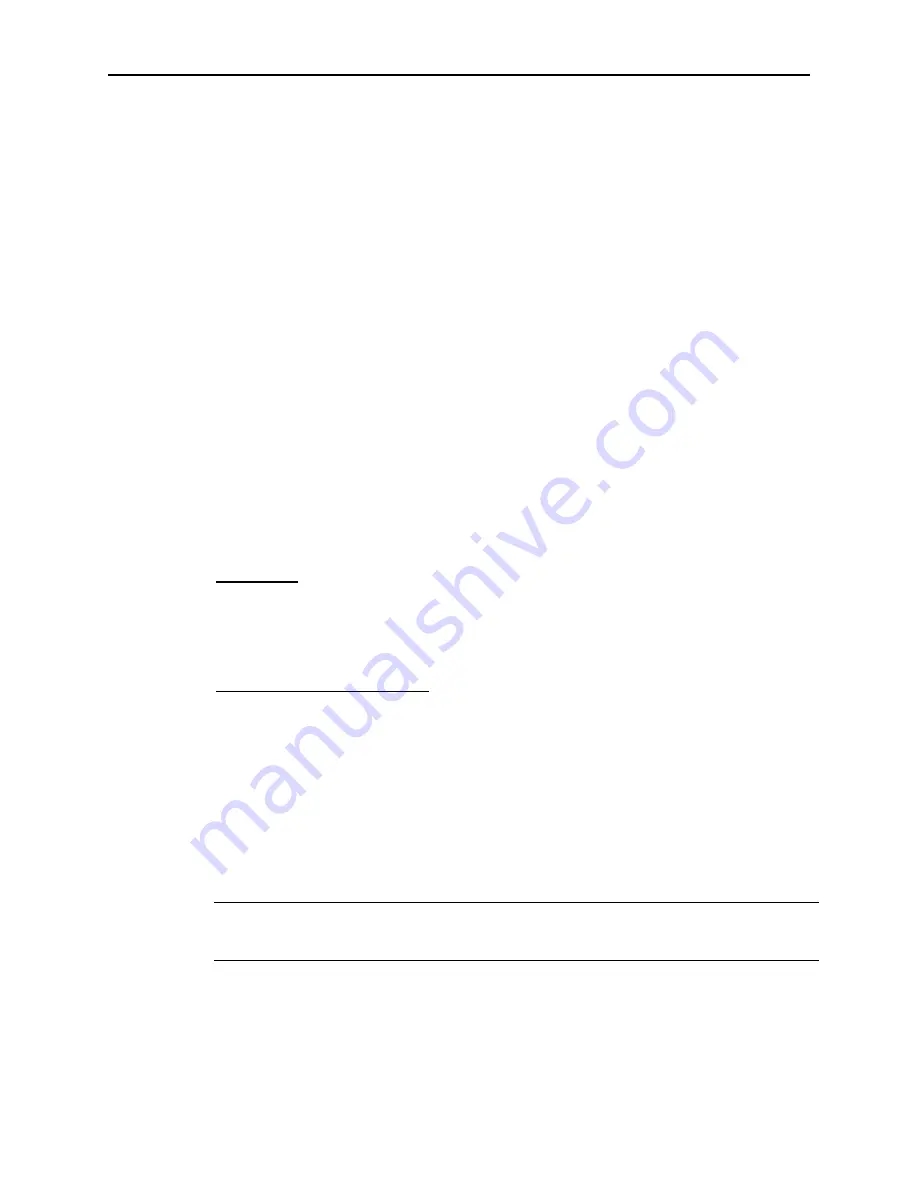
12
Chapter 2 - Installing MonitorMouse for OS/2
PC-Bus Touchscreen Controller
Change you CONFIG.SYS file as follows:
TGO &'8+%'%>15>/175'5;5 =HNCIU?
FGXKEGE>GNQ>OQPOQWU[U EQPVTQNNGT $CUG +1 2QTV +43
FGXKEGE>QU>OQWUGU[U UV[RGGNQOQW =HNCIU MGGR UCOG CU CDQXG?
where <controller> is:
4035 for the IntelliTouch E281-4035 PC-Bus controller.
4025 for the IntelliTouch E281{A}-4025 PC-Bus controllers.
2201 for the AccuTouch E271-2201 PC-Bus controller.
141
for the AccuTouch E271-141 PC-Bus controller.
<Base I/O Port> matches the jumper settings on the controller.
<IRQ> matches the interrupt jumper on the controller.
Here is an example MonitorMouse for OS/2 DEVICE command:
FGXKEGE>GNQ>OQPOQWU[U
No Mouse
If you do not wish to have a mouse connected, change the "stype=elomou$" flag to
"type=elomou$" on the DEVICE=MOUSE.SYS command.
Disabling the COM Drivers
If you selected IRQ4 or IRQ3 for the touchscreen controller (the interrupts reserved
for COM1 and COM2), move the DEVICE=COM.SYS and
DEVICE=VCOM.SYS commands (if present) before the DEVICE=
MONMOU03.SYS command in CONFIG.SYS. This prevents the COM drivers
from displaying a message saying the COM port is unavailable. Add the flag
(<COM Port>,0,0) to COM.SYS, where <COM Port> is 1 for IRQ4 or 2 for IRQ3.
For example,
&'8+%'%>15>%1/5;5
Reboot and proceed to Step 4, page 14.






























