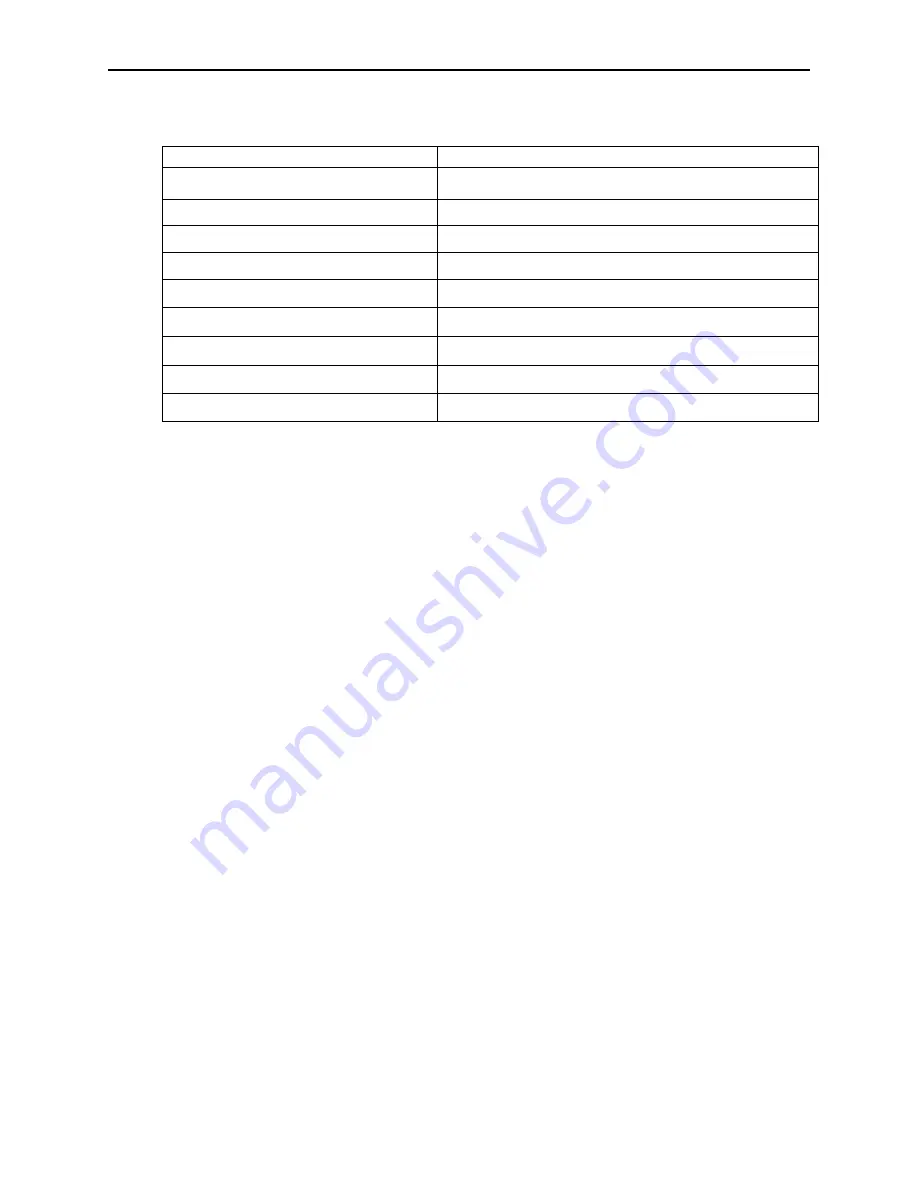
Appendix A. Installation and Setup
69
Command syntax summary
Command Syntax
Meaning
mtcfg
list installed MagTek device drivers
mtcfg -?
display a help page
mtcfg -help
display a help page
mtcfg -models
list available MagTek device models
mtcfg
port-name
list settings for a given device
mtcfg
port-name
–all
more
verbose list of settings
mtcfg
port-name model
[
settings
]
* add and configure a new device
mtcfg
port-name
–delete
* delete a device
mtcfg
port-name settings
* change settings for a device
* these commands require Administrator privilege. MTCFG will display an error
message if the current user is not an Administrator.
Displaying Configuration Information (WNT/2000/XP)
To display the list of configured MagTek devices, use the following syntax:
mtcfg
To display the settings for a single device, use:
mtcfg COM
x
COM
x
is the name (virtual port) of the device, as set when the device was first
configured. This name is shown in the leftmost column in the list of devices. This
command displays only the common settings for the device
−
the ones that are most likely
to require modification. To display all device settings, including all data parsing format
strings, use the following syntax:
mtcfg COM
x
–all | more
The pipe symbol and “more” will present the information one screen at a time.
Adding New Devices (WNT/2000/XP)
To add a new device use the following command syntax:
mtcfg
port-name model
or
mtcfg
port-name model settings
port-name
is the name (virtual port) chosen for the new device. It must not be used
by another device in the system (MagTek or other). The port name in the
form COM
xxx
(valid values are COM5 .. COM255). MTCFG will verify
that the name is not used by other MagTek devices that were set up with
this utility, but it will not check whether the name is used by any other
device in the system.
Summary of Contents for Entuitive 1229L
Page 1: ......
Page 11: ...1 6 E l o E n t u i t i v e T o u c h m o n i t o r U s e r G u i d e...
Page 14: ...2 9 Side View Base Bottom View...
Page 43: ...4 38 E l o E n t u i t i v e T o u c h m o n i t o r U s e r G u i d e...
Page 54: ...C 49...
Page 55: ...C 50 E l o E n t u i t i v e T o u c h m o n i t o r U s e r G u i d e...
Page 59: ...54 E l o E n t u i t i v e T o u c h m o n i t o r U s e r G u i d e...
Page 70: ...vii...
Page 71: ...Figure 1 1 USB Swipe Reader viii...
Page 75: ...USB HID Keyboard Emulation Swipe Reader 4...
Page 79: ...USB HID Keyboard Emulation Swipe Reader 8...
Page 81: ...USB HID Keyboard Emulation Swipe Reader 10...
Page 103: ...vi Figure 1 1 Port Powered Swipe Reader...
Page 107: ...Port Powered Swipe Reader 4 Figure 1 3 Dimensions...
Page 111: ...Port Powered Swipe Reader 8...
Page 115: ...Port Powered Swipe Reader 12...
Page 151: ...MagTek Device Drivers for Windows 28...
Page 161: ...MagTek Device Drivers for Windows 38...
Page 175: ...MagTek Device Drivers for Windows 52...
Page 197: ...MagTek Device Drivers for Windows 74...
Page 199: ...MagTek Device Drivers for Windows 76...
Page 201: ...MagTek Device Drivers for Windows 78...
Page 220: ...i Customer Displays 2 by 20 character display USER MANUAL Models LD9000 Series...
Page 249: ......






























