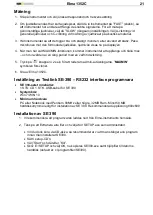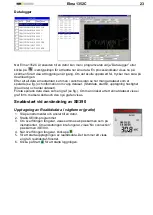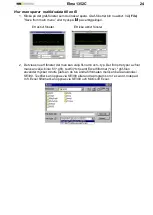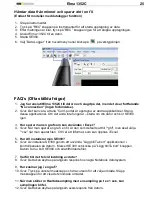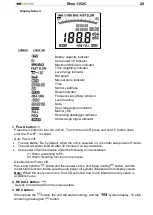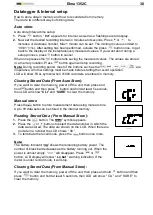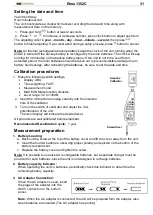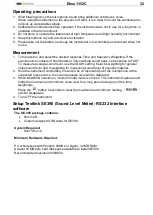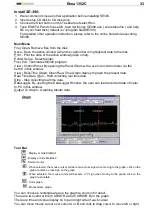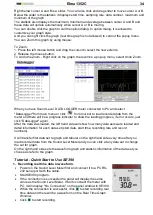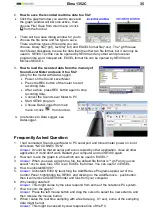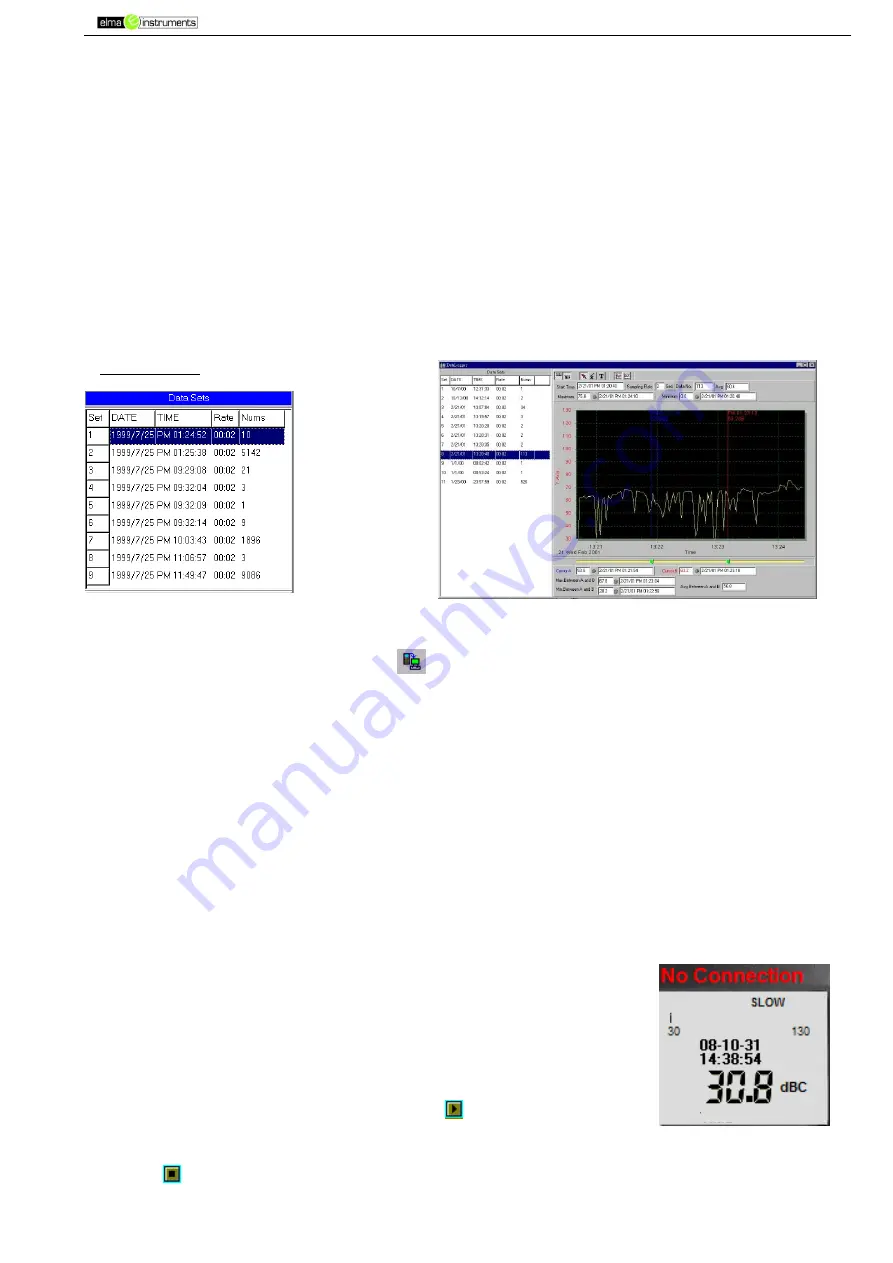
Elma 1352C
34
Right below cursor A and B is a slider. You can also click and drag slider to move cursor A or B.
Below the slider is the statistic, it displays start time, sampling rate, data number, maximum and
minimum of the graph.
The statistic also displays the maximum, minimum and average between cursor A and B and
these data will update automatically when cursor A or B is moving.
You can double click the graph to call the option dialog. In option dialog, it is allowed to
customize your graph style.
And you can right click the graph (real time graph is not allowed) to call out the popup menu.
You can Zoom this graph by using mouse:
To Zoom:
1. Press the left mouse button and drag the cursor to select the new extents.
2. Release the mouse button.
To Undo the Zoom - Right click on the graph, there will be a pop-up menu, select Undo Zoom.
DataLogger
When you have Sound Level DATA LOGGER meter connected to PC and select
"DataLogger" from main menu or click
from tool bar to load recorded data from the
meter and there will be a progress indicator to show the loading progress, if error occurs, just
click "DataLogger" again.
After the data was loaded, the left hand side will show how many data sets were loaded and
detail information for each data set (start data, start time, recording rate and record
numbers).
It will transfer first data set to graph and tabular on the right hand side every time after you
load recorded data from the Sound Level Meter and you can click at any data set to change
the set for graph.
On the right hand side sets the waveform graph and statistic information of the data set you
choose as refer to the graph.
Tutorial - Quick Start to Use SE390
1. Recording real time data in waveform.
Power on the Sound Level Meter first and connect it to a PC RS-
232 serial port with the cable.
Start SE390 program.
If the connection is successful the panel will display the same
value as the Sound Level Meter. If fail to connect the meter with
PC, it will display "No Connection" on the panel window in SE390.
When the connection is successful, click
to start recording real
time data and there will be a waveform on the Real Time Graph
Window.
Click
to start recording.