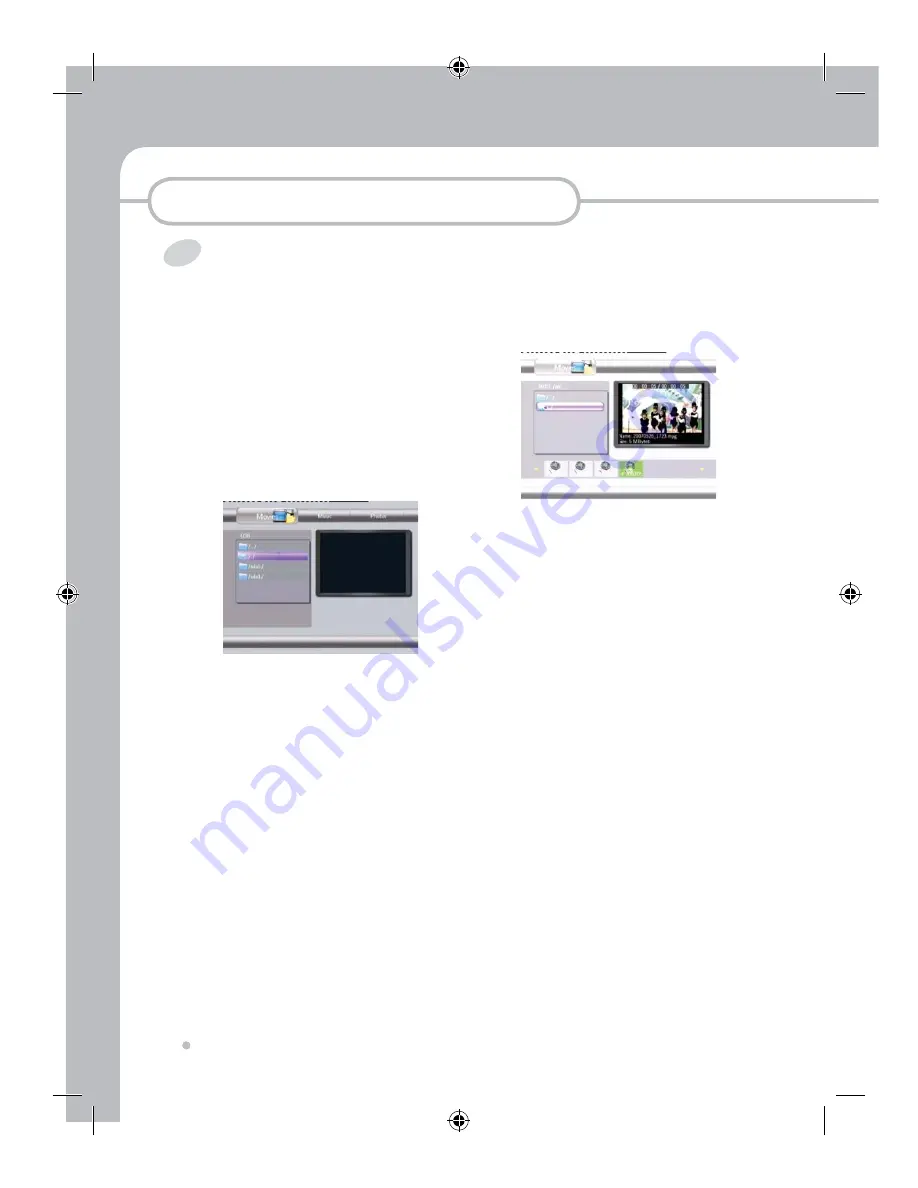
Playback
Playback
46
AV File Playback
You can play back various Audio, Video and Photo
files in installed HDD, USB Storage and Network.
Please check first the supported format guide in
before you start section.
1
Press Guide button on Remote Control or
on Front key
2
Select Brower by pressing
◄,►
button
and press Enter button on Remote
Control or OK button on Front Key
3
Select a type of AV file you want to play
back from Music, Movies and Photo by
pressing
◄,►
button Selected type will
be enlarged. Only selected type of AV files
will be shown on the TV screen.
You can change it only in root directory
so that please go to the root directory first
if you want to change it by pressing
▲,▼
button.
4
Select the device where the required files
are located from USB, HDD and NET by
pressing
▲,▼
button.
Press the Enter button on your remote
control or OK button on front key.
5
Select the directory where the required
files are located in the directory list by
pressing
▲,▼
button.
Press the Enter button on your remote
control or OK button on front key.
6
Select your required file by pressing
◄,►
button and press Enter button to playback
in full screen
7
AV files Playback in network computers
You can enjoy the AV files playback in your
network computer without copying them
into this unit. Make sure that your network
connection is correct first in Network part in
Using Set Up menu section. Please check
also Workgroup name and Full Computer
Name in your computer because they will be
shown as folder names. Go to My computer
and select 'Property' after pressing right
button on the mouse.
Select Computer name tap and the you can
find the names as below;




























