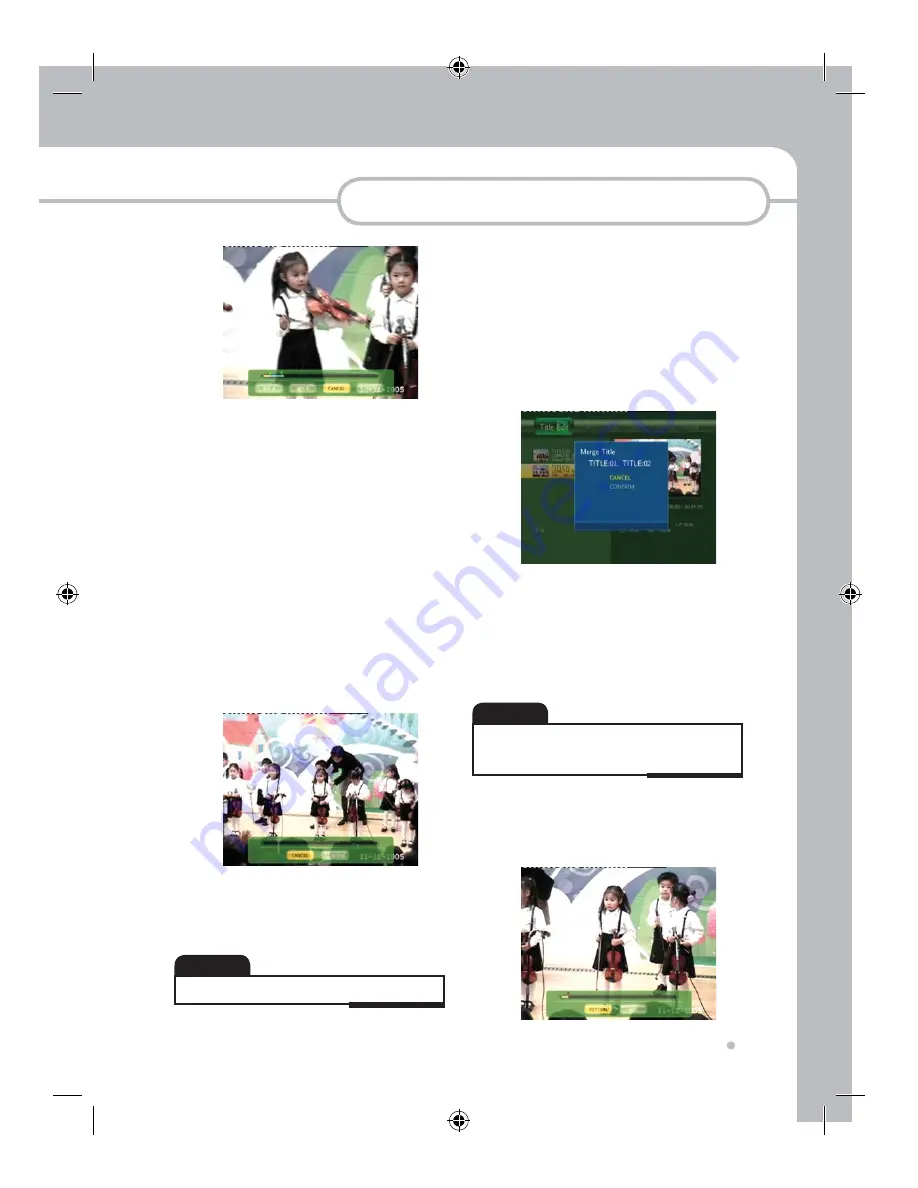
Editing
39
Editing
'
Select Confirm or Cancel by pressing
◄,►
button and Press Enter button on
your remote control.
(
Select OK to execute it or Return to go
back t the Title edit menu when you are
asked again by showing up OSD.
d. Split Title : You can split a title into 2 titles.
%
Choose the point you want to split on
by pressing Enter button after selecting
Confirm by pressing ◄,► button while
watching the title by pressing Play, ◄◄ ,
►►
and Pause button.
&
You shall go back to the title list
automatically and find the split title in
the list.
• It may not be working if the title is too short.
NOTE
e. Title Merge : You can merge a titles with
next title.
%
Select the title in the list under Title Edit
you want to merge with the next title
and press Enter button to show up Title
Edit menu.
&
Press Enter button on Merge Title.
'
Select Confirm or Cancel by pressing
▲,▼
button and Press Enter button on
your remote control.
(
You can see an merged title.
• Please locate the 2 titles consecutively by using Sorting
function if you want to merge the 2 titles that is not
located consecutively.
NOTE
f. Add Chapter Mark : You can add the
chapter mark in the title in order to move
quickly by using
❚
◄◄
,►►
❚
button during
Playback
















































