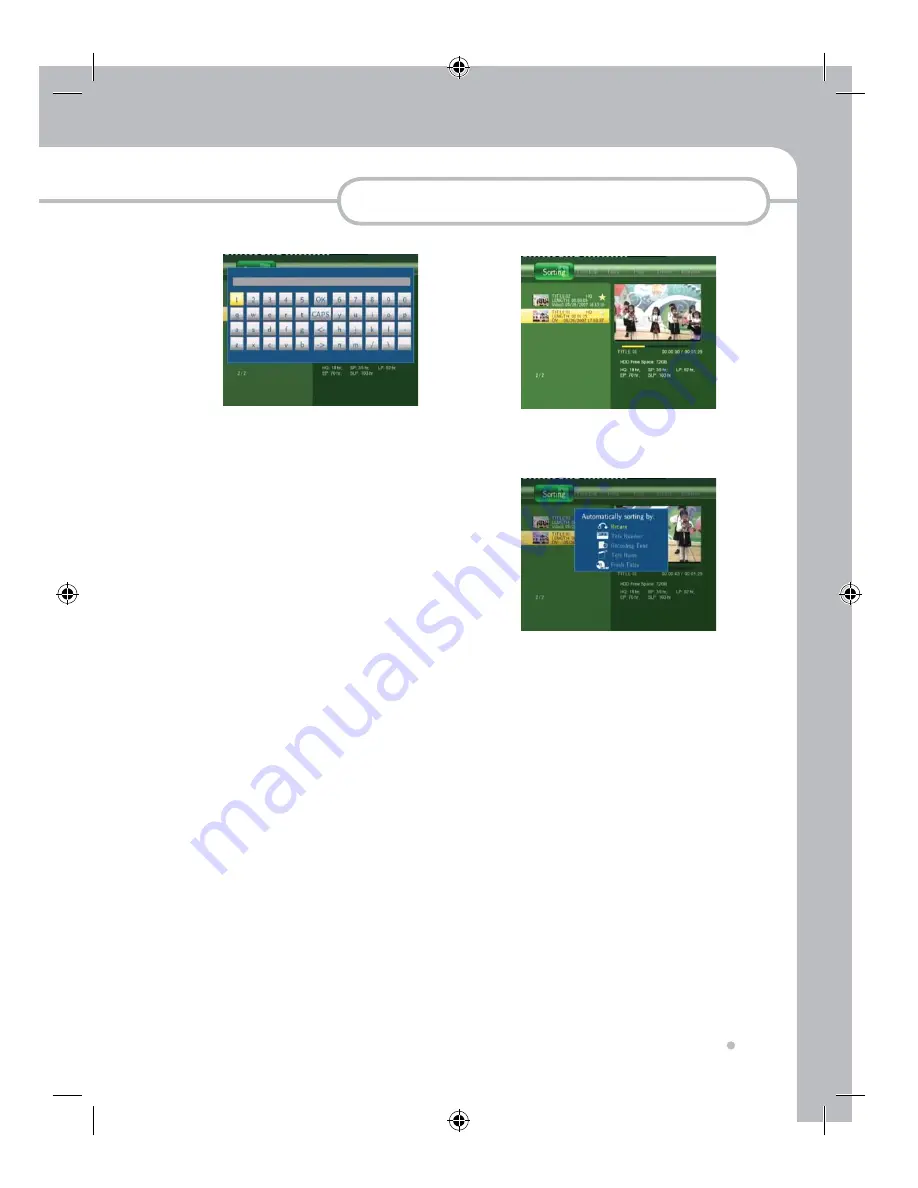
Editing
37
Editing
3
Sorting
3-1
Press Guide button on Remote Control or
on Front key
3-2
Select REC List by pressing ◄,► button
and press Enter button on Remote Control
or OK button on Front Key
3-3
Go to Sorting by pressing ◄,► button and
recorded Title list will show up.
2-5
Select the letter and number by pressing
◄,►,▲,▼
and enter one by one until you
finish the new name.
2-6
Select OK and Press Enter button after
finishing the renaming
2-7
You can see the name has been changed
on the title in the list.
You can sort the recorded titles based on
Title Number, Recording Time, Title name
and playback.
3-4
Press Enter key on your remote control
then the following sorting OSD will show
up
3-5
Press ▲,▼ button to select the condition
you want to sort the titles.
3-6
Press Enter button the condition you want
to sort the titles.
- Return : You go back without sorting
the titles.
- Title number : Smaller number is
showing at higher position in the list
- Recording Time : Newer is showing at
higher position in the list
- Title name : Title list shows in
alphabetical order
- Fresh title : The titles you have not
played back is showing at the higher
position
4
Title Edit
4-1
Press Guide button on Remote Control or
on Front key
You can edit the each recorded title in
various way.















































