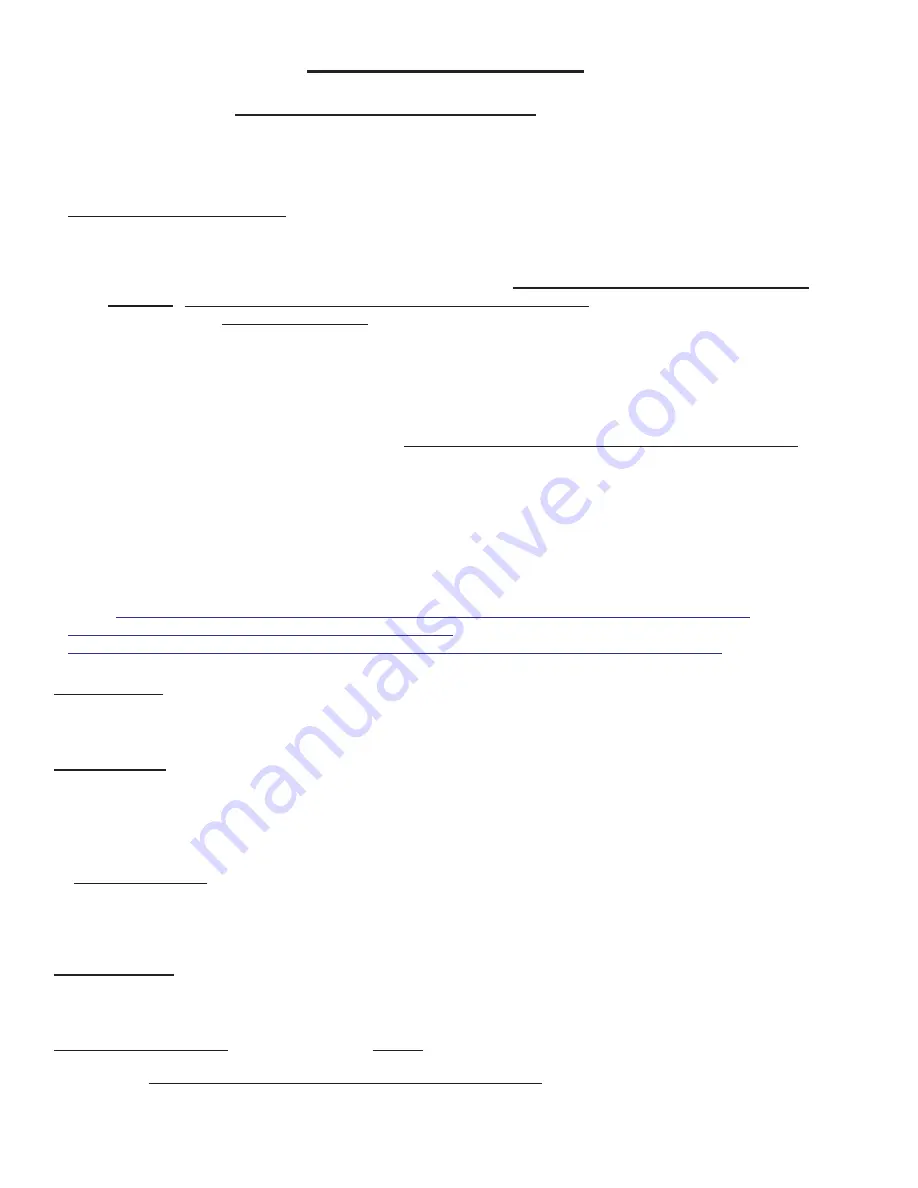
M1XSLZW Instruction Manual
Page 2
DO NOT attempt installation of the M1XSLZW until the entire Z-Wave network is setup wth all devices and controllers
Associated and Updated. A Leviton VRC0P-1LW (vizia rf+3) Serial Interface is required. Installers NOT experienced with
setting up a Z-Wave network are encouraged to obtain Z-Wave training before proceeding. Once the Z-Wave network
and the serial interface are setup and working the M1XSLZW is relatively easy to install. Attempting to take shortcuts
generally results in wasted time and troubleshooting.
Integrating an Elk-M1 Control to a Z-Wave network requires the following components:
QTY Part Number & Description
1
ELK-M1G
or M1EZ8 Control
1
ELK-M1XSLZW
M1 to Leviton Serial Interface
1
ElkRP
Remote Programming Software
1
LEVITON VRC0P-1LW (vizia rf+3)
Serial Interface & cable.
This unit MUST have the +3 marking, i.e.
vizia rf+3
.
Older units are NOT COMPATIBLE and are not upgradeable!
The VRC0P-1LW MUST also have
firmware version
V2.33S / Z-Wave 3.11
or greater. This can be confirmed by connecting it to a PC serial port
with a serial communications program like Hyperterminal. Set it up for 9,600 Baud, 8, N, 1. On power up the
VRC0P-1LW will transmit its name and firmware ID to the Hyperterminal display screen.
1
Leviton VRUSB-1US USB Z-Wave Stick
[RECOMMENDED] Primary Controller.
1
Leviton PC Installer Software
[RECOMMENDED]
?
Z-Wave devices
(lights, thermostats, locks, etc.) Leviton vizia rf+ devices are recommended **
** Leviton Z-Wave devices report back their status
[exception: devices DO NOT report status from Group Commands] to
all other vizia rf+ brand controllers, including the vizia rf+3 serial interface. Unfortunately, other brands/series of Z-Wave devices
(including Leviton's DZ series) may only report their status back to the single controller that commanded the change, leaving
other controllers out-of-sync and believing a device is On when it's Off, or Off when it's On. Although devices may be polled to
determine their status, polling is NOT practical or efficient as consumes extensive bandwidth/time and can delay or disrupt normal
communications. Polling is definitely NOT an option that should be performed on a regular basis. Leviton vizia rf+ devices do NOT
require polling!
Information in this manual about Z-Wave is NOT a substitute for actual Z-Wave training. Additional Z-Wave
information, particularly the Leviton vizia rf+ brand of Z-Wave can be found on the Leviton web site links:
http://www.leviton.com/OA_HTML/ibeCCtpSctDspRte.jsp?section=25545&minisite=10024
http://communities.leviton.com/docs/DOC-2389
http://communities.leviton.com/community/knowledgebaseforums/home_automation
Z-Wave Network:
Z-Wave is a wireless (RF) 'Mesh' Network that utilizes a proprietary protocol. The network can be as simple as
two devices, or dozens of devices if the installation is large. Typical Z-Wave devices are: Controllers, Light Switches, Lamp Mod-
ules, Appliance Modules, Locks, Thermostats, etc.
Network Routing:
Routing is used by a 'Mesh' network to provide primary and alternate communications paths. Z-Wave devices
have relatively short transmission range ~30 ft. or so. For extended distances messages must be routed (repeated) across the
mesh through other 'routable' devices. A message may route through a single neighbor device or multiple devices before reaching
its destination. It is very important for Z-Wave devices to be installed in their permanent location PRIOR TO INCLUSION in the
network. This way each knows what neighbors are close by. Routing is also called repeating or hopping. A Z-Wave network
allows for a maximum of 4 repeats or hops. In other words, messages can be routed through a maximum of 4 devices to reach a
destination.
Non-Routable devices
- Devices that operate from Battery Only such as motion sensors, handheld remotes, and Locks do not
route or repeat Z-Wave communications. This is because they are generally in a state of sleep to preserve and extend their
battery life. They must be awakened by touch, movement, or 'beaming' before they can communicate. They are often called
'End Node Devices' since they cannot be used to route communications and are therefore at the end of the path.
Z-Wave NODE IDs:
Each device in a Z-Wave Network must have a unique ID called a Node ID from a pool of 128 Nodes allowed.
Duplicate Node IDs are not permitted, and a Z-Wave device can only be a member of one network at a time. Setting up Z-Wave
devices and assigning Node IDs requires a Z-Wave Primary Controller.
Z-Wave Primary Controller:
A Primary Controller is required to setup a network and assign Node IDs. The Leviton vizia rf+
VRUSB-1US
USB stick Primary Controller and Installer Tool PC Software is recommend. There are other Z-Wave Primary
Controllers, but
ONLY THE Leviton VRUSB-1US supports the enrollment of Locks. Other advantages of the USB Stick and PC
software is that a permanent copy of the network settings may be saved on the PC hard drive for future service.
* All setup and programming references in this manual utilized the Leviton VRUSB-1US and Installer Tool.
*
STEP 1 - READ THIS FIRST!



































