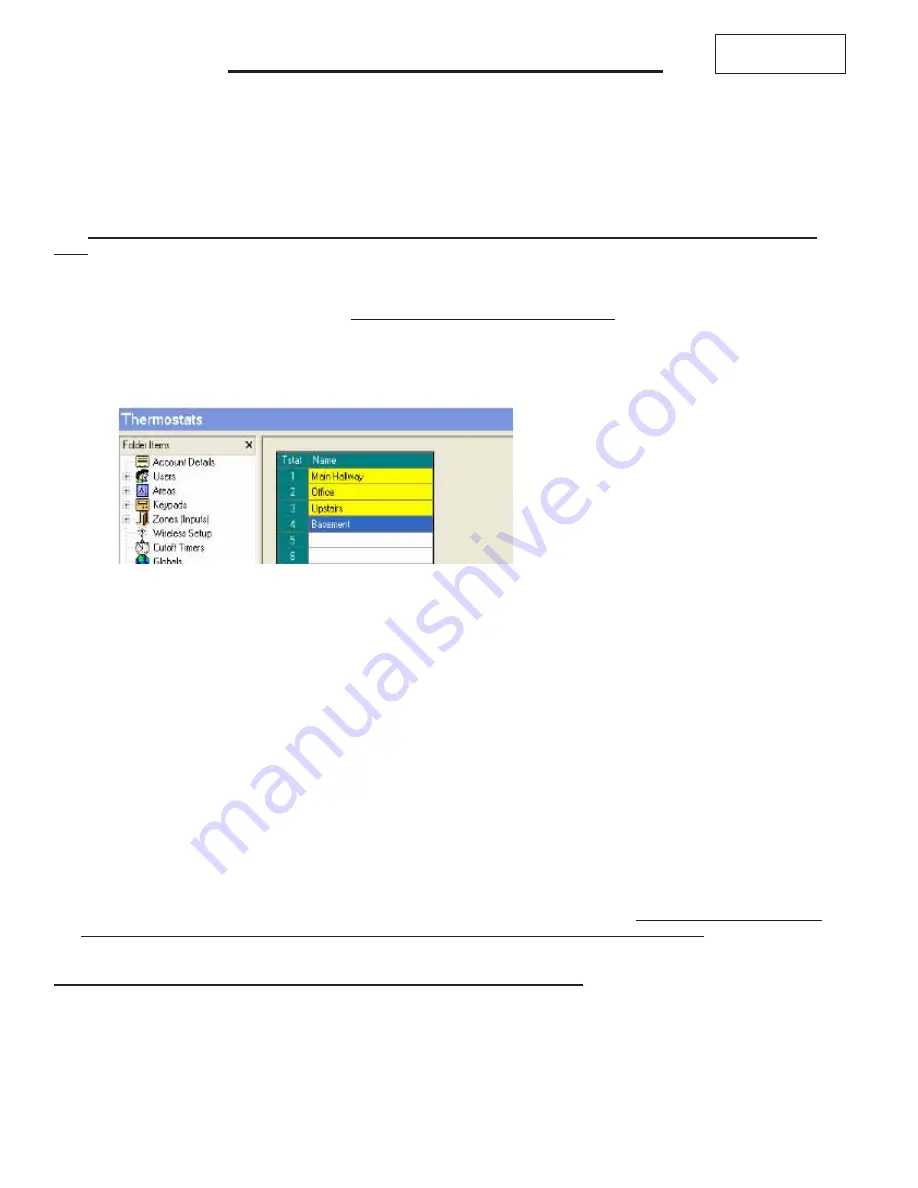
M1XSLZW Instruction Manual
Page 10
Each Z-Wave Thermostat in a network must have a unique Node ID from a pool of 128 Nodes allowed. Adding the Thermostat to
M1 involves mapping its Node ID to one of 16 Thermostat locations in ElkRP (Thermostats 1-16).
Thermostat mapping is done automatically by the M1XSLZW upon power-up. This is called "Discovery Mode" and it starts from the
lowest Z-Wave Node ID and searches UP until it finds a Thermostat. It then maps this to ElkRP Thermostat #1. If other Z-Wave
Thermostats are found, the next higher Node ID will be mapped to Thermostat #2, and so on. This means that ALL Z-Wave
devices (especially Thermostats) must already be setup, Associated, and Updated. Below are instructions for programming
Thermostats using ElkRP > Automation > Thermostats.
5.1
Setup the Z-Wave network FIRST. (Page 3) All Z-Wave devices and controllers MUST be Associated and Updated.
At least 1 Thermostat and the VRC0P+3 must be installed.
5.2
Make a list of every Z-Wave device, its Node ID, location, and type (light, thermostat, controller, etc.)
5.3
Verify that the M1XSLZW is connected to the VRC0P-1LW (vizia rf+3).
5.4
Power-up the M1XSLZW to start the Discovery Mode. This requires several minutes during which the status LED will flash
rapidly. DO NOT TOUCH anything until the rapid flashing changes to a slow 1 sec. flash
. As the M1XSLZW discovers a
Thermostat it will map it to an Elk-RP Thermostat number starting with the lowest Node ID and working up.
5.5
From the list of Z-Wave devices pick Thermostat 1 (the Thermostat with the lowest Node ID) and program a name (up to 15
characters) in the ElkRP Thermostat 1 location. Repeat for additional Thermostats starting up through the Node IDs. The
name should describe the location of the Z-Wave Thermostat (i.e. Hallway, 1st Floor, etc.). A NAME IS MANDATORY. M1
will ignore (not display) a Themostat that doesn't have a name.
TIP!
If the customer wants the Thermostats to appear in a desired order then it will be necessary to perform the Z-Wave Inclusion
in exactly that desired order. That's because the order of mapping in M1 is based solely on the Z-Wave Node ID numbering starting
at the lowest and working up. Remember that M1 rules reference the Thermostat Name, making it VERY important for each name
to describe and/or match the correct location.
* * IMPORTANT - PLEASE READ * *
Z-Wave Thermostats CANNOT BE MIXED (combined) with other Thermostat technologies or brands. I.E.
Do not mix hardwired Thermostats such as RCS RS485, HAI RS232, or Aprilaire RS485 on the same M1
panel with Z-Wave Thermostats. If this advice is not followed AND Z-Wave Thermostats become mixed with
hardwired Thermostats on the same installation NO DATA will be displayed for the Z-Wave Thermostat(s).
Q - Will the Thermostat Mapping be affected if a Z-Wave Thermostat is replaced?
A - It certainly may but it all depends on the ability to retain (keep) the old Node ID and re-use it in the replacement Thermostat.
By carefully following the "
Replace Node/Device
" procedure in the Primary Controller it is possible to swap a Thermostat and
retain the previous Node ID, but this MUST be followed meticulously! If the Replace Node/Device procedure is not followed
OR fails to work as intended, the Primary Controller will assign a new Node ID to the replacement device. When the Discovery
Mode is activated the new Node ID will most likely cause a re-arrangement of the mapping.
IF the old Node ID cannot be
transferred to the new device then a complete reprogramming starting at step 5.1 will be required.
Always TEST each Thermostat after any changes are made to the Z-Wave network. Verify that each is communicating and
responding properly. Test all ElkRP Rules that involve a Thermostat. Verify that all keypads, touchscreens, or software
interfaces are properly displaying the: 1)Mode i.e. Auto, Heat, Cool, or Aux., 2) Current Temperature, 3) Heat Setpoint, 4)
Cool Setpoint, 5)Fan Mode
STEP 5 - Adding Z-Wave Thermostats to M1
Skip to Step 6 if not
adding Thermostats


















